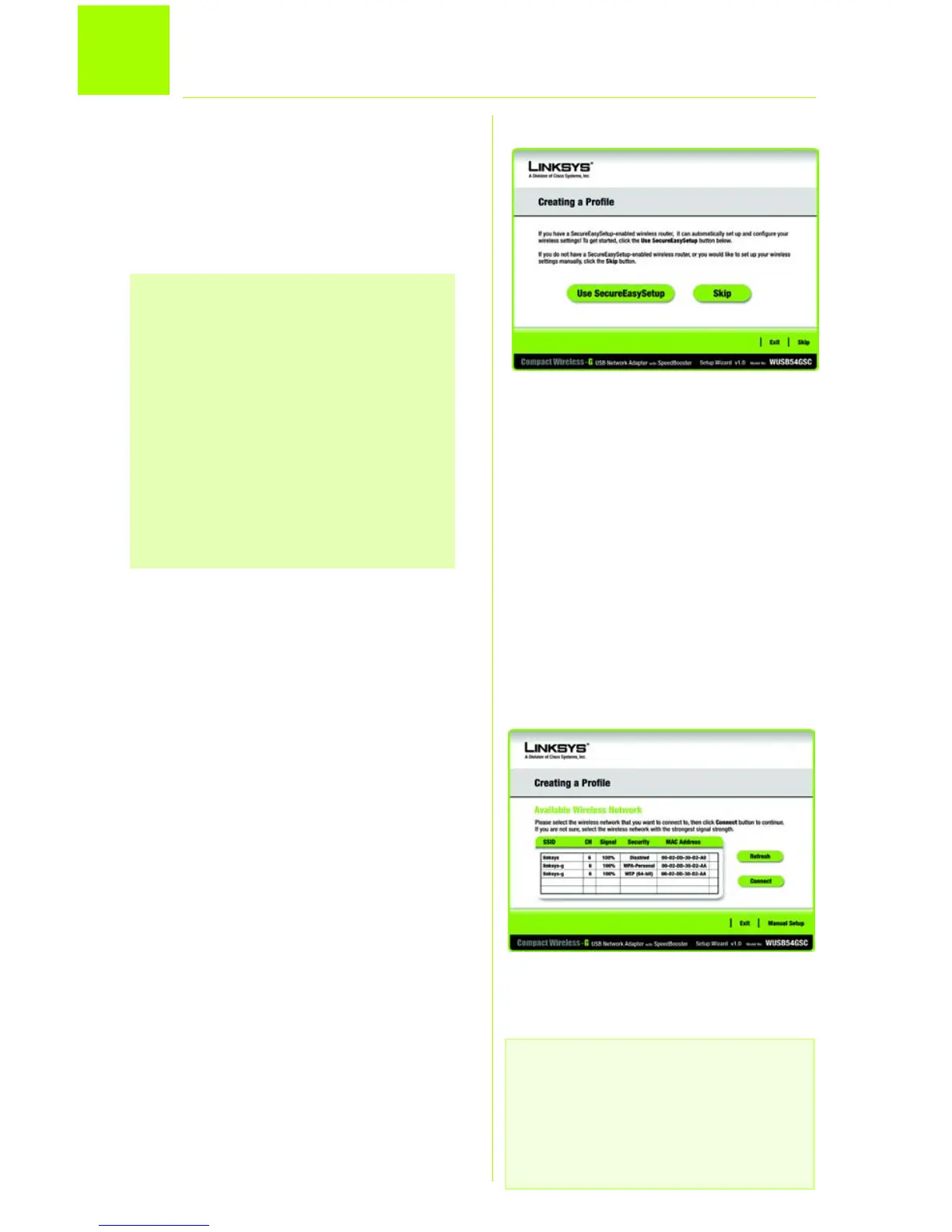4
3
Set Up the Adapter
The
Creating a Profile
screen will display.
Click Use SecureEasySetup if your
wireless router supports it. Click Skip if
SecureEasySetup is not enabled.
Setting Up the Adapter with
Available Networks
Network choices are listed on the
Available Wireless Network
screen in the
center table by SSID. Select the wireless
network you wish to connect to and click
Connect. (If you do not see your network
listed, you can click Refresh.)
Click Manual Setup if you are not using
SecureEasySetup and your network is not
listed in the Available Wireless Network
list.
If the network utilizes wireless security,
you will need to configure security on
the Adapter. If not, you will be taken
directly to the
Congratulations
screen,
referenced in Step B.
IMPORTANT: For Quick Installation, use
this document only if your network
appears on the Available Wireless
Network screen.
SecureEasySetup: If you are utilitizing
SecureEasySetup, click the
SecureEasySetup button and follow
the on screen prompts. For detailed
instructions on this feature, refer to
the User Guide.
Creating a Profile
Available Wireless Network
NOTE: You can use this screen
later to set up configuration
profiles with connection settings
for different networks.
