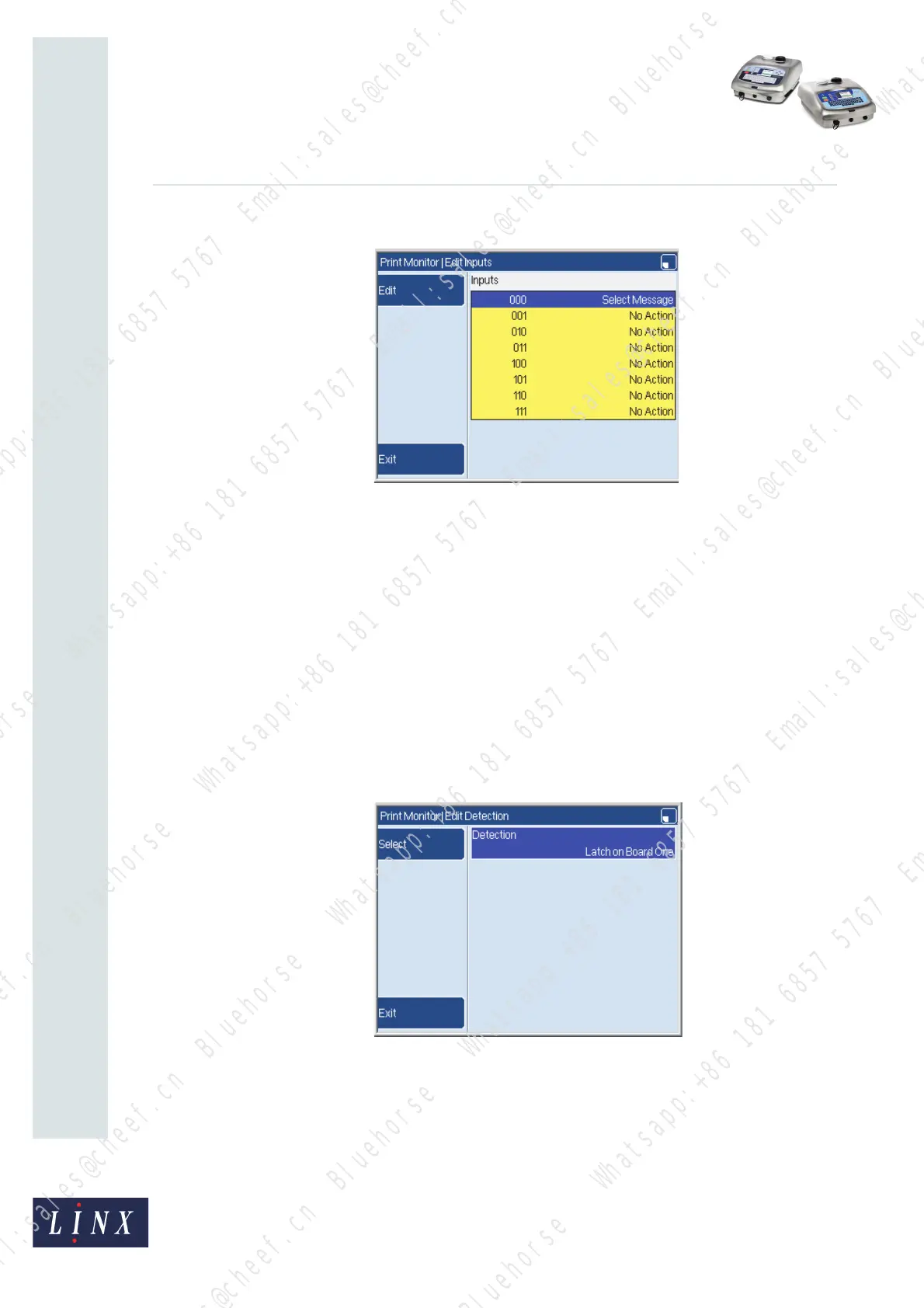Page 17 of 33 FA69388–2 English
Jun 2013
33
How To Use the Parallel I/O Option
Linx 5900 & 7900
2 Select the required action (see steps 5 to 10 on page 9 to page 11).
Figure 25. Edit Inputs page: select action
3 Do one of the following:
• Select another combination of input states from the list.
• Press the Exit key to return to the previous page (see Figure 21 on page 14).
Define the Detection settings
You must make sure that the printer can detect the state of the input signal
correctly. (Electrical noise or timing problems can cause an error.) You can define
the detection method that is used. A reliable detection depends on the combination
of the input line state and the change of state of the latch input line (pin 19 in
Figure 4 on page 31).
1 At the Edit Inputs page (see Figure 21 on page 14), press the Edit Detection key to
display the Edit Detection page.
Figure 26. Edit Detection page
69444
69445
Bluehorse Whatsapp:+86 181 6857 5767 Email:sales@cheef.cn
Bluehorse Whatsapp:+86 181 6857 5767 Email:sales@cheef.cn
Bluehorse Whatsapp:+86 181 6857 5767 Email:sales@cheef.cn
Bluehorse Whatsapp:+86 181 6857 5767 Email:sales@cheef.cn
Bluehorse Whatsapp:+86 181 6857 5767 Email:sales@cheef.cn
Bluehorse Whatsapp:+86 181 6857 5767 Email:sales@cheef.cn
Bluehorse Whatsapp:+86 181 6857 5767 Email:sales@cheef.cn
Bluehorse Whatsapp:+86 181 6857 5767 Email:sales@cheef.cn
Bluehorse Whatsapp:+86 181 6857 5767 Email:sales@cheef.cn
Bluehorse Whatsapp:+86 181 6857 5767 Email:sales@cheef.cn
Bluehorse Whatsapp:+86 181 6857 5767 Email:sales@cheef.cn
Bluehorse Whatsapp:+86 181 6857 5767 Email:sales@cheef.cn
Bluehorse Whatsapp:+86 181 6857 5767 Email:sales@cheef.cn
Bluehorse Whatsapp:+86 181 6857 5767 Email:sales@cheef.cn
Bluehorse Whatsapp:+86 181 6857 5767 Email:sales@cheef.cn
Bluehorse Whatsapp:+86 181 6857 5767 Email:sales@cheef.cn
Bluehorse Whatsapp:+86 181 6857 5767 Email:sales@cheef.cn
Bluehorse Whatsapp:+86 181 6857 5767 Email:sales@cheef.cn
