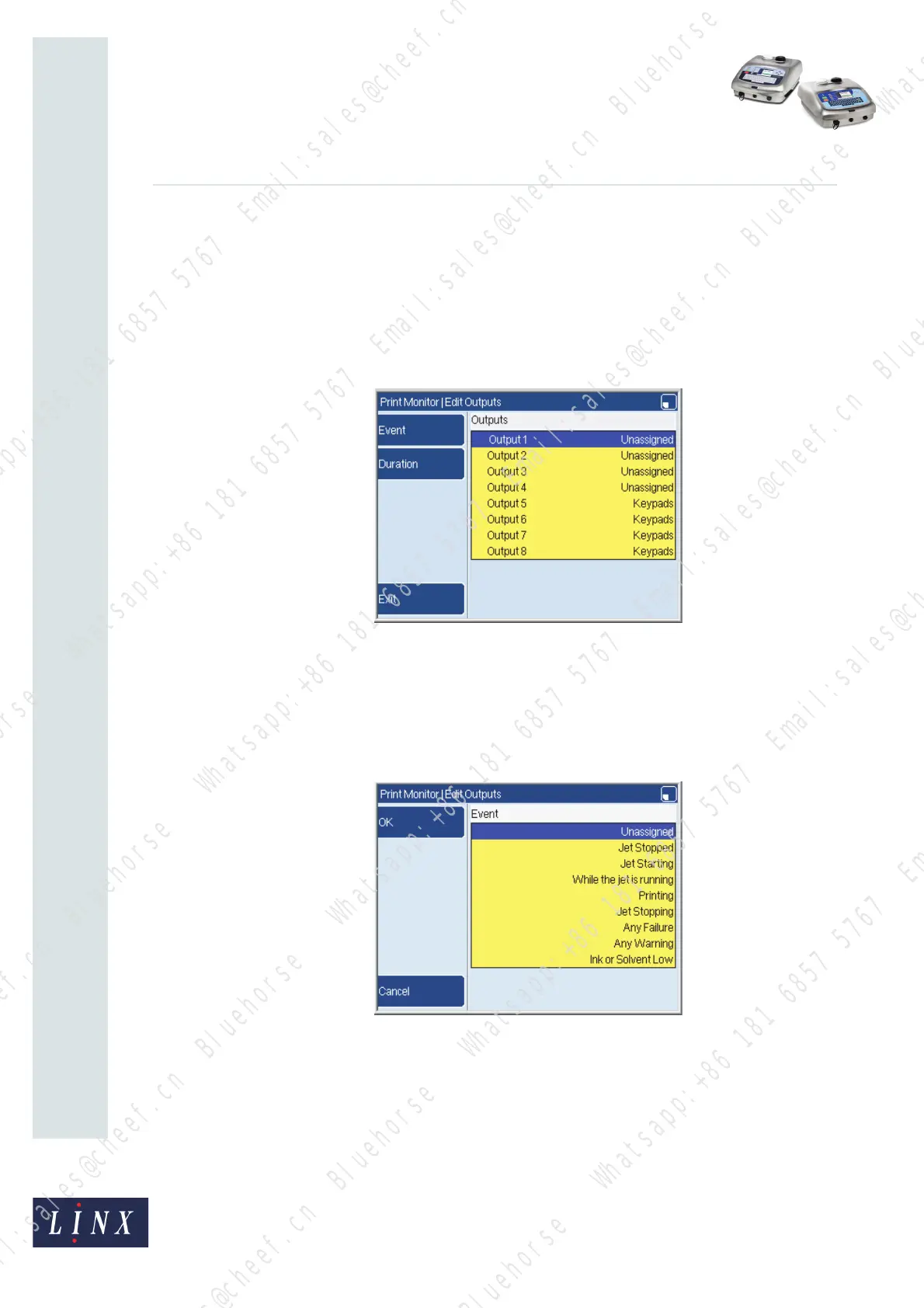Page 21 of 33 FA69388–2 English
Jun 2013
33
How To Use the Parallel I/O Option
Linx 5900 & 7900
2.4.3 Configure the outputs
You can use any output to indicate an event that you define (if the output is not assigned to
a keypad). The outputs are used separately, and are not assigned to any range.
Event
1 At the Parallel I/O page, select the Outputs option to display the Edit Outputs
page.
Figure 32. Edit Outputs page
You can assign only the outputs 1 to 4 in this example, because the keypad uses
four outputs (outputs 5 to 8). If you highlight any of the other outputs (5 to 8), only
the Exit key is available—the other keys are disabled.
2 To assign an output, highlight the required output and press the Event key. The
printer displays the Edit Outputs: Event page.
Figure 33. Edit Outputs: Event page
69447
69448
Bluehorse Whatsapp:+86 181 6857 5767 Email:sales@cheef.cn
Bluehorse Whatsapp:+86 181 6857 5767 Email:sales@cheef.cn
Bluehorse Whatsapp:+86 181 6857 5767 Email:sales@cheef.cn
Bluehorse Whatsapp:+86 181 6857 5767 Email:sales@cheef.cn
Bluehorse Whatsapp:+86 181 6857 5767 Email:sales@cheef.cn
Bluehorse Whatsapp:+86 181 6857 5767 Email:sales@cheef.cn
Bluehorse Whatsapp:+86 181 6857 5767 Email:sales@cheef.cn
Bluehorse Whatsapp:+86 181 6857 5767 Email:sales@cheef.cn
Bluehorse Whatsapp:+86 181 6857 5767 Email:sales@cheef.cn
Bluehorse Whatsapp:+86 181 6857 5767 Email:sales@cheef.cn
Bluehorse Whatsapp:+86 181 6857 5767 Email:sales@cheef.cn
Bluehorse Whatsapp:+86 181 6857 5767 Email:sales@cheef.cn
Bluehorse Whatsapp:+86 181 6857 5767 Email:sales@cheef.cn
Bluehorse Whatsapp:+86 181 6857 5767 Email:sales@cheef.cn
Bluehorse Whatsapp:+86 181 6857 5767 Email:sales@cheef.cn
Bluehorse Whatsapp:+86 181 6857 5767 Email:sales@cheef.cn
Bluehorse Whatsapp:+86 181 6857 5767 Email:sales@cheef.cn
Bluehorse Whatsapp:+86 181 6857 5767 Email:sales@cheef.cn
