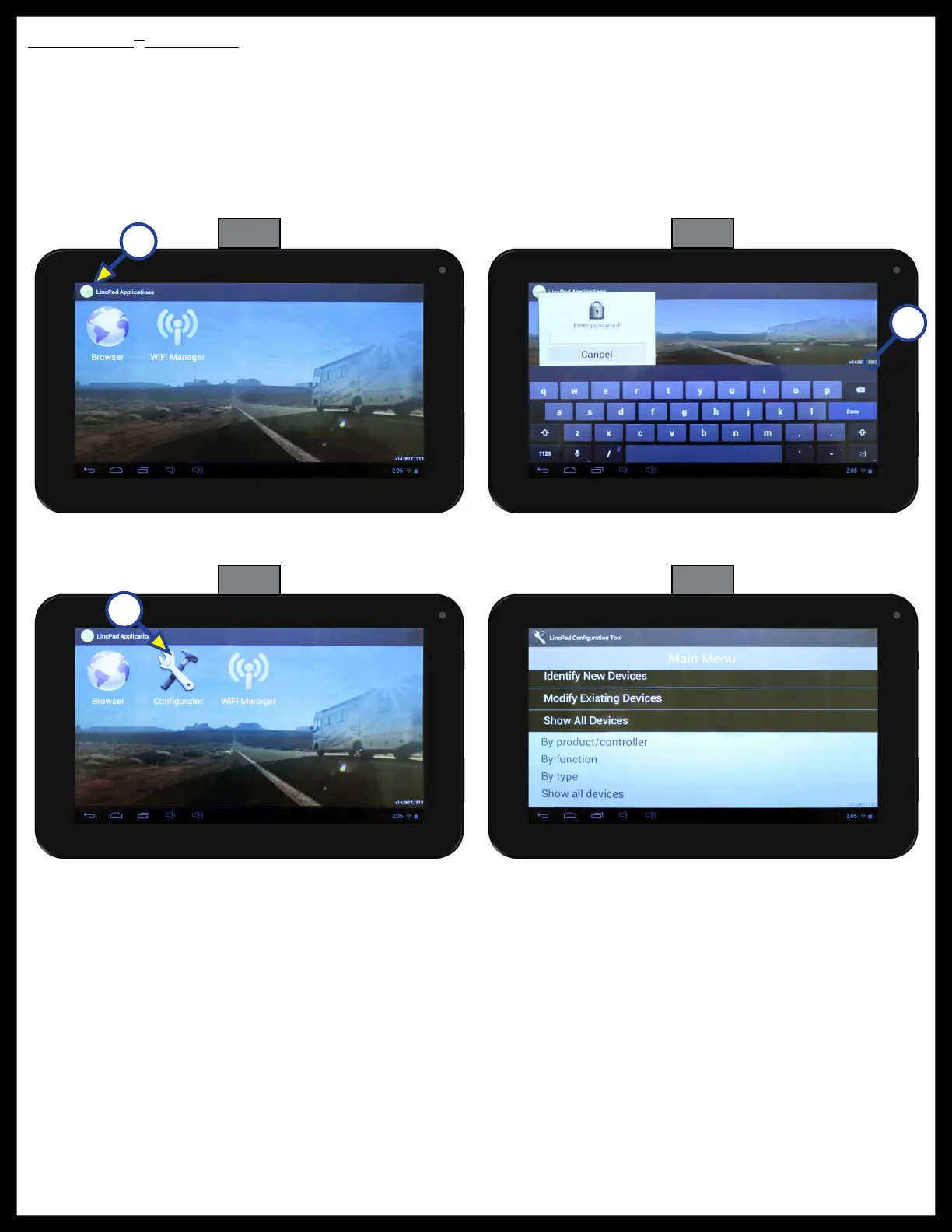Rev: 08.06.18
Page 4
CCD-0001736
OneControl
®
Functions
1. Press the yellow LincPad Applications icon 5 times (Fig. 3A).
2. A pop-up window will prompt the user to enter password (Fig. 4). The password is the last 4 digits of
the version located in the bottom right hand of the tablet desktop (Fig. 4A).
3. After a password is entered, the Configurator Icon will appear (Fig. 5A). Press the Configurator Icon.
4. To view all components available, press “Show All Devices” (Fig. 6). (A sub list will appear with options:
By product/controller, By functions, By type, Show all devices. )
A
Fig. 3 Fig. 4
Fig. 5 Fig. 6
A
A
