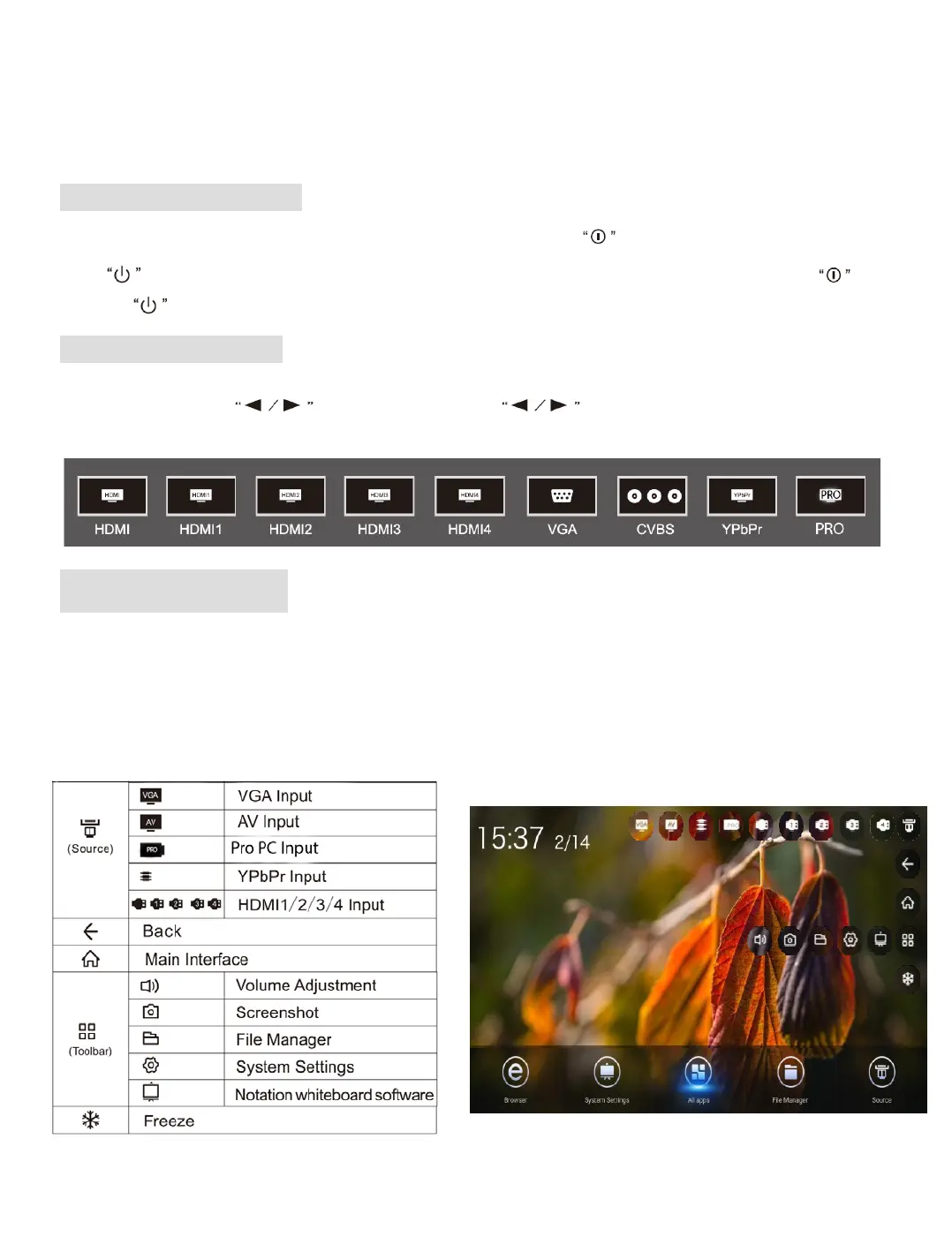9
Basic Operations
Power On/Standby
Insert the power plug into the power outlet. First turn on the On/Off button on the product, if available; then
press on the remote control or control panel to turn on the product. In the absence of the On/Off button
just press .
Source Selection
Upon startup, press
" SOURCE "
on the remote control; the screen will display the "Input Source “menu. At this
moment, you can press
on the
remote control or
on the
front of the panel to select a
source. Press
" OK"
on the remote control; the product will switch to the input source selected.
•
Menu Sidebar:
Swipe toward the center of the screen from the outer edge of the display in the black area,
near the center. You can do this from either the right or the left side of the screen. Once you complete the
swiping motion, the sidebar will appear. To make it go away, touch on the sidebar and swipe outwards toward
the black area of the screen.
Sidebar Options
PRO
