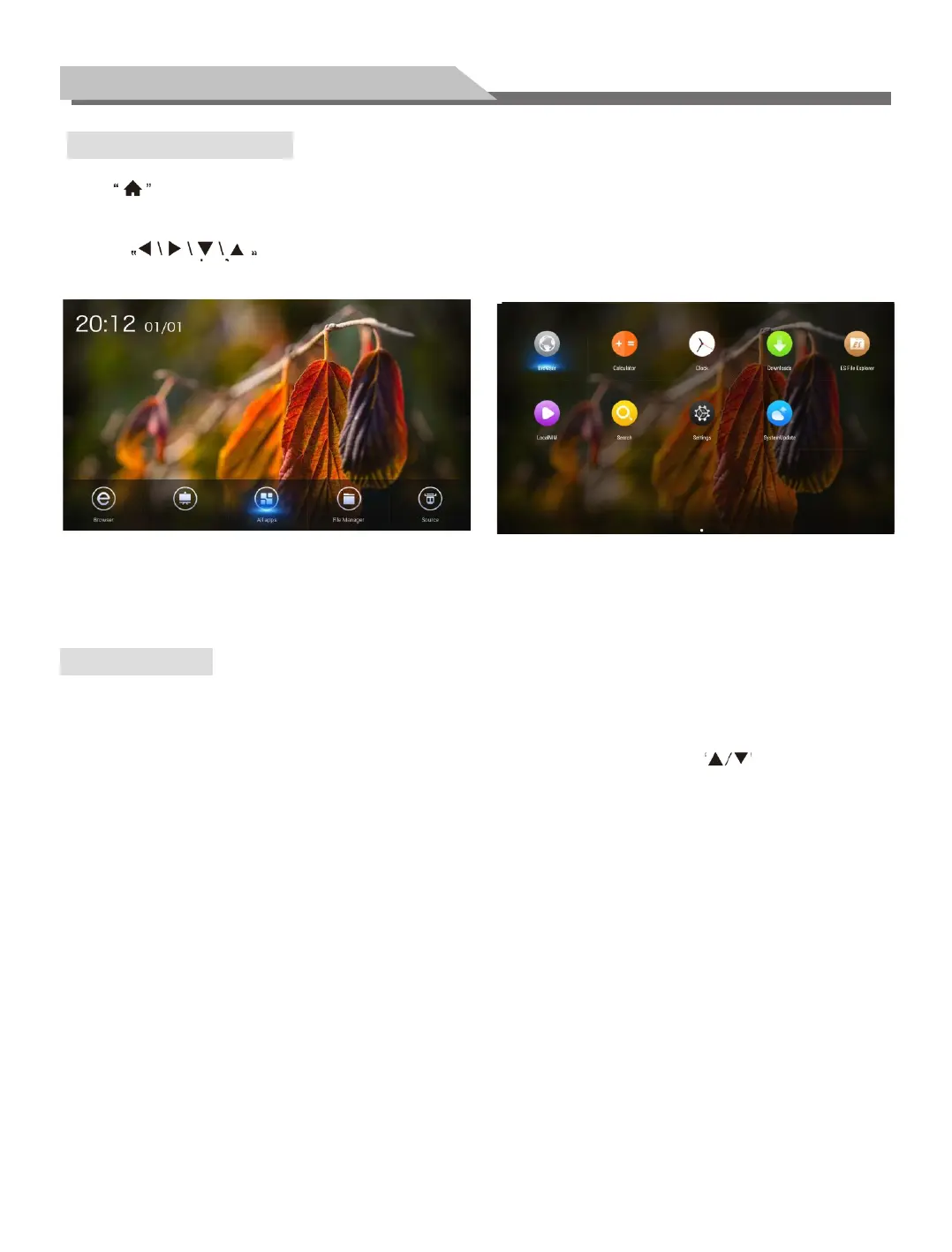12
Basic Operations
Press to display the main interface of the built-in Android system (as shown in the figure).
1. Press to select an app;
2. Press
"OK"
to run the app;
•
Notice -
Operations are complex in the Android system; the user can install apps. Different apps are operated differently.
The app operation methods introduced in this Manual are for reference only. User shall operate the product according to
the actual situation. Some functions cannot be achieved with the remote control.
QuickStart
Prior to use of the product, please get familiar with the following operations to ensure a better experience.
Language and keyboard settings
Language: Select Settings > Preferences > Language in the Android system, and press "OK”; press to select the
desired language, and press "OK".
Select input method:
Select
Settings
>
Preferences
>
Keyboard
>
Current Keyboard
in the Android system, and press
"OK";
select the desired input method in the option menu, and press
" OK"
to confirm the choice. The system is provided
with "Android Keyboard" and "Google Pinyin Input Method". User can also download a third-party input method.
System time setting:
Select
Settings
>
Date & Time
>
Auto Determination of Date & Time
in the Android system, and
press
"OK".
The system will automatically get the time from the network and update it. If the product is not connected to
the network, you can only manually set the system time in Date & Time.
Screenshot:
Before taking a screenshot, please insert the USB storage device to a USB port of the product, and press
"SNAPSHOT"
key. After taking a screenshot, the picture is stored in the “: \Pictures\Screenshots " folder in the USB
storage device.