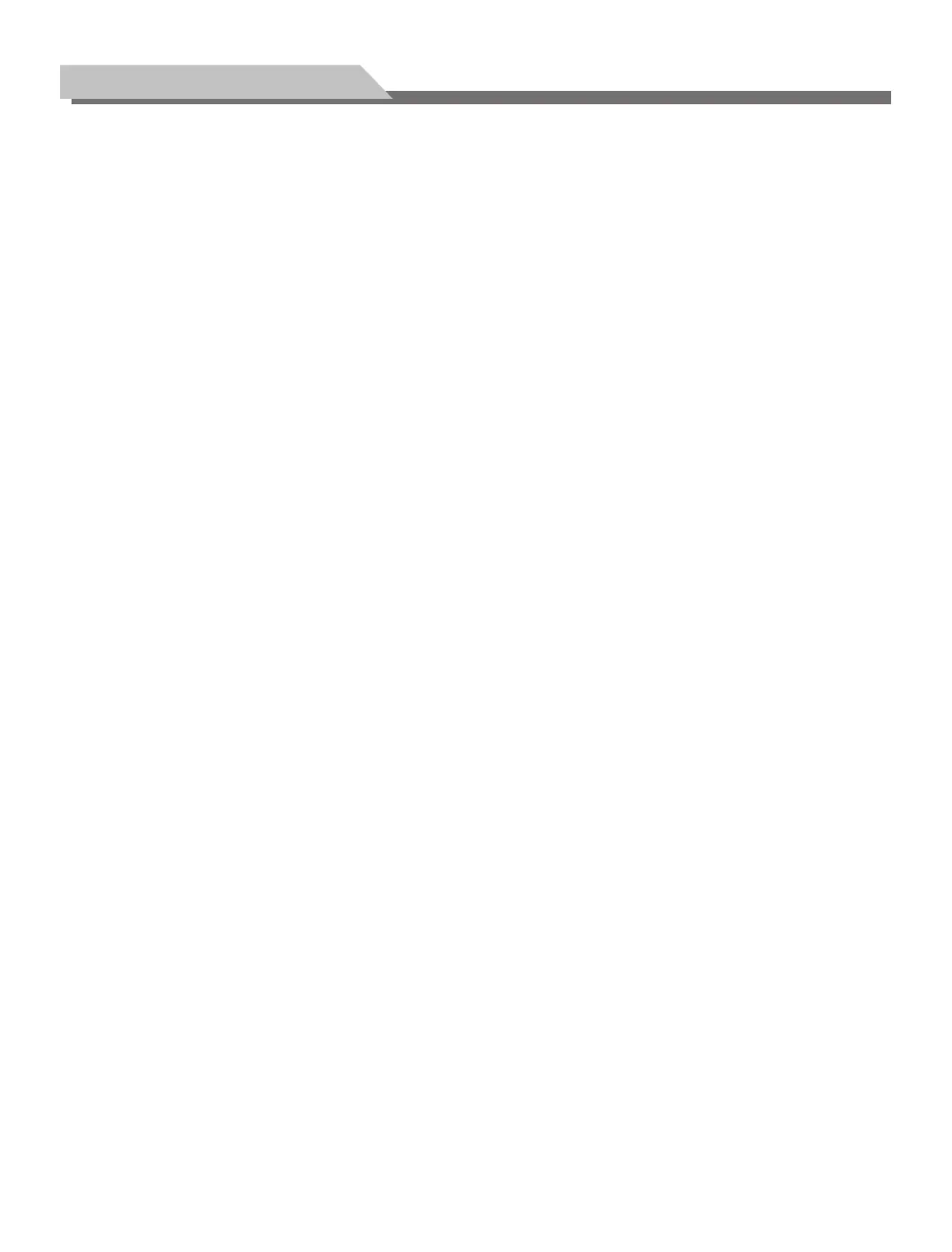15
Wireless Network Settings:
1. Select Network from the Android Settings menu.
2. Select Wi-Fi and then On/Off to turn the wireless network function on.
3. In a moment, the available Wi-Fi networks will be visible below this On/Off selection.
4. Choose a network from the available list that you want to connect to.
5. If your selection is a secured network, you will be prompted to enter a password before connecting.
6. Once you enter the password, the Android system will connect to the Wi-Fi network.
Notice: The Android system currently only supports connecting to 2.4Ghz Wi-Fi networks
WiFi Hotspot:
Set the product as a hotspot for wireless network connection with this option.
1.Select
WiFi Hotspot,
and press
"OK"
to enable the WiFi hotspot function;
2.Select Configure WiFi Hotspot, and press
"OK";
3. Enter
the network name
(SSID)
in the textbox. The default name in the system is
" AndroidAP “;
you can also
change it to other names;
4.
Select Security; press "" to select the security type. If it is used as an open network, it is unnecessary to set
any password, but any devices searching out your network can be connected to your open WiFi network. If
you select
WPA PSK/WPA2 PSK
for encryption, you need to enter a protection password having more than 8
characters. When other devices search out the WiFi network you have shared, the correct password must be
entered to connect your network;
5.
After selecting
Encrypt,
the system will automatically configure a password for you; you can also enter a
password in the password field;
6.
Select
Save,
and press
" OK"
to save the setting; other
WiFi
devices within the area will search out your
network during
WiFi
network search.
Caution:
For security purposes, set the network password to something complex that isn’t easily guessed.