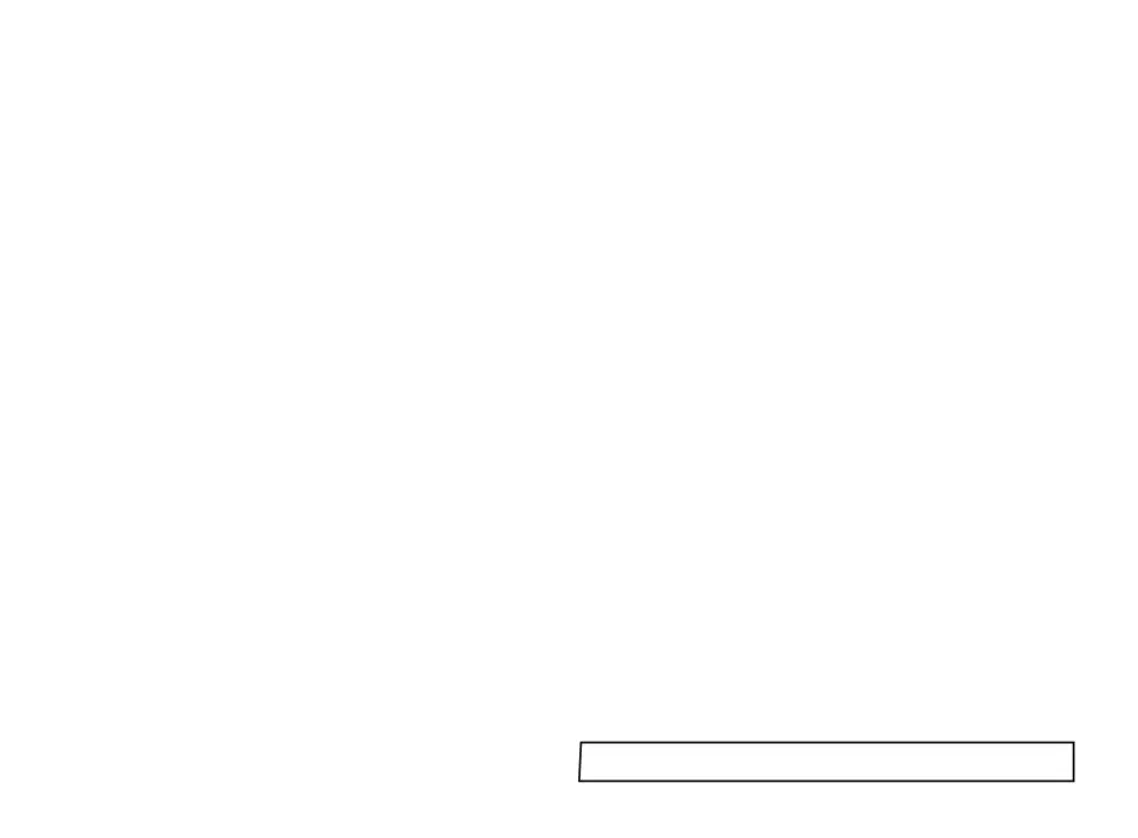3.1 GETTING STARTED (PROGRAMMER)
New users should take a short time to study the following before starting to configure the
first program, and may wish to take on board the following tips and suggestions.
Program Mode Exit switch (ProG/Auto) Program Level 4.
This standard feature of the instrument causes automatic exit from program mode after
sixty seconds of Key inactivity. It is highly recommended that this setting be disabled and
changed to ProG/StAy to ensure that adequate time is available for making unfamiliar
adjustments.
Program Parameter List
Listing the required Program Settings and Parameter Values segment by segment beside
each Setting/Segment Number, and Program Display Mnemonic will reduce the risk of
programming mistakes during the learning period.
Memorise Basic Key Functions
Please become familiar with the following Menu Navigation principles
Hold both s and t for three seconds to enter or exit Program Mode.
Key either s or t to view Functions (follow horizontal arrows).
Key either Qs or Qt to view or change settings (follow vertical arrows).
Key Q and hold for three seconds to confirm Edit Functions.
Note: Factory Settings appear in the lower display in each of the Functions illustrated in
the Function Map.
Program configuration
When the PROGRAMMER function is entered at LEVL P, the Programmer is automatically
presented in Configuration Mode, and the instrument display can be used to access and
adjust the various FUNCTIONS.
3.2 Program Run Mode
To run a Program from
LEVL P
,
Press s once, then use Qs to select the required program number from the PrOG list.
Press s again once then use Qs to select the run/on option.
Press ts and hold for three seconds to exit configuration mode and run the program.
Run/Hold Toggle Feature
Press Qt and hold for 3 seconds to hold the program.
Press Qt again and hold for 3 seconds to run the program.
Note: Level P is ‘read only’ while a program is active.
To run a stopped program again press and hold the Qt to toggle RUN ON/OFF/ON again.
3.3 DISPLAY FUNCTIONS
Once the program is running, the display automatically tracks the progress of the program as it
indexes through it’s sequence of segments. When it concludes it’s final instruction, the upper
display alternates StoP with the Process Value and the lower display reverts to the instrument
SP1 Setpoint.
RAMP
The upper display alternates between SPr and the moving Process Value while the lower
display shows Target Setpoint. If Holdback is activated, the decimal point in the lower right
corner of the upper display will be illuminated.
SOAK
The upper display alternates between SoAK and the Process Value. The lower display
reads the Target Setpoint of the current segment.
STEP (not displayed)
As this involves an instantaneous change of the Target Setpoint, this segment occupies zero
time and the program immediately moves to the next segment. The lower display then
registers the new Target Setpoint, with the upper display alternating in either SPr or SoAK
mode according to the segment configuration.
HOLD
If the program is paused in HOLD, the upper display alternates between hoLd and the
Process Value, while the lower display indicates the Target Setpoint of the current
segment.
User Displays
With the program running, a further display function is available at any time.
Press and hold Q Display shows Program Number
Also press s once
Display shows Segment Number
Press s again Display shows number of loops completed if a loop function has
been set.
Press s again Upper display reads t.SP
Lower display shows moving Ramp setpoint
Or if in Soak Segment Upper display reads Sint (Soak interval)
Lower display reads remaining Soak time
Release Q
To return display to Program Run mode