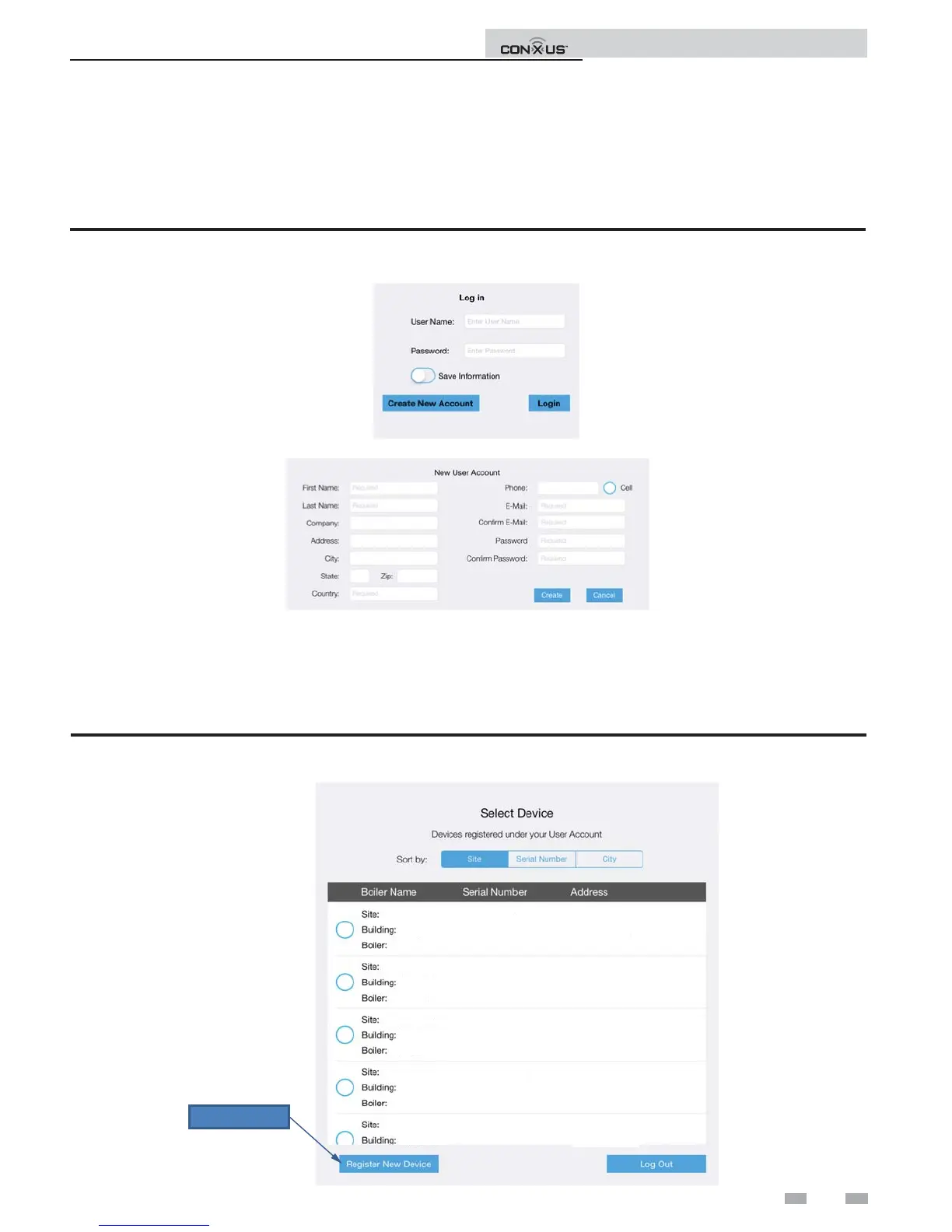11
3 CON·X·US Registration (continued)
8. If you are a new user you will have to create a new account. If you have an existing account, move on to Step 11.
9. To create a new account, open the CON·X·US App and click CREATE NEW ACCOUNT. You will receive an e-mail asking
you to con rm your new account. NOTE: Be sure to check your Junk or Spam folders as your new account email
may default to one of these folders. You will also be directed to a web page. is web page signi es you have completed the
process. Exit the web page and move on to Step 10.
Figure 3-6_Create Account/Login to Existing Account
10. A er creating your account, login to register a CON·X·US board.
11. Once you are logged in you will be directed to the Device Selection Screen. You can now register the unit by clicking on the
REGISTER NEW DEVICE button.
NOTE: e unit, at some point, must have been connected to the internet before registration can occur.
University
University
University
University
University
Gym
3
Library
4
Dorm
7
Hospital
17
Cafeteria
L1234567892
L1234567893
L2234567895
L4234567897
L2234567898
123 Main Street
Nashville, TN 37216
500 Palm Street
Nashville, TN 37212
2345 Burkle Road
Nashville, TN 37201
34 White Street
Nashville, TN 37228
456 Washington Blvd
Nashville, TN 37217
Register button
Figure 3-7_Register New Device Button
Installation and Operation Instructions
