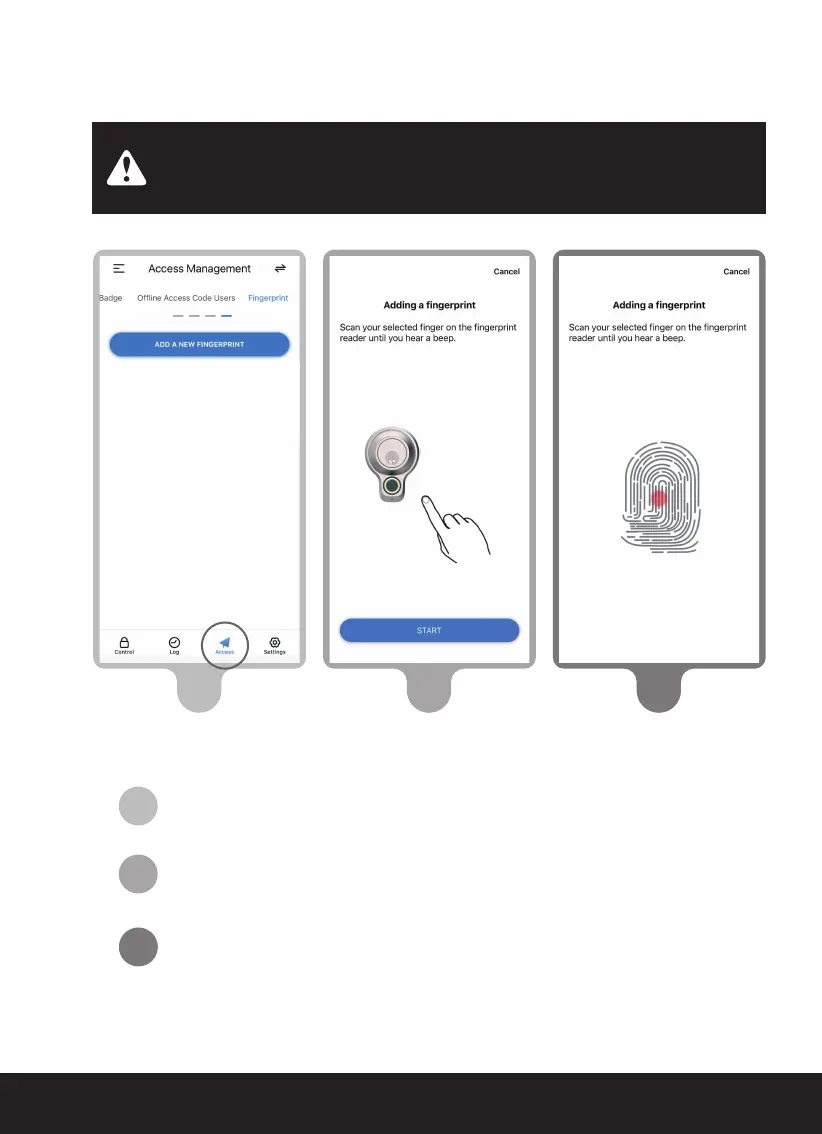SECTION 3.1 10
On the Lockly AMZ app, select the Lockly Access Touch Pro
you wish to add a fingerprint. Go to Access > Access
Management > Access > Fingerprint.
Select the finger you wish to register and tap "Start.”
Scan your selected finger until you hear a beep indicating
your fingerprint has been successfully registered.
Continued...
3.1 Adding a Fingerprint (Continued)
Make sure fingers and sensor are clean and free of dirt, oil, water, sweat, or
any other moisture or foreign material. Sensor can be cleaned by wiping
with a lint-free microfiber cloth.
3
2
2
1
3
1