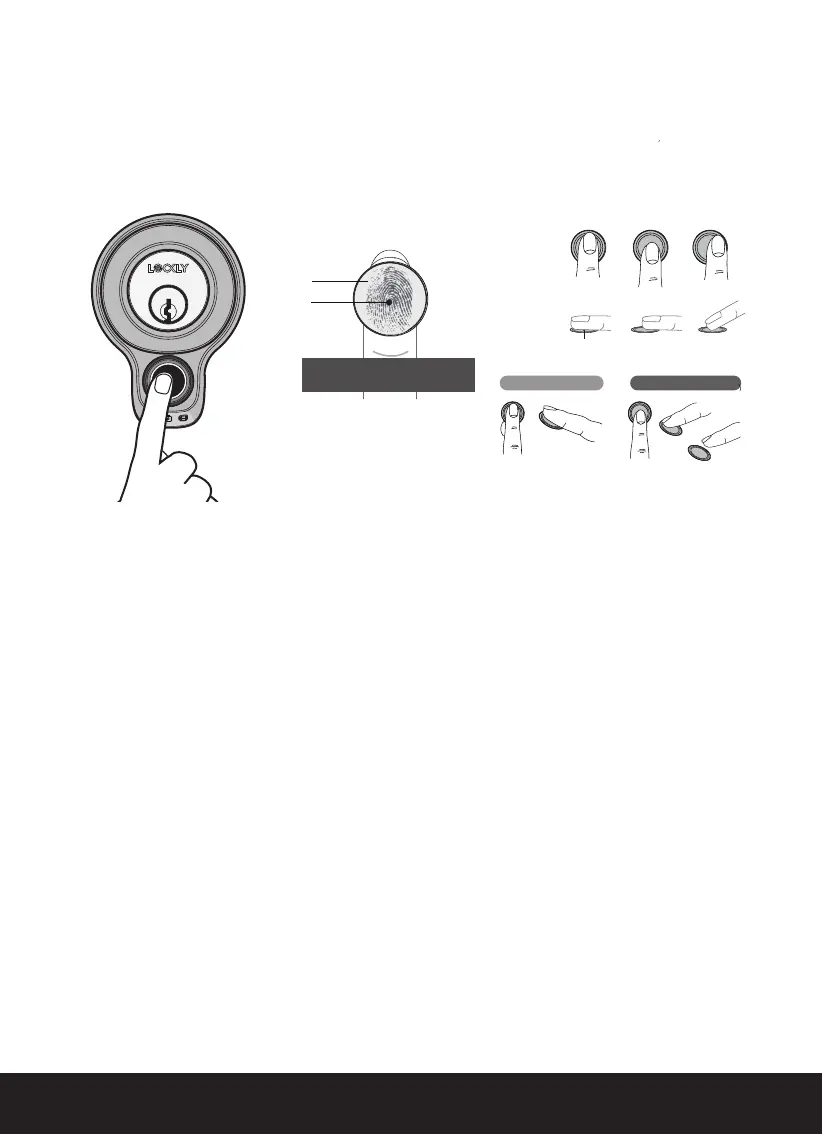SECTION 3.2 12
Lockly fingerprint sensors use powerful fingerprint reading algorithms that are
able to detect most fingerprints accurately and quickly, even in less than ideal
conditions. Knowing how to place your finger on the sensor correctly helps with
consistent and fast recognition.
3.2 Fingerprint Scanning Directions
3.3 Fingerprint Scanning Tips & Troubleshoot
Tips for Fingerprint Enrollment and Recognition
•
Place your finger to completely cover the sensor with maximum contact surface.
• Position the center of your finger (core) to the center of the sensor.
• Hold your finger still for more than a second until you hear a beep.
• Scan a finger that is clean and free from dirt.
•
Children ages 12 and under are not recommended to use fingerprint access
due to the constant changes of their fingers during growth.
• Elderly with fading fingerprints may have difficulty in recognition.
•
If your finger has a cut, scar, or cracked skin due to dryness, try another finger.
•
If your fingerprint reader is having issues recognizing your fingerprint to unlock
due
to varying physical and weather
conditions such as moist, sweaty, cold or dry;
please add an extra scanning of the finger in such condition. This
will
improve the
fingerprint reader’s speed and recognition.
Troubleshooting Fingerprints
In case of poor fingerprint conditions.
• If wet - wipe excess moisture from finger before scanning.
• If dirty - wipe stains and dirt off from finger before scanning.
• Make sure the sensor is clean from dirt or smudges - wipe sensor with soft
cloth regularly.
For more troubleshooting help, visit http:// LocklyPro.com/support
Sensor
Core
Position your finger on the
Center of the sensor
Top View
Side View
OK
OK
X
X
X
X
Correct
Incorrect
