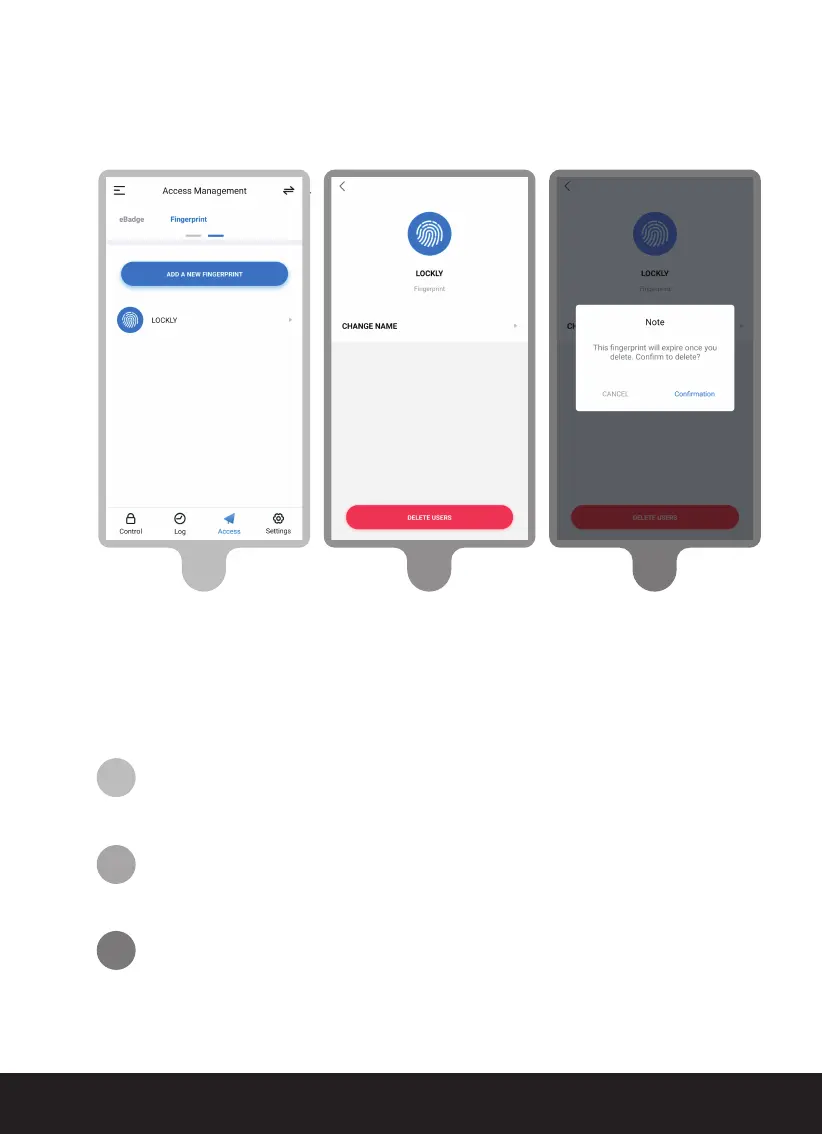SECTION 3.3
13
3.4 Deleting Fingerprints
1 2 3
On the Lockly AMZ app, select the Lockly Access Touch Pro you
wish to delete a fingerprint on. Go to Access Management >
Fingerprint. Select the fingerprint by name you wish to delete.
Select [DELETE USER] at bottom.
Confirm. Once a registered fingerprint has been deleted it cannot
be recovered. You will need to re-register the finger as a new
fingerprint to restore.
2
1
3