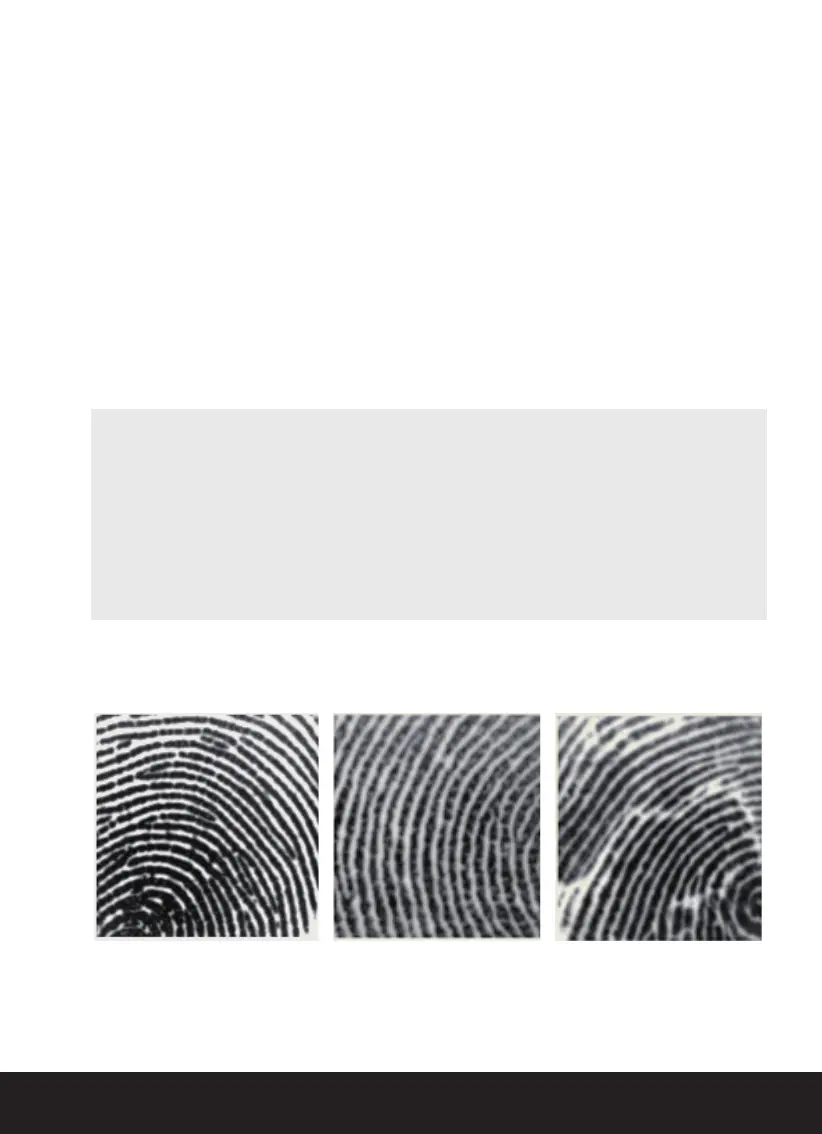SECTION 3.1
9
3.1 Adding a Fingerprint
Lockly Access Touch Pro can store up to 99 fingerprints. Fingerprints are added
and registered using the free Lockly AMZ app for iOS or Android. Download the
Lockly AMZ app from the App Store or on Google Play then register a new
fingerprint under Access > Fingerprint and follow the on-screen prompts.
Lockly uses an advanced biometric sensor, providing the most secure fingerprint
authentication. For security reasons, the sensor only accepts fingerprint patterns
that consist of cross intersection points. Patterns with no cross intersection points
are not acceptable.
TIP: Check your fingers before registration to make sure the finger you want to
register will be acceptable. If not, use an alternate finger to ensure successful
registration. The following examples show which types of fingerprint patterns
are acceptable. It is highly recommended to enroll at least one finger from
each hand in case the hand you are using is unavailable, (e.g., holding items
in that hand or finger is injured and/or covered.
Fingerprint pattern with
cross intersection lines
Concentric or parallel pattern
with no cross intersection lines
Fingerprint with scars or
worn out ridges
OK Not OK Not OK