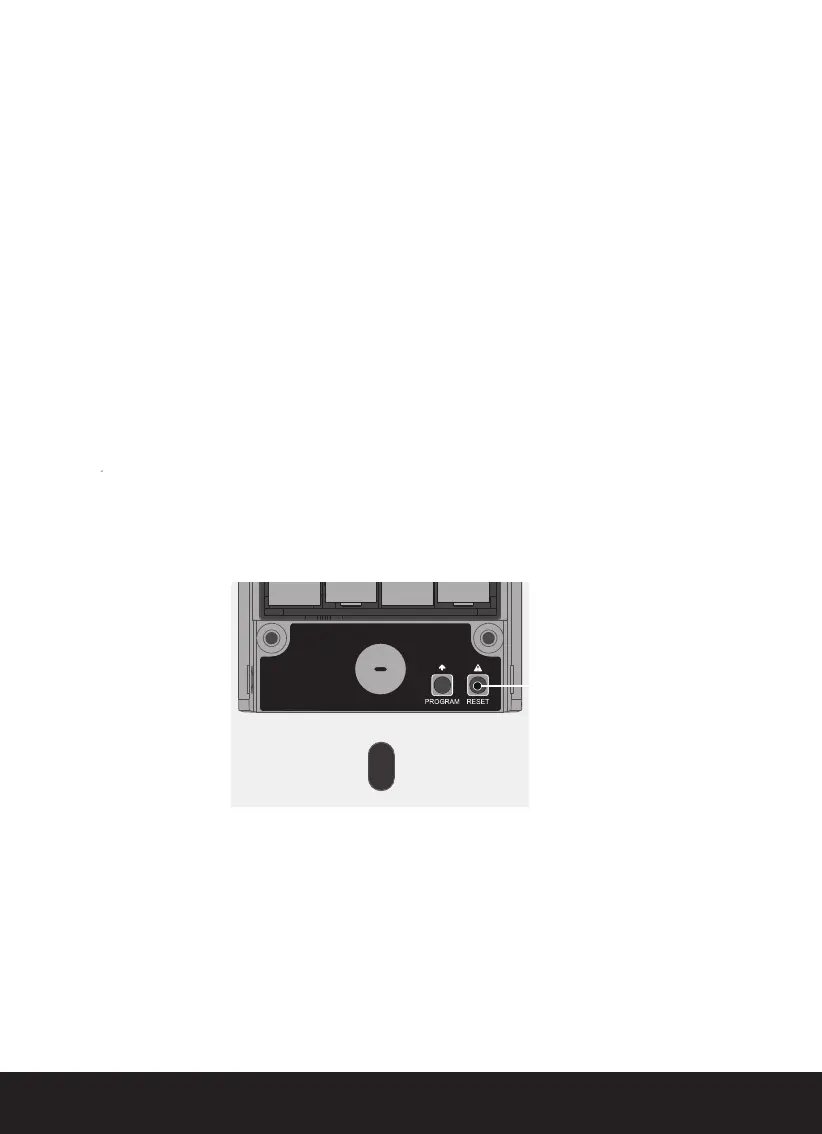SECTION 2.5
6
2.5 Resetting Your Lock
Reset Button
Under battery cover
If you need to reset, you must have your Activation Code available. The Activation
Code can be found on the Activation Code Card that came with your smart lock.
Once the smart lock has been reset, all the data previously stored will be deleted.
See below which Reset procedure applies for you.
Never Connected to App
Press Reset Button for 3 seconds, and the smart lock will restart and reset.
Connected to App
In the Settings menu of the App, select Perform Factory Reset. The smart lock
will
restart and reset. After reset, you’ll need the Activation Code to reconnect the
App.
Note:
If you replace a new smartphone device, log in your existing Lockly account
on the smartphone and reconnect to the smart lock according to the APP prompts.