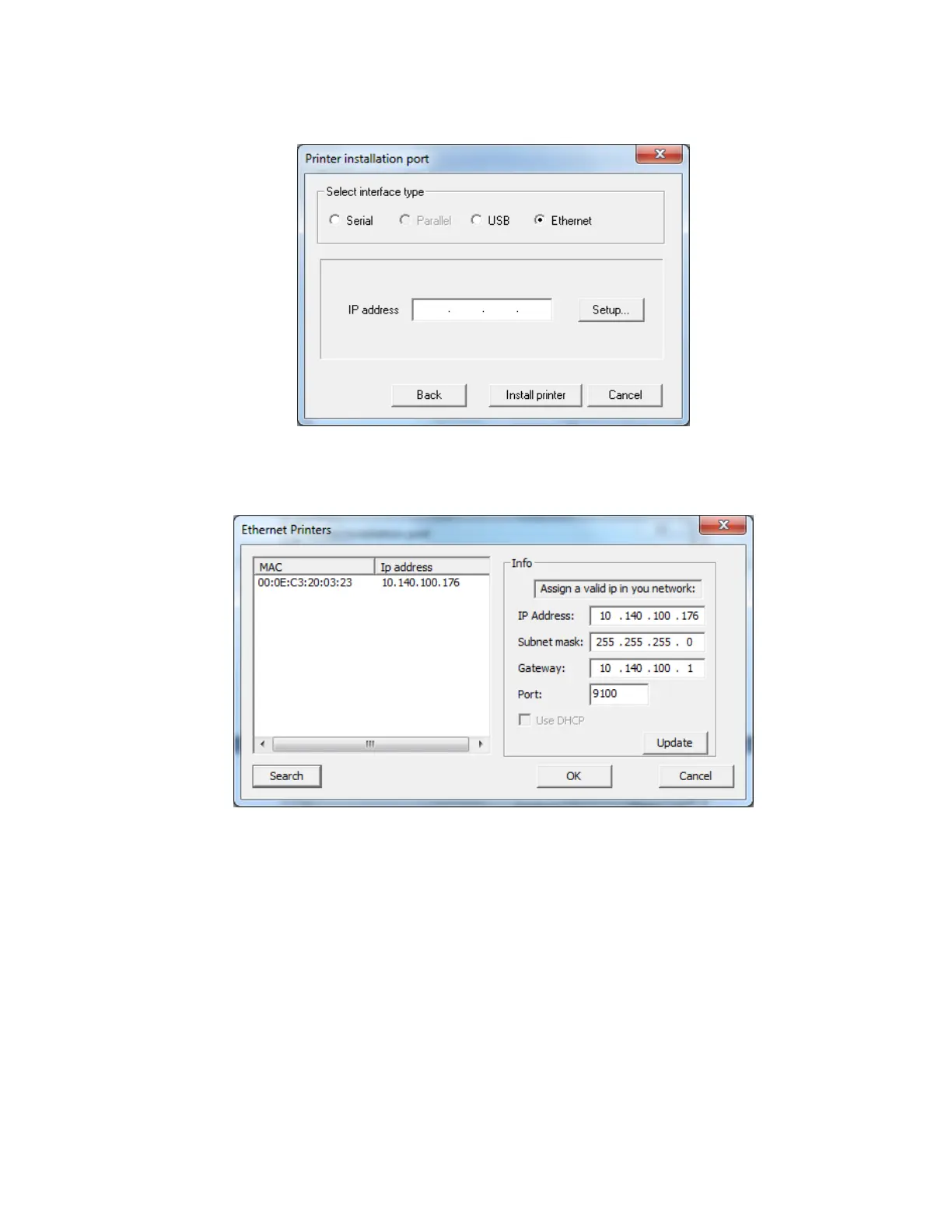12
3.6.5.3 Ethernet Interface
Click “Setup” to find the IP of the printer (if you know the printer’s IP
already, you can also type it in manually).
Then, click “Search” to search all available LR1100 printers over the
network, choose the printer from the list on the left by clicking on the
MAC column corresponding to the printer that you want to install the
driver. Modify the IP address to desired value if necessary and click
update to apply the new IP. Then click OK to finish.
Note: If your printer’s IP address is not valid (no within the valid network
IP range), you will be reminded to assign a valid IP to the printer. Assign a
new valid address, click Update button and then click OK to finish. As
demonstrated in picture below, the IP address “1.2.3.4” is invalid; it will
then ask you to assign a new IP address.