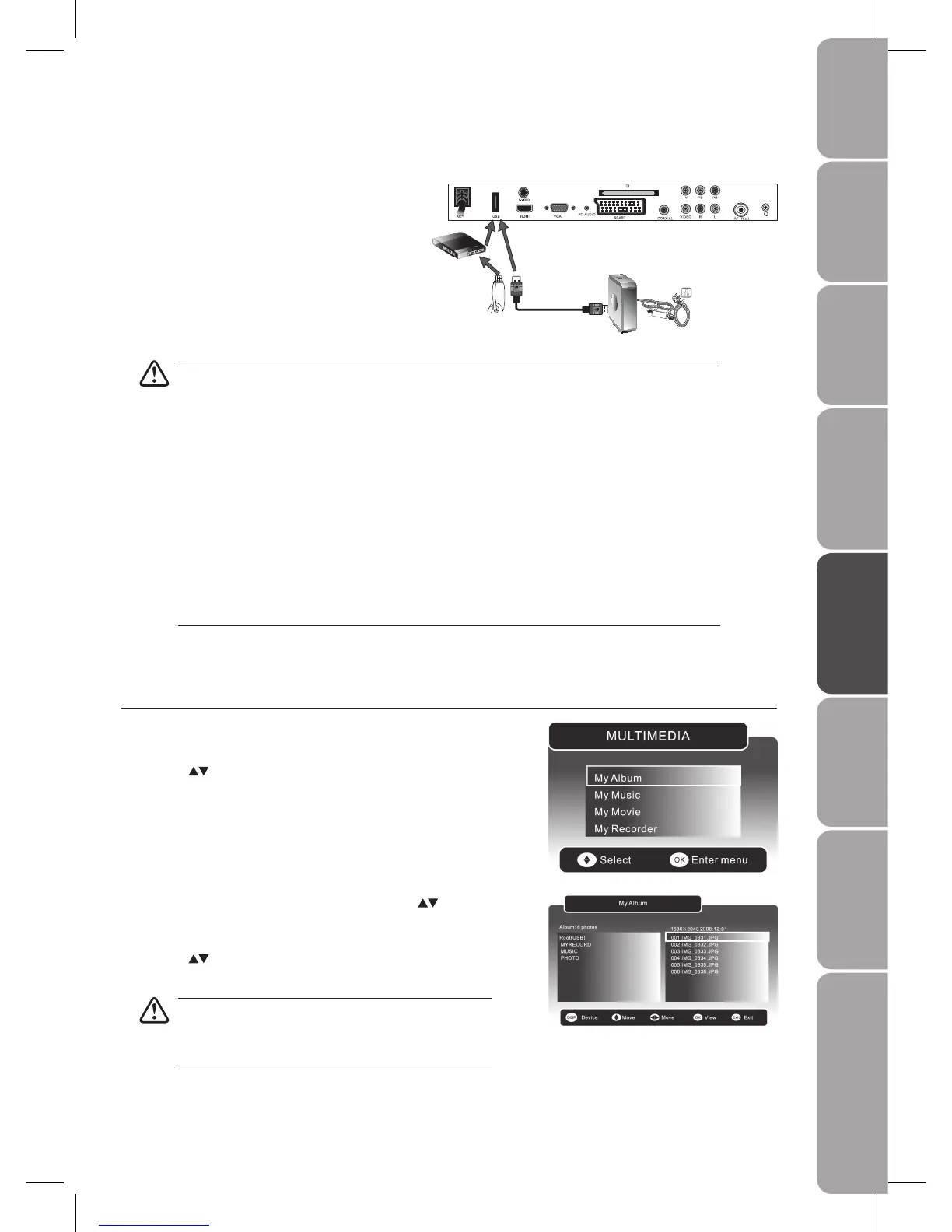GB-33
PreparationConnectionsInitial SetupUsing the FeaturesDVR (Digital
Video Recorder)
Using the Features
via USB port
Using the DVD
Features
Hints and Tips, Specification
and Safety Warnings
Before Using the Features via USB Port
Switch off the TV before connecting any USB storage 1.
device.
Connect your USB storage device to the TV via the 2.
USB port.
Switch on the TV now. 3.
• If a hard disk is used, make sure its mains adapter is connected to the mains supply.
If a USB hub is used, make sure its mains adapter is connected to the mains supply as the total current •
consumption may exceed 500mA.
If a USB hub is used, you may refer to the • Recording Device on page 37 for details on selecting the
active device when several USB storage devices are connected.
The maximum supported storage space of the hard disk is 1 TB.•
The file system only supports FAT32 format.•
If you want to store the video streaming of a DTV programme, the transfer rate of the USB storage device •
must not be less than 5MB/s, otherwise the picture and sound of the programme will be affected and
a warning statement will be shown on the screen. If this happens, please upgrade your USB storage
device.
The TV screen will be blank temporarily as it will take time to start up and stabilise the connected hard •
disk. This is normal and the starting time may vary depending on the brand and the memory size of the
connected hard disk.
Disconnect the USB storage device if it is not in use.•
Rear View of TV
USB Cable
Adapter
Portable
hard DiskUSB Hub
USB
My Album
Press the 1. SOURCE button and select DTV mode, then press the MEDIA
button.
Press the 2.
buttons and then press the OK button to select My Album.
Press the 3. BLUE button to open the directory. Press the buttons to select
your desired folder, then press the OK button to enter the folder. All picture
files will be listed on the right.
Press the 4.
buttons to select the picture file and then press the OK button
to view.
If the current folder has no photos, press the OK button or
the MENU button to select ROOT (USB) to return to the root
directory.
File format supported: JPEG/BMP.
Using the Features via USB Port
