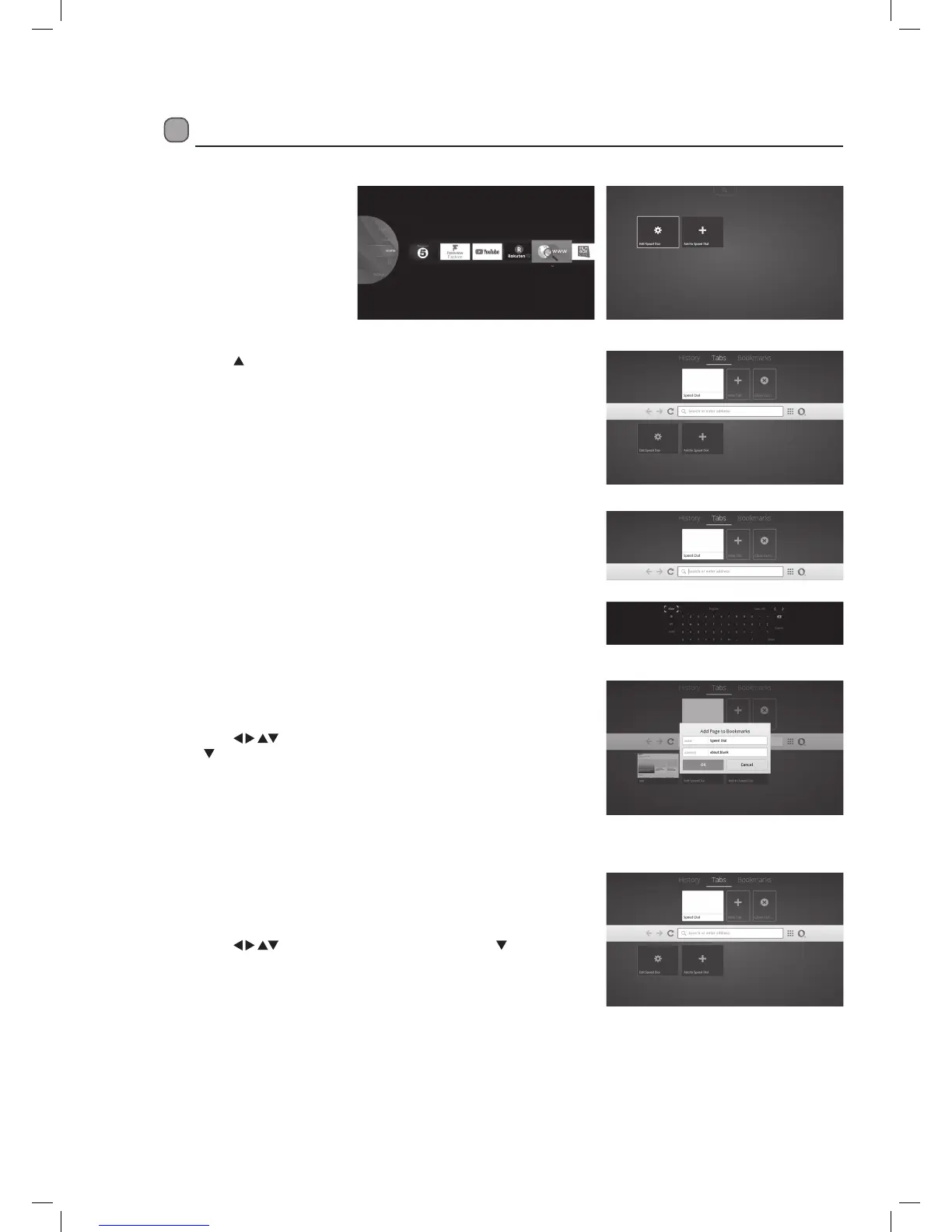44
Using the Internet Browser
You can surf the internet on your TV in just the same way you would on a PC.
1. On the HOME MENU
bar select the Internet
Browser app. The
internet home screen
will appear.
3. With the address bar highlighted press the OK button, a
keyboard will now appear on the screen. You can now search the
internet. Simply type in what you are looking for and then click
on SUBMIT.
2. Press the
buttons to access the address bar.
Adding Bookmarks
You can bookmark web pages to make them quicker and easier to find.
1. Press the
buttons to highlight BOOKMARKS then press
the
button to highlight ADD TO BOOKMARKS then press OK.
2. Enter the name of your bookmark e.g. BBC, and the address e.g.
www.bbc.co.uk. Highlight OK and press OK. Your bookmark will
now be saved and added to the top of the page.
Adding Tabs
You can add tabs to help you navigate webpages. The tabs will not
be saved when you exit the smart hub.
1. Press the
buttons to highlight TABS then press the
button to highlight ADD TABS then press OK.
2. Enter the name of your Tab e.g. BBC, and the address e.g. www.
bbc.co.uk. Highlight OK and press OK. Your Tab will now appear
at the top of the screen.
Logik 65' LED Smart 4K HDR TV L65UE18 Manual.indd 44 25/10/2018 09:40