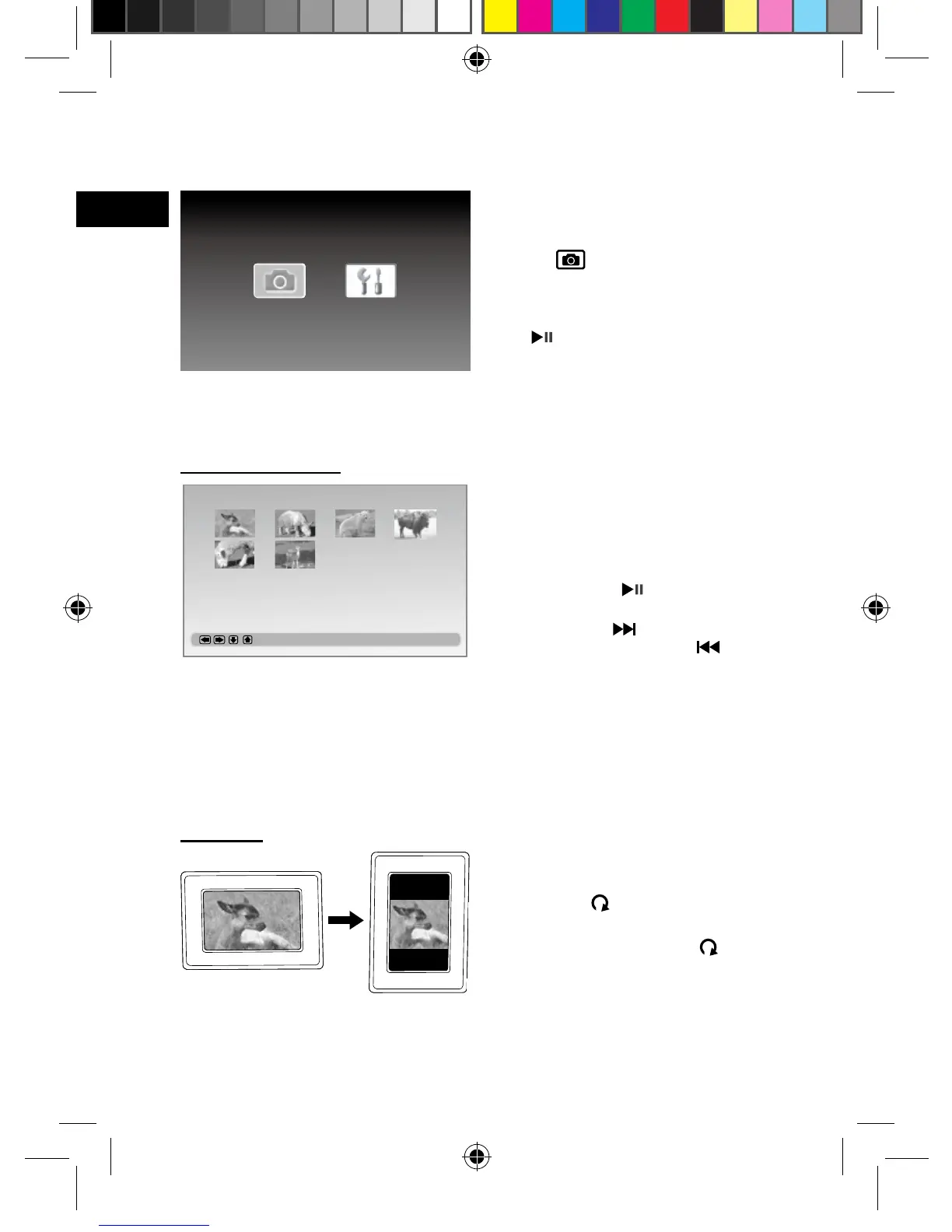Thumbnail Mode
1.
Press MODE button during the
slideshow to enter the thumbnail
mode.
2.
Pr ess LE FT/ RIG HT/ U P/ D O W N
button to select the photo you wish to
play, then press button.
Note:
If the thumbnail has more then
one page, press button repeatedly
to turn to next page. Press button
repeatedly to return to the upper page.
3. The slide show starts to play with
the photo selected.
Note 1 : Refer to the Setup Menu
section on Page 9 to set up the
slideshow settings.
Note 2: Press MODE button again to
return to the main menu.
Viewing Photos and Slide Shows
•
Displaying pictures bigger than 480 x
234 will take longer time for loading.
1.
Pr e s s LE F T/ R I G H T b ut t on to
select “Photo” from the main
menu, then press SEL. button.
2. The slideshow starts to play.
Note 1 : To pause the slideshows,
press button.
N ote 2 : W hen the unit does not
operate in a while at the main menu,
the screen saver will be activated
immediately. Press any buttons to
return to the main menu again.
Photo Setup
1. Pre ss L EF T
/
R IG HT b ut to n t o
select the photo you wish to rotate,
then press button of the unit to
rotate by 90 in clockwise direction.
Note 1 : Each press of the button
will rotate the photo by 90 degree in
clockwise direction.
Note 2: All the rotate effects will be
cancelled when returning to the main
menu.
Rotation
