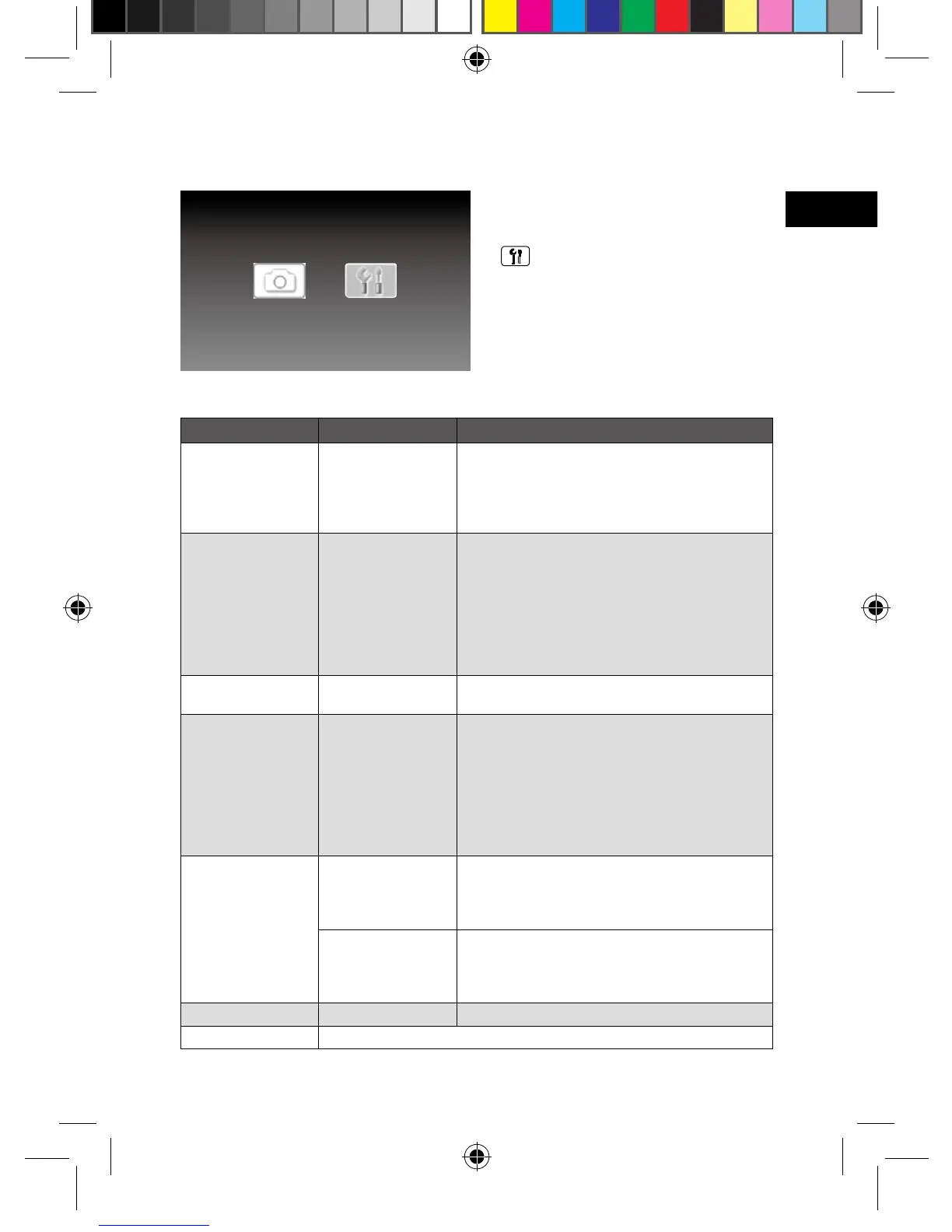Setup Menu
1. Press MODE button to enter the Setup
Menu.
2. Press
LEFT/RIGHT button to select
“Setup” from the main menu, then
press SEL. button.
3. Press
UP/DOWN to select an item in
OSD menu, and then press RIGHT/UP/
DOWN to select an item from the sub-
menu, as shown on the below table.
4. Press
SEL. to conrm.
Note: To leave the Setup Menu, press
MODE button again.
OSD menus Sub-menus Description of operations
Interval Time 5 Sec., 15 Sec.,
30 Sec., 1 Min.,
5 Min., 30 Min.,
1 Hour, 4 Hours,
12 Hours, 1 Day
Set up the interval time for slideshow.
Transition No Effect,
Random,
Cover Up,
Cover Down,
Uncover Left,
Push Right,
Wipe Up,
Wipe Down
Set up the style of transition.
Contrast -4, -3, -2, -1, 0, +1,
+2, +3, +4
Adjust the value of contrast.
OSD Language English,
French,
German,
Italian,
Spanish,
Portuguese,
Dutch,
Polish
Set up the language in which the OSD menu
is shown on your screen.
Panel Original Select “Original” for playing a conventional
aspect ratio of images. Black bands appear on
left and right screen with a landscape viewing,
or top and bottom with a portrait viewing.
Full Screen Select “Full Screen” to play the photos in a
full screen size. (If the non 16:9 images is
displayed, it will cause the image distortion
when selecting the "Full Screen".).
Reset Conrm Select Reset to restore to the default settings.
Exit Setup Mode Select to exit the setup menu.
Photo Setup
