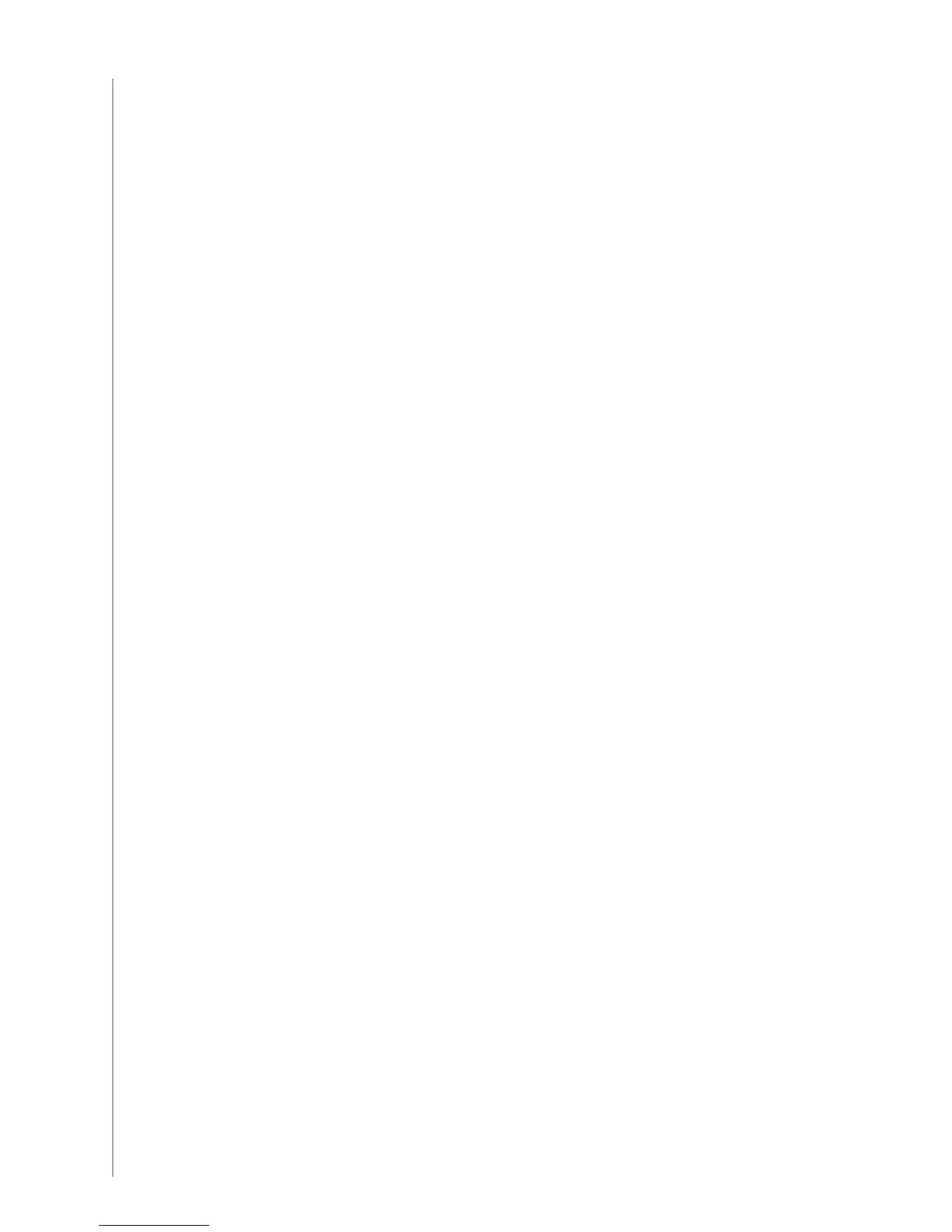22
To adjust the Power On Delay, Inter-key Delay or the Input Delay, from the Harmony Remote
Software:
Click the 1. Devices tab.
Select the device for which you want to apply the change and click 2. Settings.
Select 3. Adjust the delays (speed settings).
Click4. Next.
Follow the online instructions.5.
Inter-Device Delay
The Inter-Device Delay is the amount of time between commands for different devices when you
start an Activity. The Inter-Device Delay is also the time between the next sequence of commands
that are sent to other devices within an Activity.
Example: My DVD player doesn’t always turn on when I start the Activity. I can get the DVD player to
turn on by using the Help button however I don’t want to use Help every time.
To adjust the Inter-Device Delay:
Press and hold the 1. Help button on your remote for 5 seconds.
When prompted, confirm that you want to enter advanced delay mode by selecting 2. Yes.
Select the device you want to adjust the delay for.3.
Select 4. Change Delay.
Select 5. Inter Device Delay.
Adjust the inter device delay by selecting “6. +“ to increase or “-“ to decrease.
When you are finished, select 7. Done.
Repeats
The Repeats are the number of times the remote repeats a command for a device to properly
respond to the command. For instance, many devices need longer or shorter command repetitions
to respond properly.
Example: Any time I press channel up, my Digital Set Top Box skips two channels at a time.
To adjust the Repeats, from the Harmony Remote Software:
Click 1. Troubleshoot at the top of the Harmony Remote Software window.
Select the device you want to adjust repeats for, and click 2. Next.
Select Device responds to some commands either too many times or only occasionally 3.
and click Next.
Adjust the repeats by selecting a higher or lower number, and click 4. SAVE.