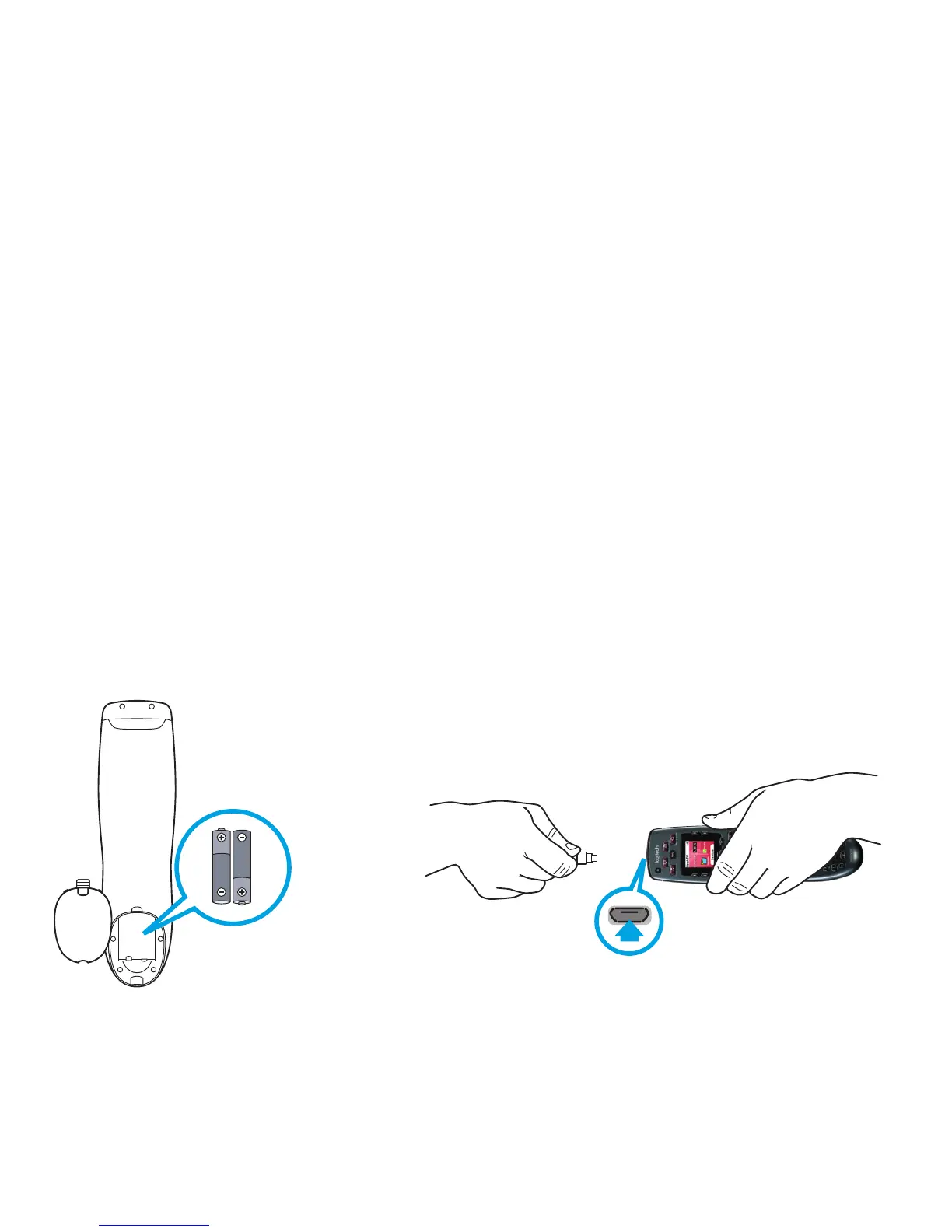6 English
What to expect
Set aside at least 45 minutes to set up your Harmony remote.
1. Collect your manufacturer and model numbers of all the devices
in your entertainment system.
2. Visit setup.myharmony.com on your computer and download
the MyHarmony desktop software, create your account, and set up
your devices and Activities.
3. Test your remote.
Charging your remote
Charge the batteries before using the remote.
1. Insert the batteries into the remote.
2. Insert the USB cable into the top of the remote.
3. Plug the USB cable into an AC adapter (not included).
4. Plug the AC adapter into an outlet and charge.
Note: Connecting your remote to your PC will not charge the remote’s batteries.