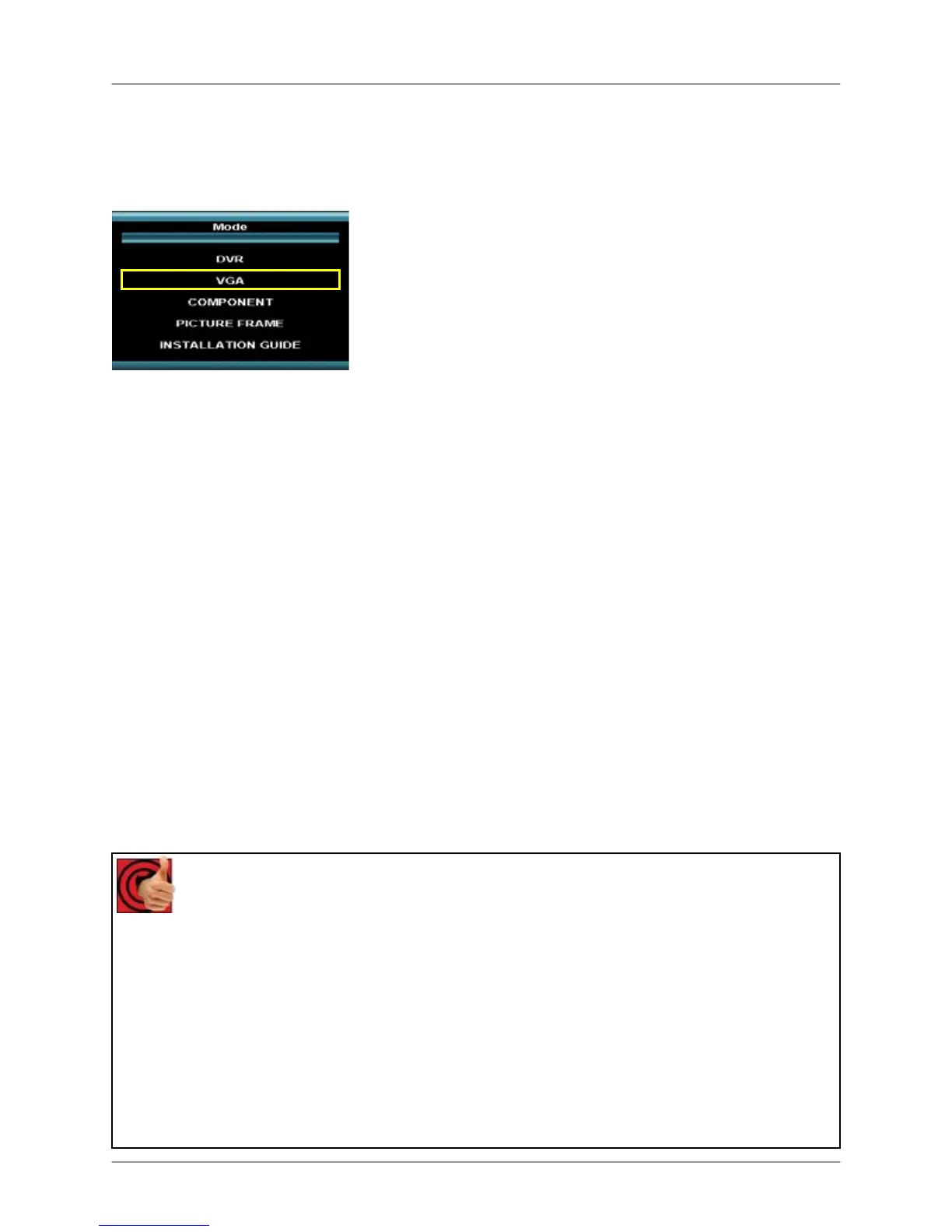How do I access and use VGA Mode?
18
How do I access and use VGA Mode?
To access VGA Mode:
Front Panel:
1. Press the Multi-Function Mode Button on the Front
Panel.
2. Use the Up and Down arrows on the Navigation
Control to select VGA.
3. Press the Enter button on the Navigation Control to
switch to VGA Mode.
Remote:
1. Press the VGA Button on the Remote Control -or-
2. Press the Mode button on the Remote Control.
3. Use the arrows to select VGA, and press the Enter button.
How to Use VGA Mode:
1. Connect the PC to the Monitor using a VGA Cable.
NOTE: VGA Cable is not included with the system.
2.
Switch the Monitor to VGA mode using the Multifunction Mode button on the front of the
Monitor, or by pressing the VGA Button on the Remote Control.
If you press the PIP button on your remote control, you can view your DVR in a Picture In
Picture. This provides you with the ability to view images from your cameras while working on
your PC.
Benefits
Business:
• Disguising the Observation System as a typical computer monitor
• Space saver
o Work on your computer while having the system record in the
background
Residential:
• Use as a large high resolution computer monitor to:
o Surf the internet
o Play video games
o Check and send email
• Disguising the Observation System as a typical computer monitor