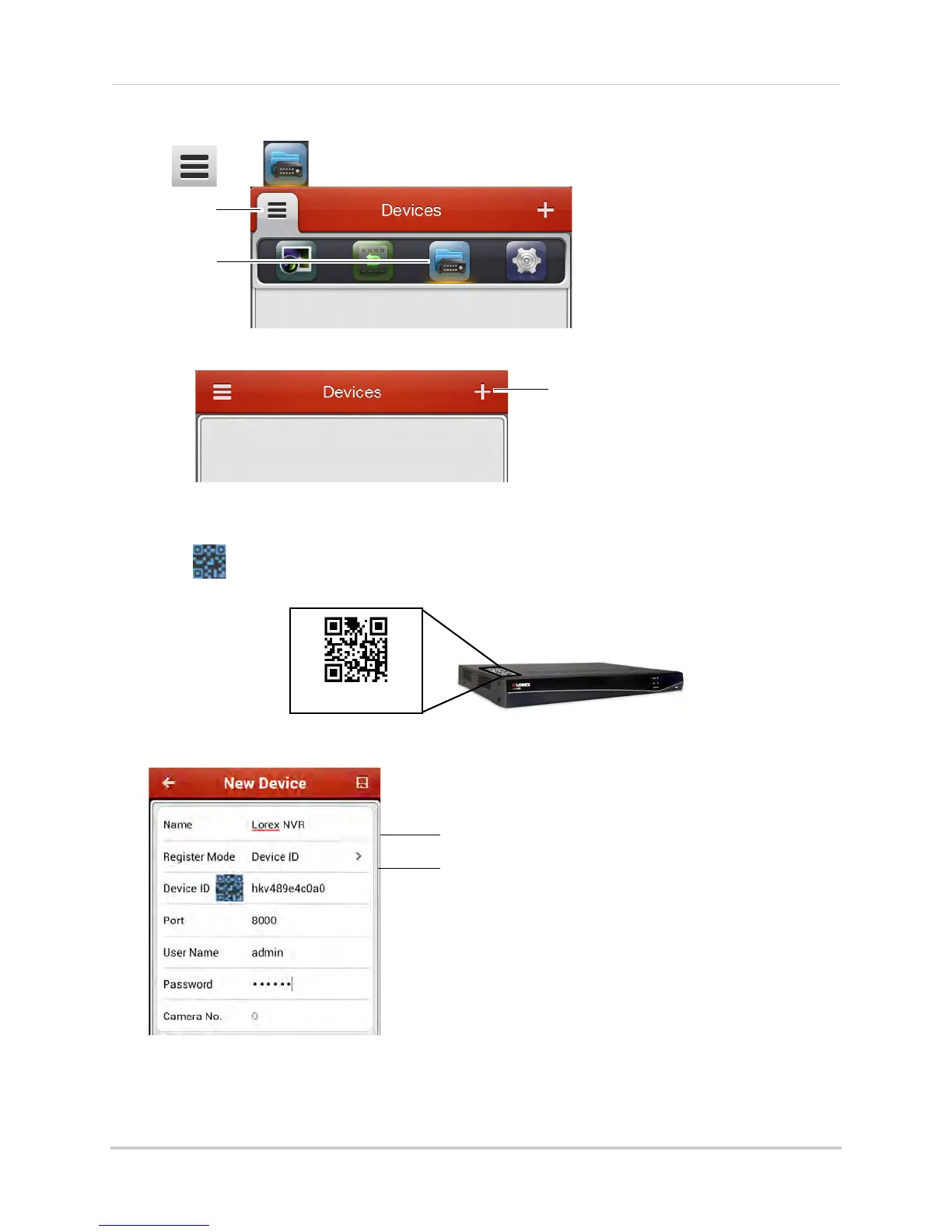133
Mobile Apps: Accessing your NVR Using a Mobile Device
3 Tap then .
4 Touch +.
5 Under Name, enter a name for your NVR of your choice (e.g. home or office).
6 Press
next to Device ID and then line up the QR code on the top of the NVR with the
camera on your device.
OR,
If your device does not have a camera, manually enter the Devic
e ID print
ed on the label.
Enter a name for your NVR
Enter Domain Name/URL Request, followed by .lorexddns.net
NOTE: If you have changed the User Name, Password, or Client Port from the defaults, you will
need to update them.