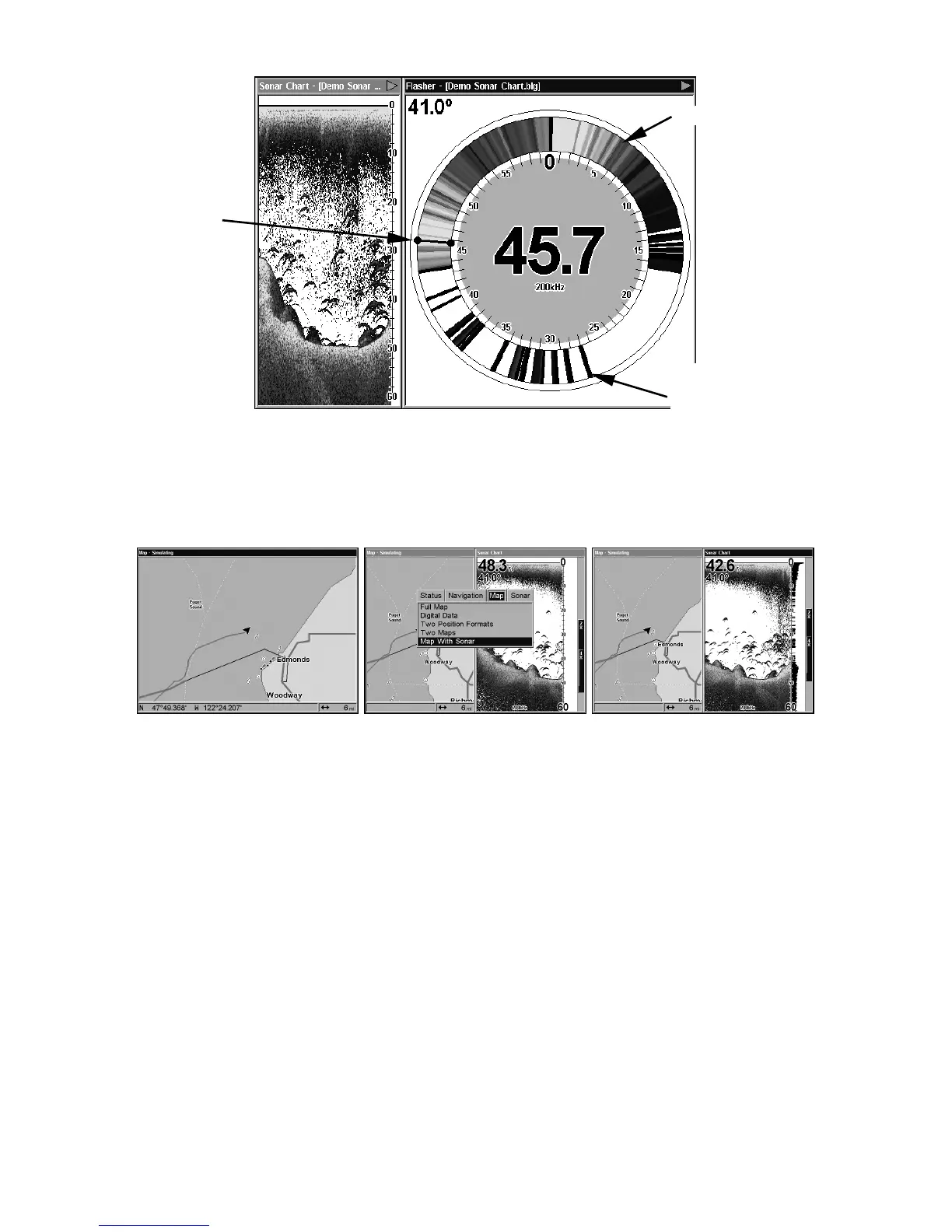80
FlashGraf page.
Map With Sonar Split Screen
There is a page mode that splits the screen in half, with the map on the
left and the sonar on the right. This screen option can be found on the
Pages Menu under the Map Page category.
Map With Sonar split screen option. At far left, the full Map Page is
shown. The Pages Menu with the Map option list is shown in the
center. At right, the Map With Sonar split screen is shown.
When this screen is activated, you need to specify which side the Menu,
Zoom In and Zoom Out keys correspond to. To do this, press
PAGES
|
PAGES
. The window with the black title bar at the top of the screen
is the active window. To switch back, just press
PAGES
|
PAGES
again.
Sonar Simulator
This unit has a built-in simulator that lets you run it as if you were on
the water. All sonar features and functions are useable. When in
simulator mode, you will see the chart file name in the Sonar Page title
bar and a play symbol will flash on and off at the right end of the title
bar. To use the simulator:
1. From the Sonar Page, press
MENU
|
MENU
|↓ to
S
ONAR
S
ETUP
|
ENT
|↓ to
S
ONAR
S
IMULATOR
|
ENT
.
Bottom
signal
Surface clutter
Fish signal,
approximately
27 feet
