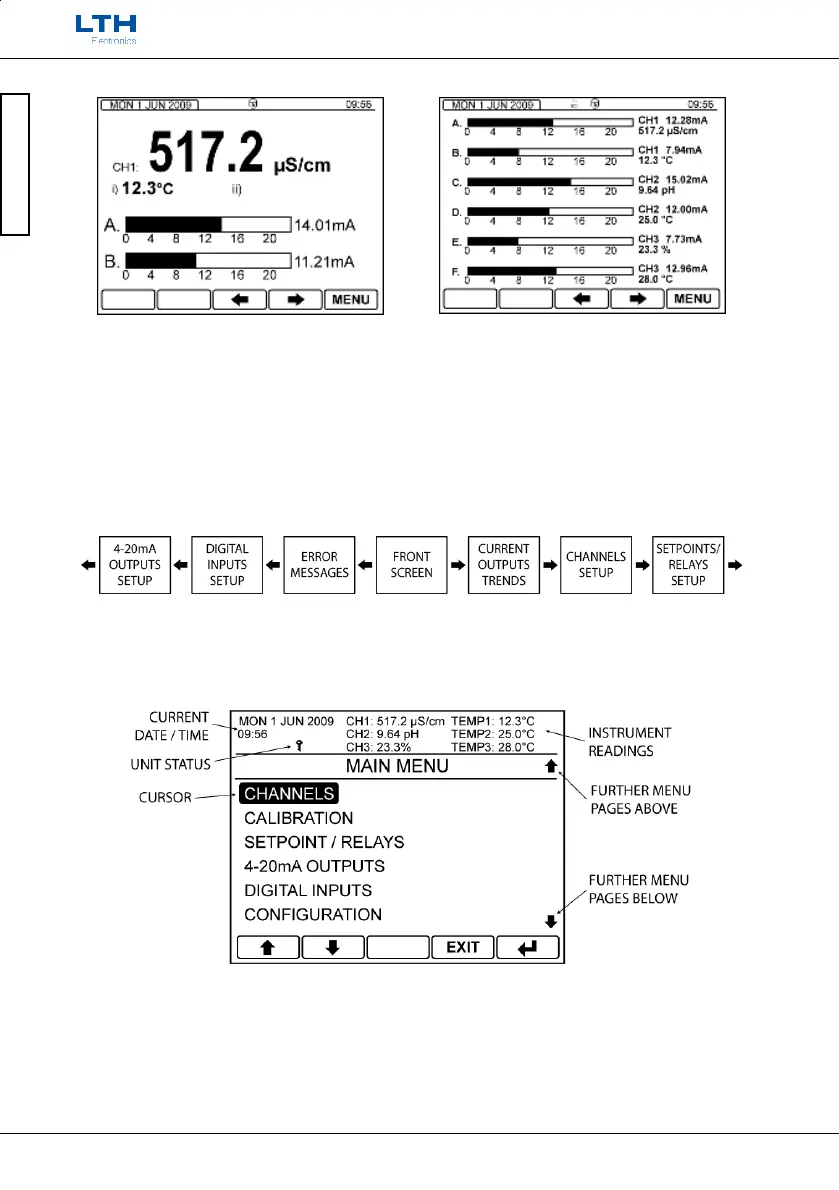Front Screen Trends Current Output Trends
The Menu System
When the instrument is switched on it will complete a configuration check that will take approximately
60 seconds after this it will default to the front screen. The user interface is arranged in two ways, the
first is a quick configuration overview which is accessible by scrolling left or right from the front screen
as shown below.
Scrolling Menu Layout
The second menu is accessible by pressing the menu button on the front screen. This then brings up
the main menu from which the user can access the instruments settings.
The main menu is split into two main sections. The top shows the current time & date, the unit status
and the instrument’s current readings. The bottom section shows the current options for that menu
which may be selected by moving the cursor with the arrow buttons and pressing the enter button.
The exit button is used to return to the previous menu or alternatively if held down for 3 seconds will
take the instrument straight back to the front screen. If no buttons are pressed after 2 minutes the
instrument will default back to the front screen. To the right of the menu screen arrows will indicate if
there are further menu pages above or below the current one.
