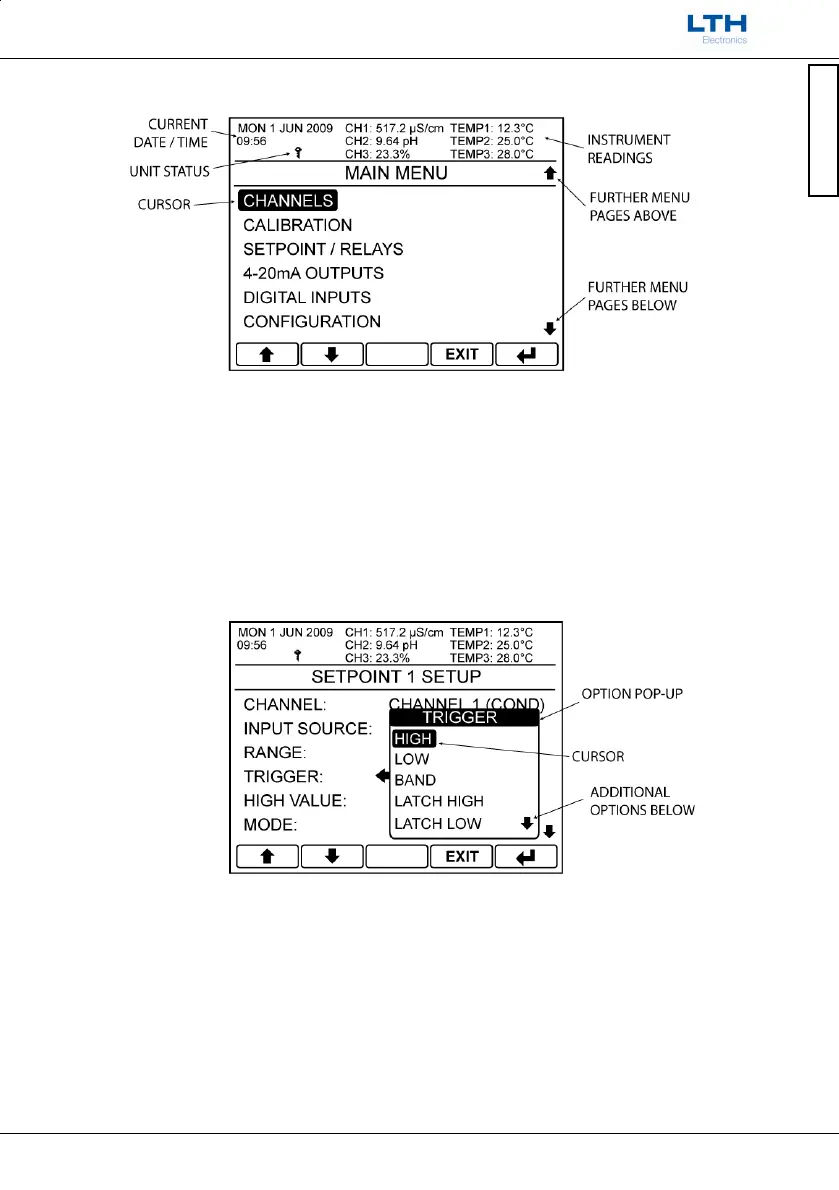User Interface
User Interface Guide
- 7 -
The second menu is accessible by pressing the menu button on the front screen. This then brings up
the main menu from which the user can access the instruments settings.
The main menu is split into two main sections. The top shows the current time & date, the unit status
and the instrument’s current readings. The bottom section shows the current options for that menu
which may be selected by moving the cursor with the arrow buttons and pressing the enter button.
The exit button is used to return to the previous menu or alternatively if held down for 3 seconds will
take the instrument straight back to the front screen. If no buttons are pressed after 2 minutes the
instrument will default back to the front screen. To the right of the menu screen arrows will indicate if
there are further menu pages above or below the current one.
When changing a setting an option pop-up will appear from which the user can select an option or
alternatively enter in a value. Note when looking at a list of options an arrow in the top right or bottom
right corner of the pop-up indicates further options above or below the ones currently shown.
