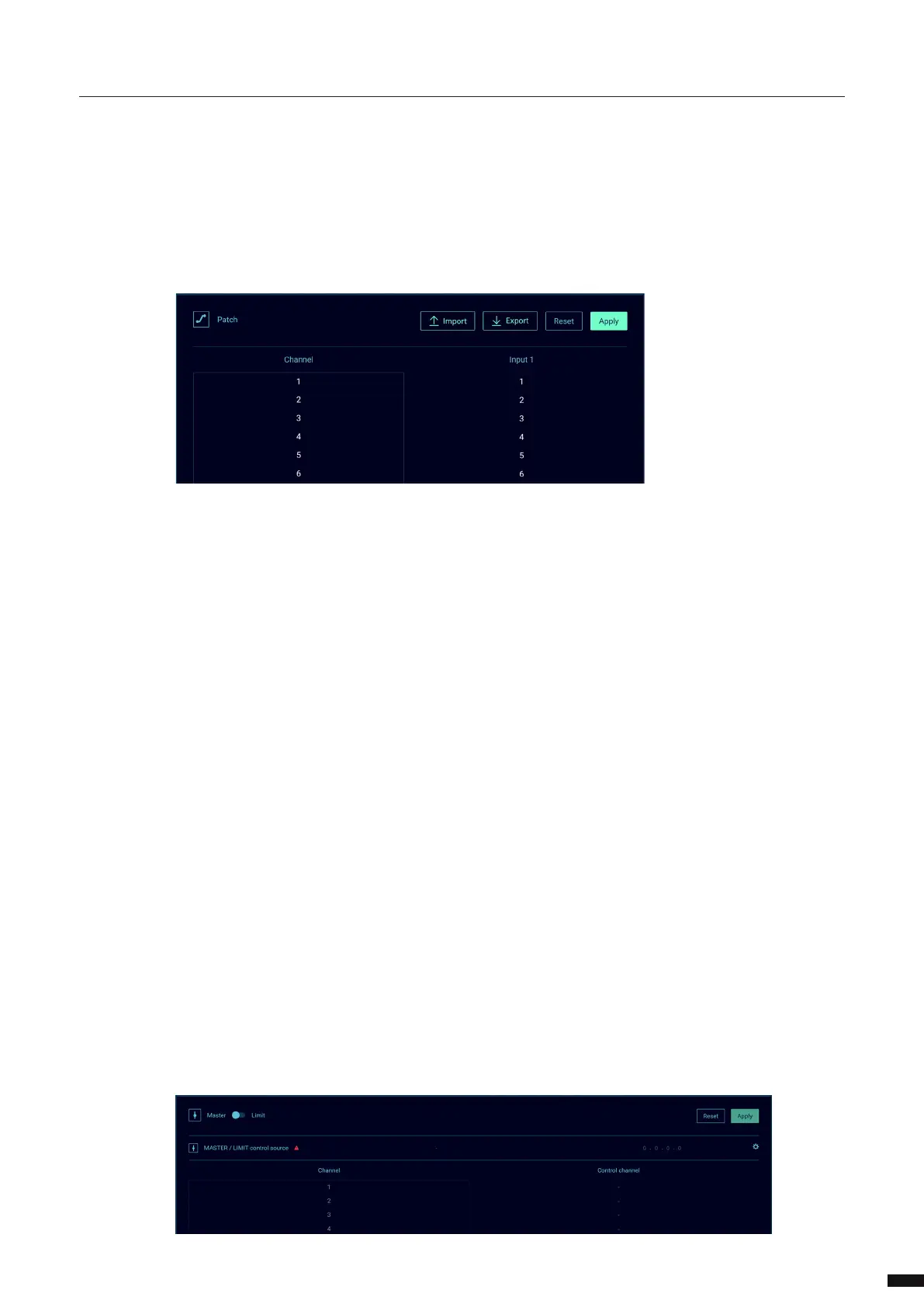Press Apply to save your settings.
MASTER/LIMIT EXPLAINED:
Master:
When choosing the Master option, we congure a control channel to act like a grand master. The output is
scaled to each individual channel. (Master value x Channel value / 255)
For example:
Channel 1 = 200
Channel 2 = 229
Channel 3 = 128
If we now reduce the master channel to 204, the channels will output as follows:
Channel 1 = 160
Channel 2 = 183
Channel 3 = 102
Example calculation: Channel 1 = 204 x 200 / 255 = 160
Limit:
When choosing the Limit option, we congure a control channel to set a limit to the output. There is no
scaling applied to the channels.
For example:
Channel 1 = 191
Channel 2 = 153
Channel 3 = 128
If we now set the limit channel to be 178, the result will be as follows:
Channel 1 = 178
Channel 2 = 153
Channel 3 = 128
Example calculation: Channel 1 => 191 > 178 => 178
As the result shows, channel 1 has been reduced but channels 2 and 3 have not been aected.
STARTUP BUFFER:
From rmware 2.4.0, LumiNode oers the option to set a startup buer. This allows the user to congure
values for each channel to be outputted from the LumiNode on bootup until the input source has been
detected. As soon as the rst frame from the input source is present on the input, the LumiNode will switch
to the input source.
31
