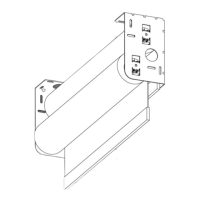What to do if EDU doesn't move and the LED is blinking red slowly on Lutron Electronics Sivoia QS roller 100?
- CChloe FrancisAug 15, 2025
If the EDU (Electronic Drive Unit) of your Lutron Electronics Indoor Furnishing blinks red slowly four times and then turns off for 4 seconds, it means the EDU has reached its maximum run-time. To resolve this, wait 20 minutes before attempting to move the shade again.