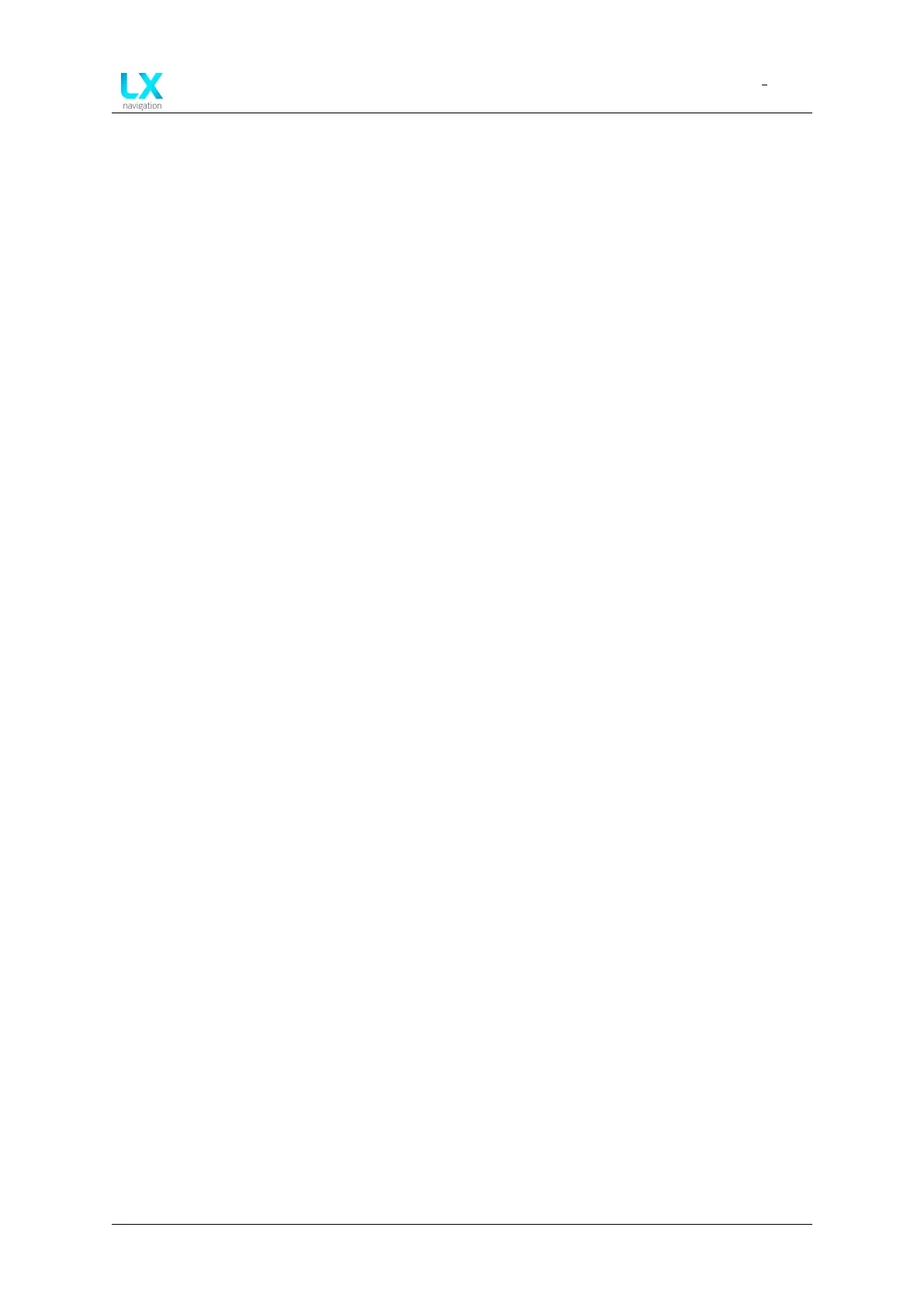LX Era
Connectivity
Document name: LX EUM
Document revision: R1
Connectivity
This section will go through how to set up different types of connections. By connections, we
mainly mean different means of communication between the Era and third party devices.
6.1 WiFi connectivity
At this moment, the WiFI connectivity option on the Era is used solely for sending .igc flights
to emails. New features will be rolled out soon.
6.1.1 Flight transfer
In order to be able to send a flight, the following settings need to be set up:
1. An e-mail address needs to be set up
2. A WiFi connection needs to be established
3. A flight needs to be available in logbook
4. You can not be in flight mode
6.1.1.1 Setting up an email address
To set up an email address, go to Setup > Network > Mail > Add mail. Use the alphanumeric
keyboard to type in your email address (Caps lock insensitive). Multiple email addresses can
be set up at once.
Once set, select which email addresses you wish to have active. Having them active means
the flight will be sent to these addresses.
6.1.1.2 Establishing a WiFi connection
To set up a WiFi connection, go to Setup > Network > Wireless mode and choose WiFi Client.
Exit the Wireless mode setup by going back and open the Wireless setup menu. You will find
a list of WiFi networks listed under ’Available’. If the device is not connected to a WiFi network,
there will not be a Wifi Network listed under ’Connected’.
Select the desired WiFi network and a new page will pop-up, giving us the option to type in the
Password, Forget the network or Connect/Disconnect. Type in the password (Case-sensitive)
Device manual Public 74
