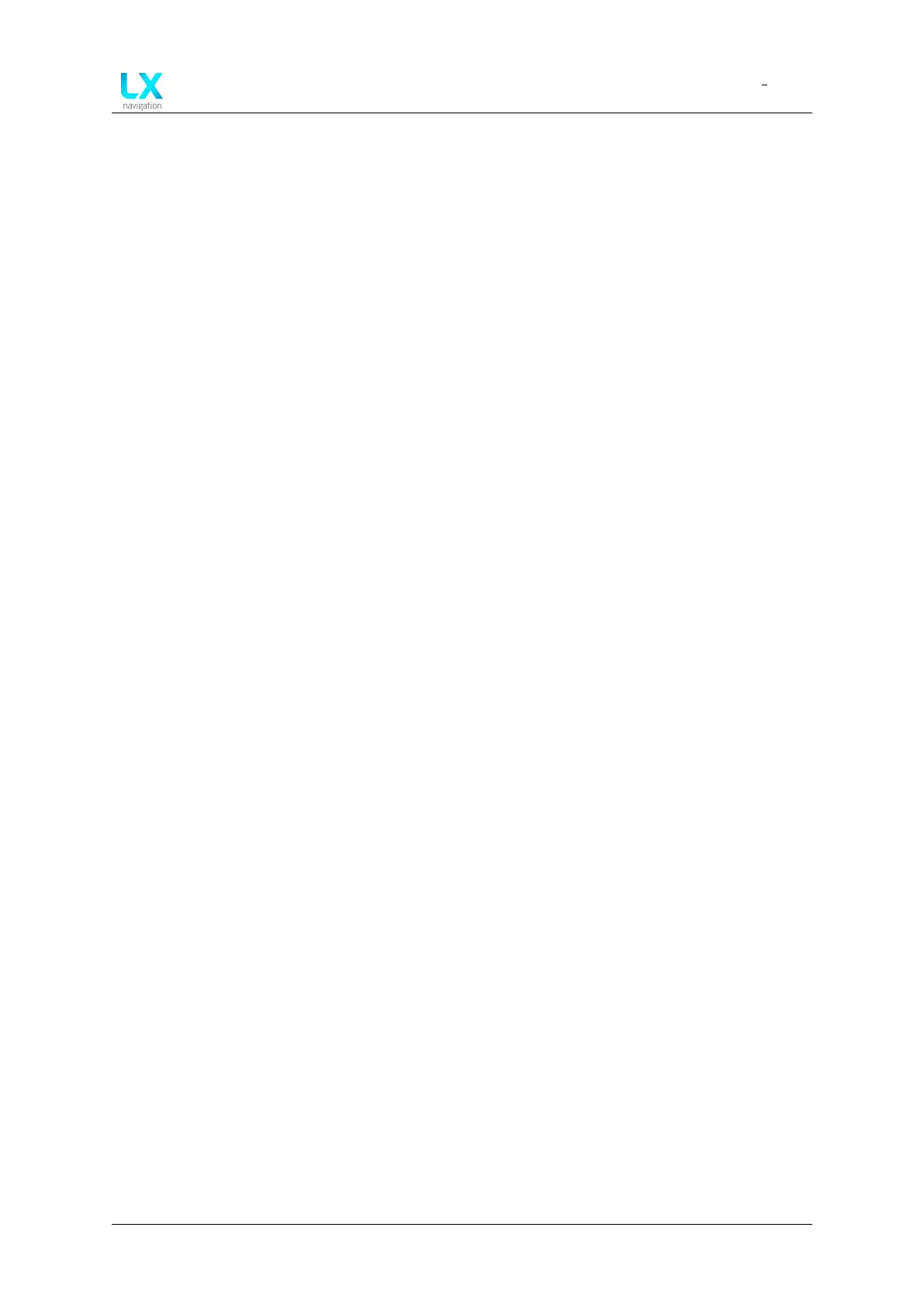LX Era
Connectivity
Document name: LX EUM
Document revision: R1
6.2.1.1 Establishing a Bluetooth connection
To set up a Bluetooth connection, go to Setup > Network > Wireless mode and choose
Bluetooth server.
Exit the Wireless mode setup by going back and open the Wireless setup menu. You will find
your device’s Bluetooth name and password, needed fro establishing a Bluetooth connection.
Now take your Android phone, turn the Bluetooth on and check the ’Available devices’ list. You
should see your Era. Select the Era and the connection will be established.
6.2.1.2 Setting up the Era
To set up Era NMEA communication, needed for the proper functioning of XC Soar, go to Setup
> NMEA and check the following tick boxes:
• GPGGA
• GPRMC
• GPRMB
• LXWPx
• LXDT
• LXBC
• PFLAx
Your Era will now send the checked NMEA sentences to the Android phone.
6.2.1.3 Setting up XC Soar
Open XC Soar on your phone, go to Config > Devices > B: > Edit and set up the following items:
• Port - select the port with the same name as your Era’s Bluetooth name (LX Era 34xxx)
• Driver - LX navigation (pending)
• Passthrough device - Off
Once done, you should see the connection state go from ’Not connected’ to ’Connected; Baro;
Airspeed; Vario; FLARM’.
Now the two devices are communicating.
6.2.2 Connecting an Oudie or other PNA/PDA device
In order to connect an Oudie, or similar PDA/PNA device, the following steps are required:
1. Establishing a Bluetooth connection
2. Setting up the Era
3. Setting up the Oudie
Device manual Public 76
