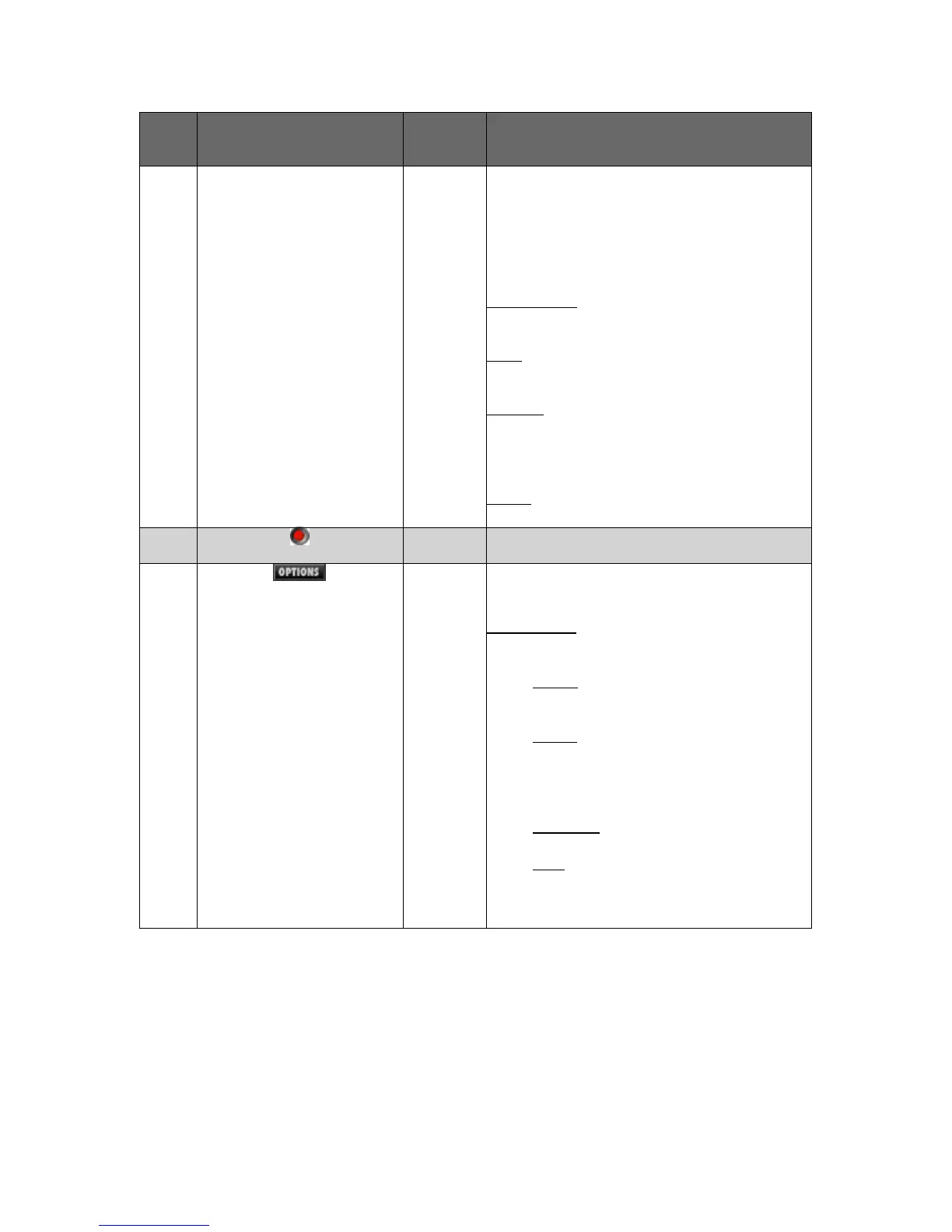16
Control
Call-
out #
Control Picture Control
Name
Control Description
have previously saved a user preset.
In addition to the preset assign options
described above, the sub-menu offers the
following items:
Preset Name
: At the top of the sub-menu is
the name of the currently loaded preset.
Save
: Saves the current effect settings under
the currently loaded preset name.
Save As
: Saves the current effect settings
under a new name. After choosing this item,
type the desired name into the resultant text
box.
Delete
: Deletes the currently loaded preset.
5
On-Off
Status LED
When the effect is on, the On-Off Status LED
looks bright red.
6
Options
Button
Clicking the Options Button opens a sub-menu
with the following items:
User Presets
: This sub-menu offers the
following choices:
• Export
: Exports your presets to an
archive file, for sharing these presets
with other users.
• Import
: Imports a preset archive file for
this effect. For example, another User
may send you a preset archive file. Use
the Import option to add these presets
to the effect.
• Delete All
: Deletes all user presets from
the effect.
• Help
: Refers the user to this User
Guide for complete effect
documentation.
3.2 Effect Menu Bar
In addition to the common controls listed above, all NRV10 interFX effects display a
menu bar (image below). Refer to the table below the image for detailed information
about each control.
