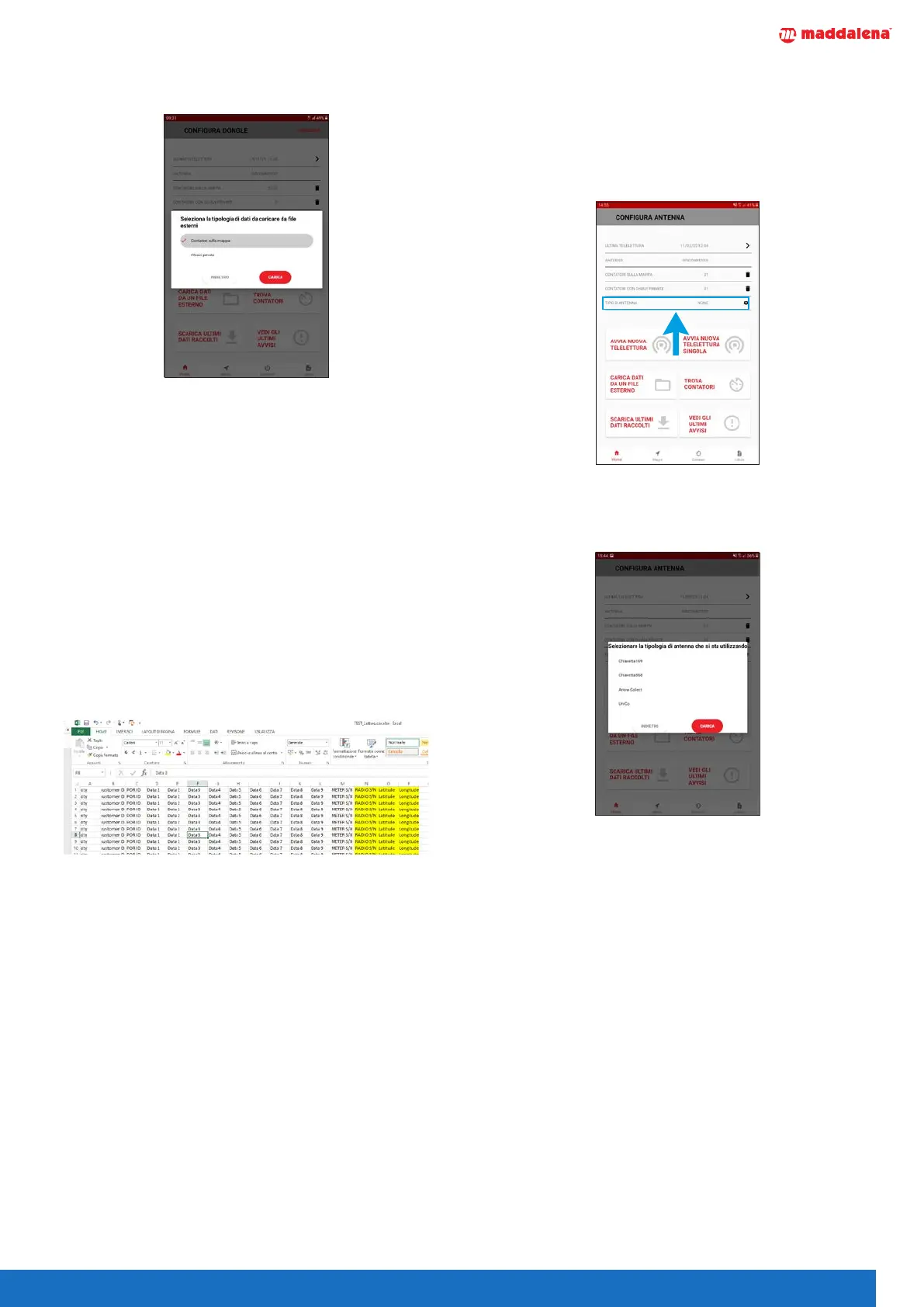5
To load the database, click on “LOAD DATA FROM EX-
TERNAL FILE” and select “METERS ON THE MAP”.
Now select the file and click on “LOAD”.
In the same window, you can also load any encryption
keys by clicking on “PRIVATE KEYS” and selecting an
“.RFKeys” file preloaded in the Downloads folder.
Entering keys is not obligatory and the scan operation
can still be carried out.
The files can be decoded at a later time.
3.2 Creating the database le (.CSV)
The database containing the details of the meters is a
CSV file which includes a variety of information including
the following obligatory items: the serial numbers and
geographical locations of the radios (latitude and longi-
tude) in decimal degrees (e.g.: 46.094576 or 13.292671).
Below is a sample CSV file in MS Excel. Note that the col-
umns have no headers.
The N, O and P columns contain the serial numbers of
the radios and their latitudes and longitudes.
These three columns are OBLIGATORY for the geograph-
ical location of the meters; all other information is op-
tional.
4 Selecting the antenna
Before you can make any scans, you must select the cor-
rect radio antenna from those available. Select “TYPE OF
ANTENNA” from the home page and choose one of the
available options: Key 169; Key 868; Arrow Collect; Uni-
Co. from the home page:
This opens a new window in which you can select the
transmitter/receiver depending on the type of radio you
are scanning.
Once you have selected the antenna type, click on
“LOAD”.
The text at the top right now changes to “START”.
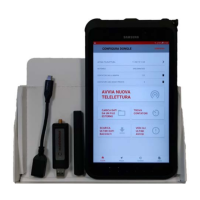