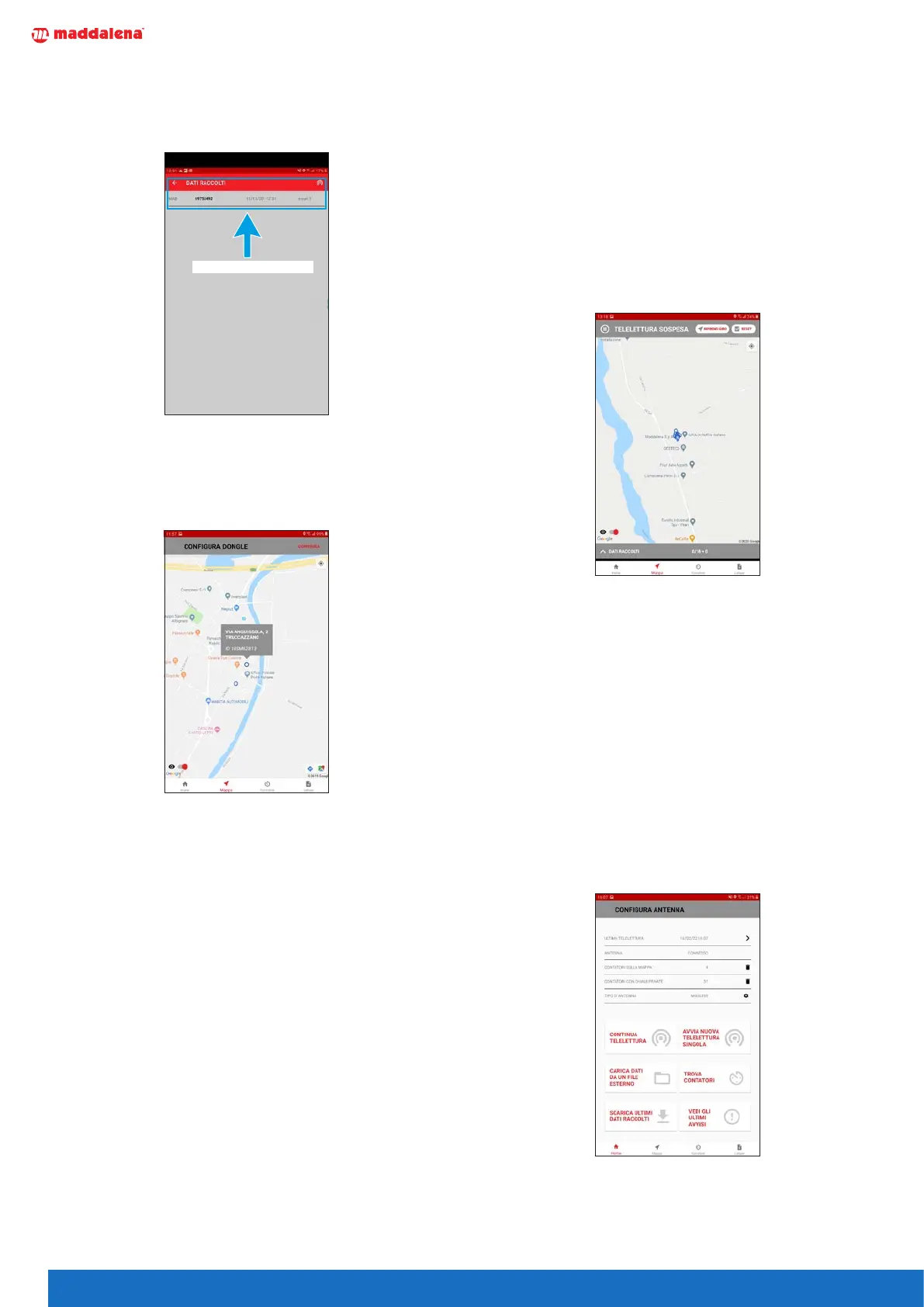8
The messages received from the radio are displayed in
the receive window and automatically saved.
The reading will be saved in the file of non-database ra-
dio readings (the “unknown_meters” file).
FRAME RICEVUTO
5.1.2.2 Single scan from the map
To start a single scan from the map, click on the point
representing the radio you wish to read and open the
dialogue window with the installation details.
Now click and hold down the dialogue window for a few
seconds to launch the single scan.
When the scan starts, the status bar at the top will dis-
play “SCAN XXXXXXXX” where “XXXXXXXX” is the serial
number of the radio.
This can take from 40 seconds to a few minutes.
Once the radio has responded, click on “SUSPEND” to
terminate the scan.
You can now resume the broadcast scan by clicking on
“CONTINUE” or click on “TERMINATE” to terminate the
scan.
The reading will be saved in the file of database radio
readings (the “known_meters” file).
5.2 Interrupted/suspended scan
A scan can be interrupted for various reasons. The oper-
ations to be carried out to resume the scan vary depend-
ing on the cause of the interruption.
5.2.1 Intentional suspension
Press the “STOP” key at the top right to suspend the scan.
When the scan is interrupted, the “STOP” key is replaced
by two other keys:
– “RESUME TURN” to resume scanning from the previ-
ous point.
– “TERMINATE” to definitively end the scan.
Once “TERMINATE” is pressed, the status of the meters
on the map resets and the scans file can be downloaded
from the dialogue box.
5.2.2 Accidental suspension
An accidental suspension of scanning is usually due to
an unexpected event such as the radio being disconnect-
ed from the USB port or an incorrect manoeuvre that
inadvertently closes the app.
When this happens, the app stores the status of the
scans carried out up to that moment (if the tablet is not
switched o).
When the app is reopened, the “Start new scan” key is
replaced with “Continue scan”, which allows the user to
resume the scan or end it by pressing “TERMINATE”.
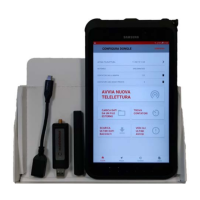