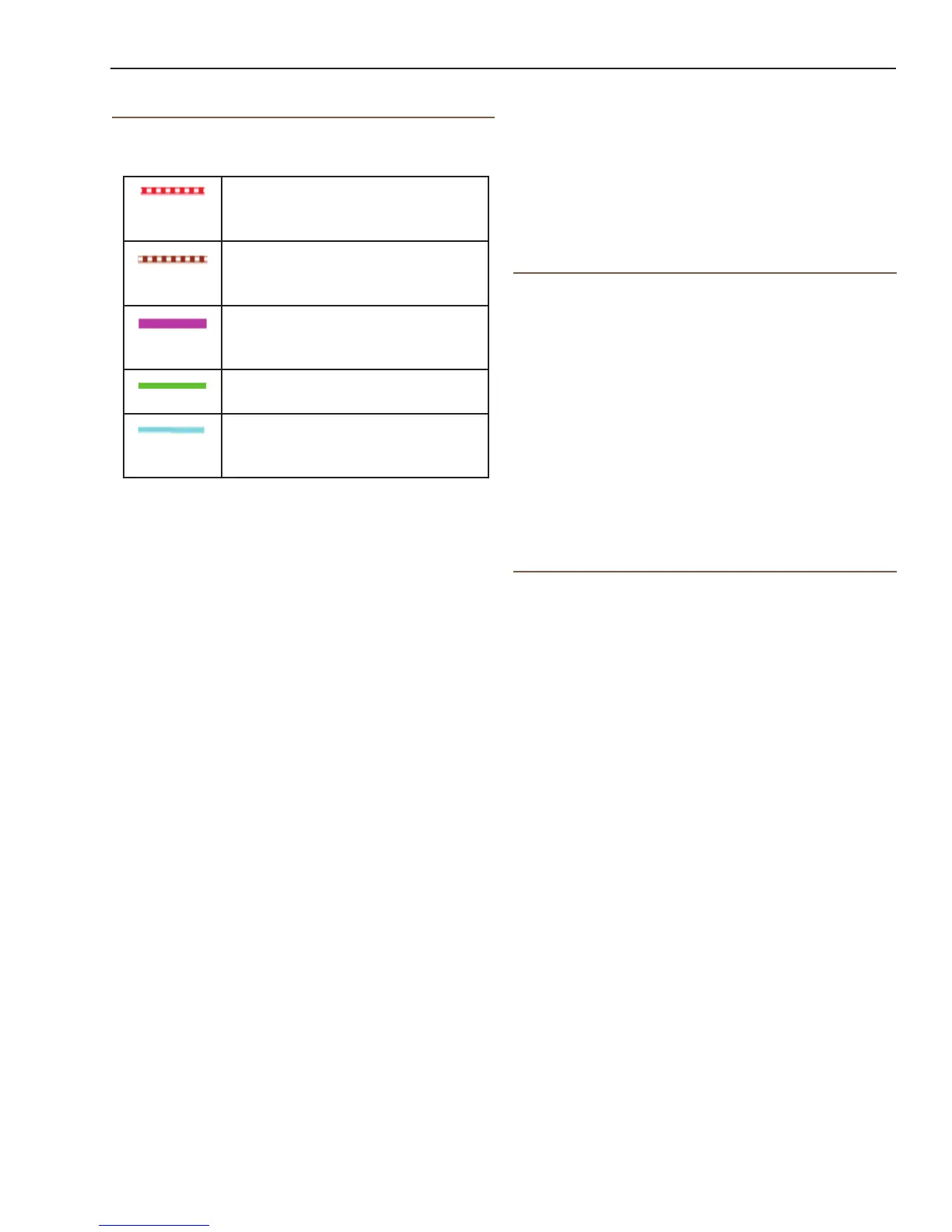Magellan eXplorist Map Screen
Magellan eXplorist 110 User Manual 6
Viewing Track Summary
1. Press the MENU button while viewing the Map
screen.
2. Select Track Summary.
3. A summary of the current track is displayed.
Backtrack
You can use the track of your current travels to
navigate back to your point of departure by creating
a Backtrack route. This will provide you with the
information needed to travel back to where you
started following the same path used to get where
you are.
Creating a Backtrack Route
1. Press the MENU button while viewing the Map
screen.
2. Select Backtrack.
Pan Mode
Accessing Pan Mode
1. Use the joystick to move the cursor while
viewing the Map screen.
2. The Map screen goes into pan mode.
3. Keep using the joystick to display a point that
you would like to create a route to or a make a
waypoint.
Using the Zoom In and Zoom Out buttons
will help you pick the location quickly and
accurately.
Creating a Waypoint in Pan Mode
1. Select on the map the point at which you want
to create a waypoint.
2. Press MENU.
3. Modify and save the waypoint as described in
the chapter on Waypoints.
Navigation Lines
Navigation lines are displayed on the map providing
you with route destination indicators and active track.
Active Track. Displays a history
of your travels when you are
routing to a destination.
Active Track. Displays a history
of your travels when you are not
routing to a destination.
Origin Destination Line.
Originally computed route from
point of origin to your destination.
Route Line. Computed multi-leg
route.
Point Destination Line. Guidance
from your current position to the
destination.
Hiding/Showing Active Track
1. Press the BACK button while viewing the Map
screen.
2. Select on the Tracks icon.
3. Press the MENU button.
4. Select Hide Active Track or Show Active
Track.
Clearing Active Track
1. Press the BACK button while viewing the Map
screen.
2. Select on the Tracks icon.
3. Press the MENU button.
4. Select Clear Active Track.
Starting a New Track
1. Press the BACK button while viewing the Map
screen.
2. Select Start. (If a track is already being saved,
you will need to select the Save icon rst.)
3. Conrm that you want to delete the current
active track and start a new track.
This track can be paused/restarted and saved
to the receiver.
