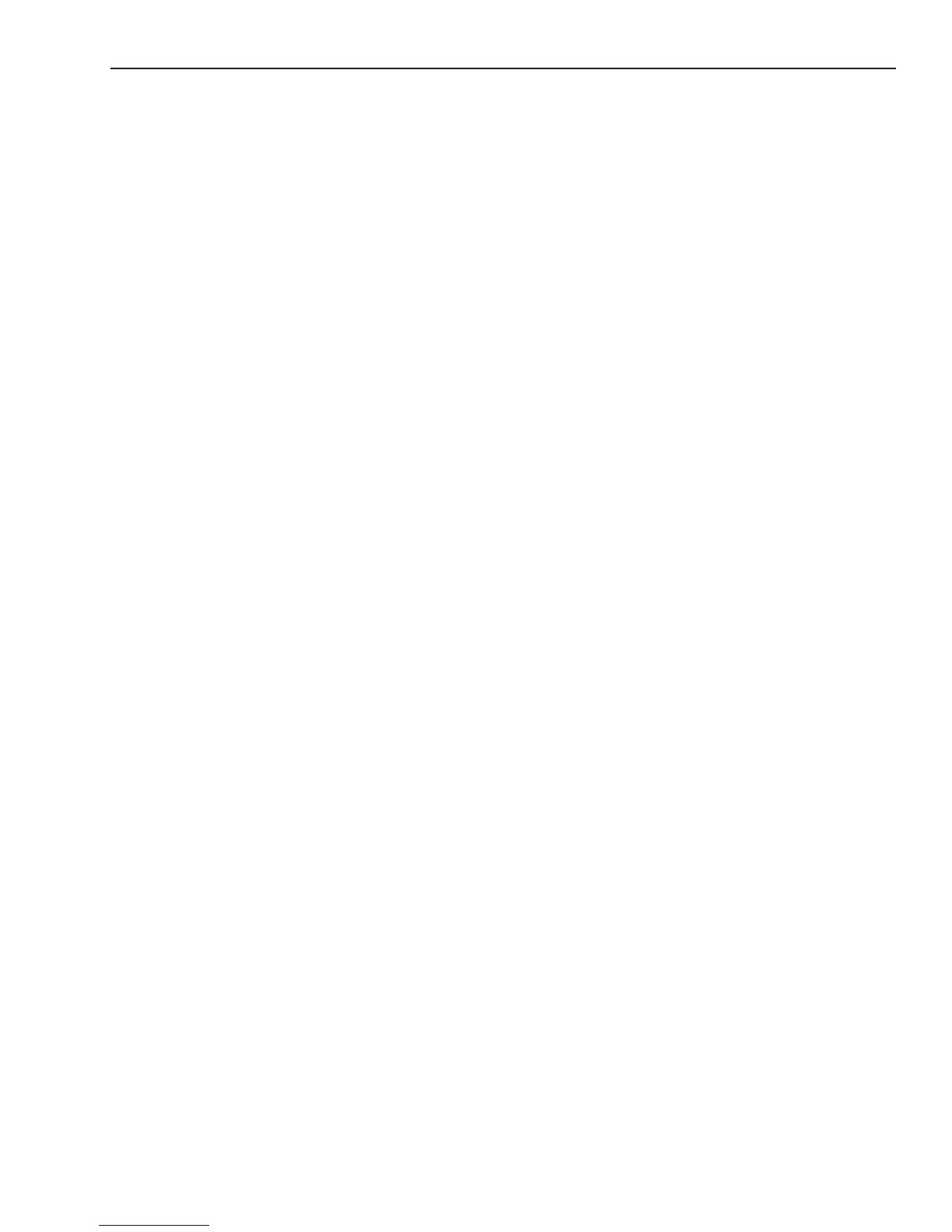Magellan eXplorist Settings
Magellan eXplorist 110 User Manual 19
3. Select the Elevation drop-down menu and
select the desired units of measure.
Setting Area Units of Measure
1. Access the Settings Menu.
2. Select the Units button.
3. Select the Area Units drop-down menu and
select the desired units of measure.
Tracks
This setting sets the interval that track points will be
saved. Auto uses an internal formula that increases
the number of track points saved during turns and
decreases the number of points saved when travelling
in a straight line.
Setting Track Logging Mode
1. Access the Settings Menu.
2. Select Tracks.
3. Select the Logging Mode drop-down menu and
set the interval for recording track points.
Note if you select “Time” or “Distance” you will
need to set the time or distance intervals from
the additional drop-down menu.
Alarms
Toggling Arrival Alarm
1. Access the Settings Menu.
2. Select the Alarms button.
3. Select the Arrival drop-down menu and select
if the arrival alarm will sound when you have
reached your destination.
Dening the Arrival Alarm
1. Access the Settings Menu.
2. Select the Alarms button.
3. Select the Arrival Distance drop-down menu
and select the distance from your destination
that the arrival alarm will sound.
Setting Waypoint Display Style
1. Access the Settings Menu.
2. Select the Map Options button.
3. Select the Waypoints drop-down menu and
select how waypoints will be shown on the
map (Icons, Name and Icons, or Off).
Selecting Current Location Icon
When Smart Arrow is selected the current location
icon will change color, indicating how well you are
on course to reach your destination.
1. Access the Settings Menu.
2. Select the Map Options button.
3. Select the Current Location Icon drop-down
menu and select Smart Arrow or Standard
Arrow.
Toggling Auto Zoom (On/Off)
Auto Zoom automatically sets the map scale to
best display the active route.
1. Access the Settings Menu.
2. Select the Map Options button.
3. Select the Auto Zoom drop-down menu and
select On or Off.
Units (Units of Measure)
Setting Distance Units of Measure
1. Access the Settings Menu.
2. Select the Units button.
3. Select the Distance drop-down menu and
select the desired units of measure.
Setting Speed Units of Measure
1. Access the Settings Menu.
2. Select the Units button.
3. Select the Speed drop-down menu and select
the desired units of measure.
Setting Elevation Units of Measure
1. Access the Settings Menu.
2. Select the Units button.
