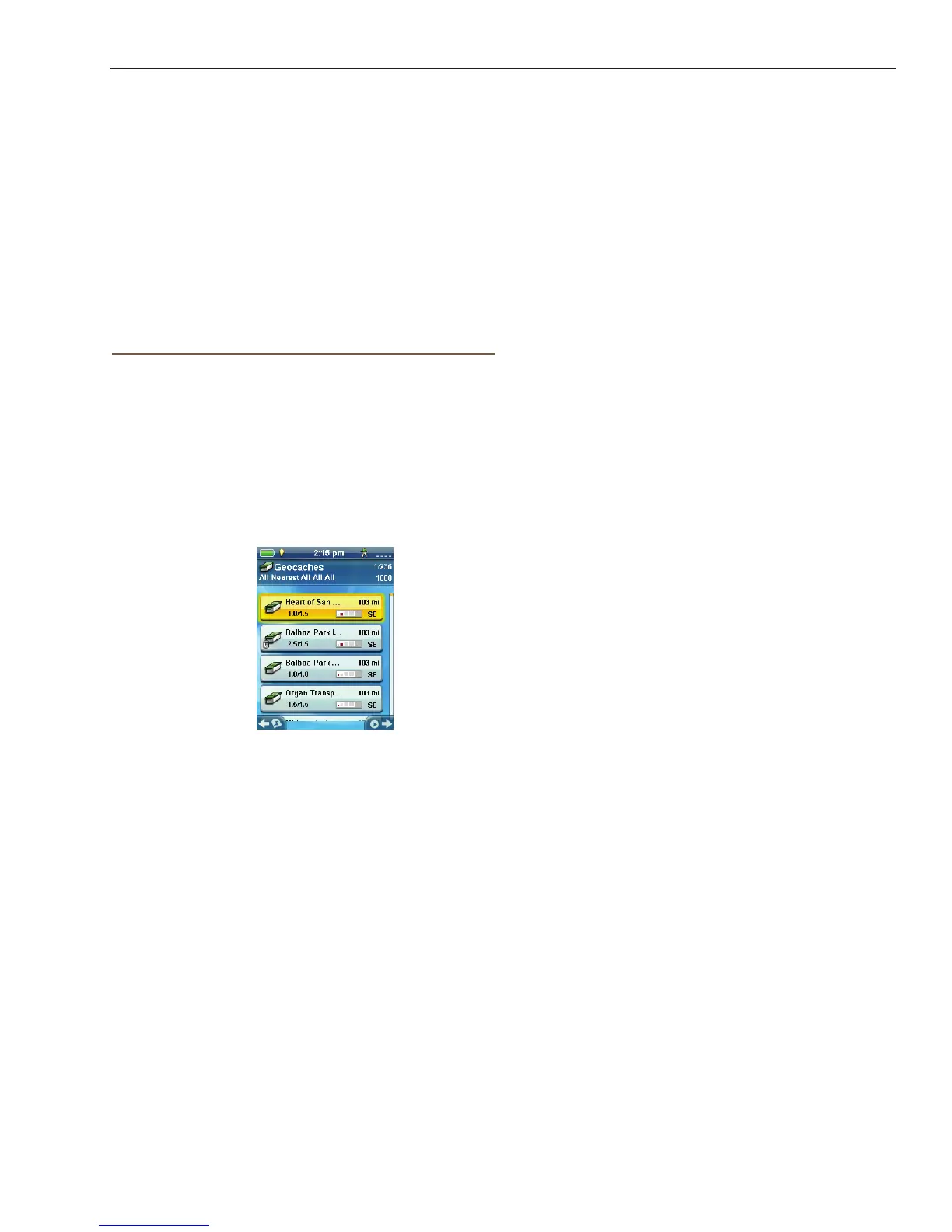Magellan eXplorist Geocache Waypoints
Magellan eXplorist 110 User Manual 13
4. Select Go.
5. The route is created and the Map screen
displayed.
Adding/Editing/Deleting a Field Note
1. Access the Geocache list.
2. Select a geocache from the list.
3. Press MENU.
4. Select Add a Field Note, Edit My Last Log,
or Delete My Last Log.
5. Use the keyboard to add or edit the eld note.
If you are deleting a eld note, you will need to
conrm the deletion.
Go to a Geocache from the Geocache
Description
1. Access the Geocache list.
2. Select the name of the geocache to be routed
to.
3. Press MENU.
4. Select Go.
Viewing the Geocache on the Map
1. Access the Geocache list.
2. Select the name of the geocache to be viewed.
3. The Geocache Description page is displayed.
4. Press MENU.
5. Select View on map. The geocache is
displayed with a projected route from your
current position to the geocache.
Go to a Geocache While Viewing on the Map
1. Access the Geocache list.
2. Select the name of the geocache to be routed
to.
3. Press MENU.
4. Select Go. The geocache is displayed with a
projected route from your current position to
the geocache.
10. Open the “Geocaches” folder in the
MAGELLAN directory.
11. Drag the GPX le (GC1FGDZ.gpx in this
example) to the Geocaches folder in your
receiver.
12. The geocache (or geocaches) are loaded
in your receiver and can be found from the
Geocaches menu option in the Main Menu.
(You need to disconnect or reboot the receiver
to exit the “Connect to PC” screen.)
Geocache List
Accessing the Geocache List
1. Press the BACK button while viewing the Map
screen.
2. Select the Geocaches icon. All the geocaches
you have saved or loaded will be displayed as
a list.
Sorting the Geocache List
1. Access the Geocache list.
2. Press MENU.
3. Select Sort & Search.
4. Using the drop-down menus for each, set the
display lters for Status, Type, Size, Terrain
and Difculty.
5. Select the Sort By drop-down menu and select
Nearest or Name.
6. Use the BACK button to return to the list of
geocaches.
Go to a Geocache on the Geocache List
1. Access the Geocache list.
2. Select the Geocache you want to go to
3. Press MENU.
