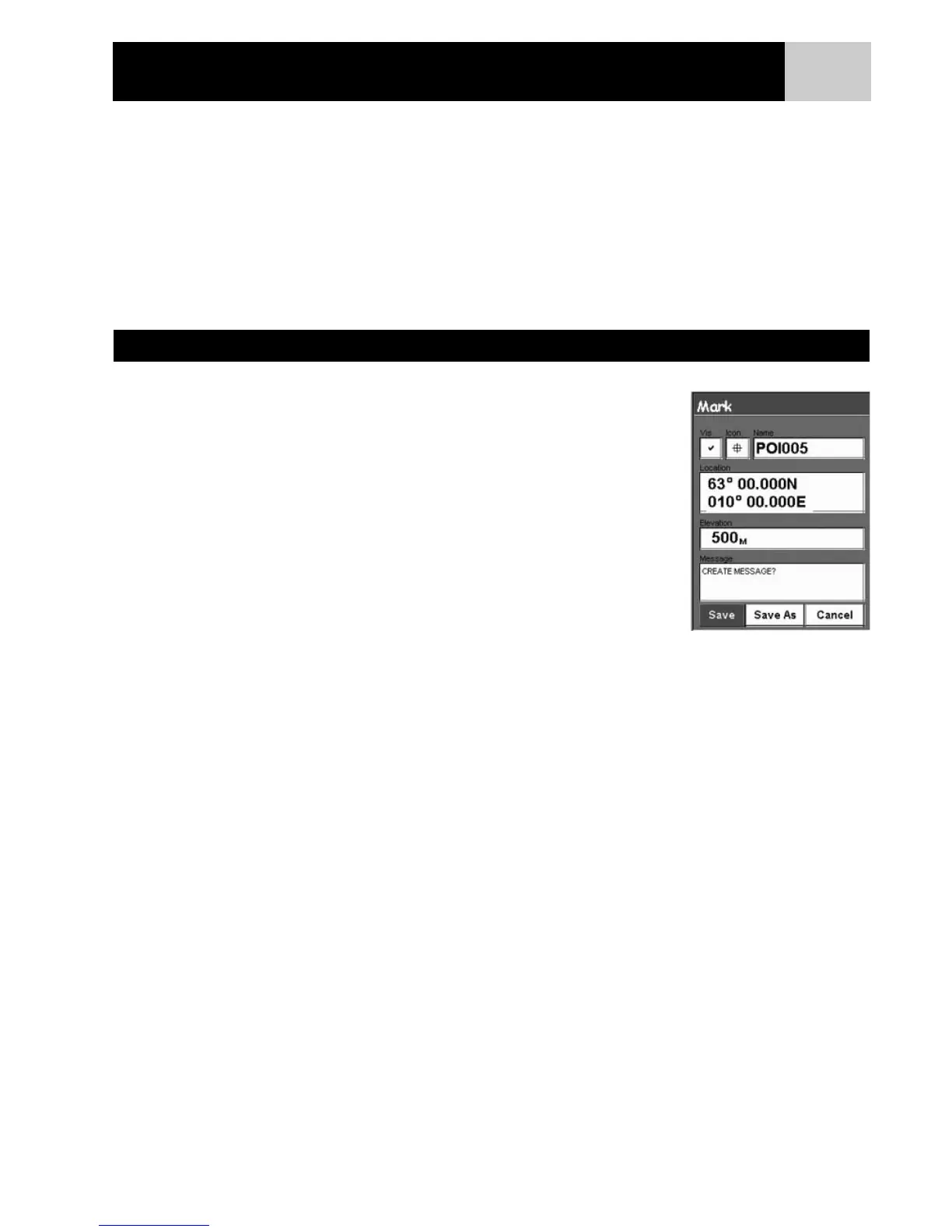28
Whether driving in a car, hiking on the trail or out for an afternoon sail, you are going to want to save places
you’ve been in your eXplorist so you can go back to them in the future. This is the fundamental starting point
for any GPS navigator.
Saving these places is called “Marking you position” or just MARK for short. The saved positions are called
points of interest, or just POI’s. (You may have heard the term “waypoints” to describe marked positions.
Waypoints and points of interest are identical.)
There are four types of POIs available for your eXplorist XL: POIs that you have marked (saved), POIs that have
been stored in your eXplorist as part of the built-in background map, POIs that have been uploaded using the
geocaching software, and POIs that have been uploaded from a detailed map. These POIs are accessed from
the same MENU option and can be used independently or combined to create routes.
The most common way of adding POI’s to the database will be marking your
present position. There are two levels of marking your position. The first that
will be described will be quick marking your position. The second method
provides you the means to personalize POI’s you are saving.
Quick Marking Your Position
This saves your present position in the database using mark position defaults.
1. Press MARK.
2. Press ENTER.
Note: if a position fix is not being computed or if only a 2D position fix (no
elevation information) is being computed, a warning will be displayed asking you
to confirm that you still want to save this position.
When you save a 2D position fix you will notice that even though elevation was
not computed, that a elevation value is included as part of the POI. This
elevation is the last elevation that was computed by the eXplorist.
Tip: Later in this manual you will see a way to modify the icon, name and message of positions you have quick
marked.
Marking Your Position
Sample Mark Screen
Points of Interest
