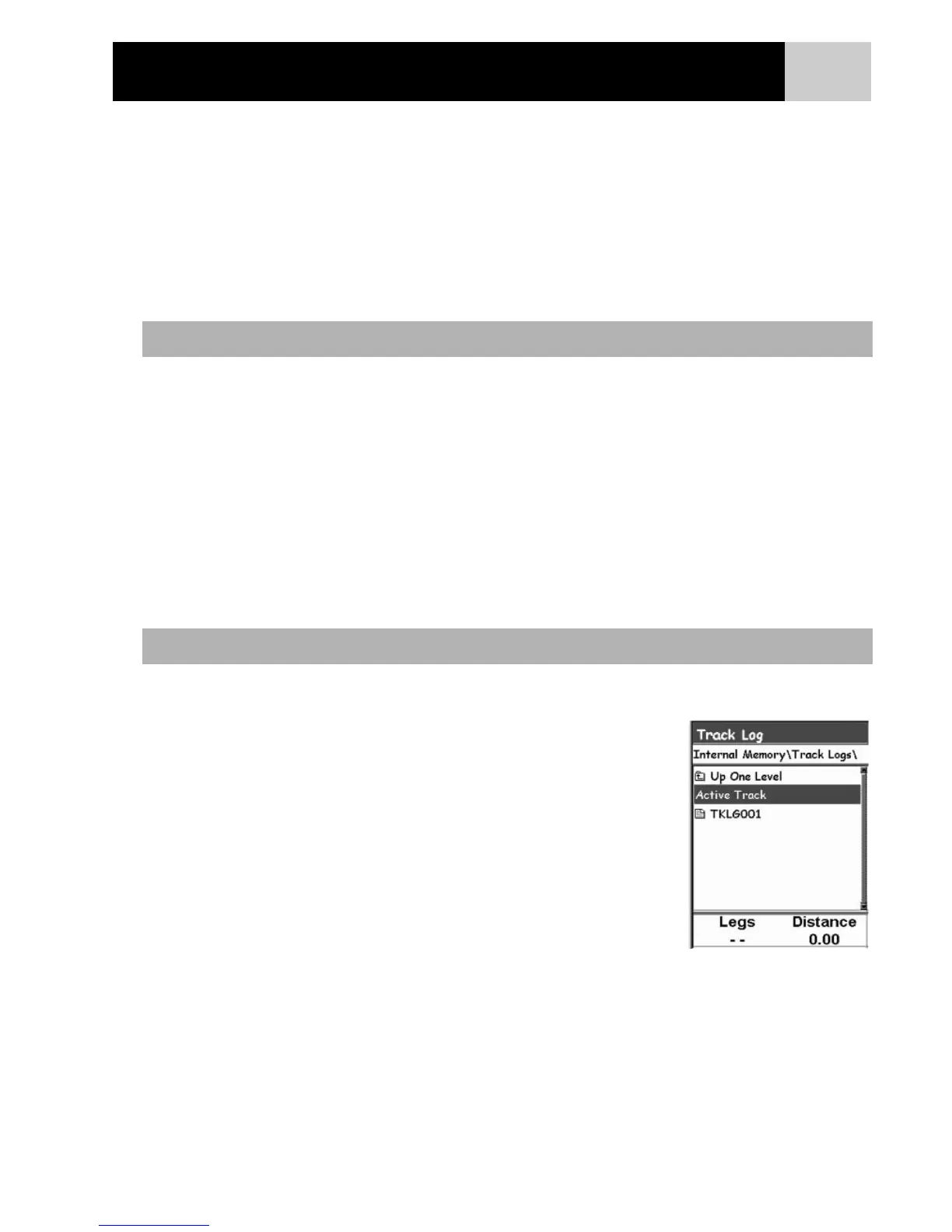48
As you are moving, the eXplorist continuously records your track. Much like leaving breadcrumbs on the trail
that you can use later to find your way back, the eXplorist leaves “electronic breadcrumbs” on the map. The
advantage here is that you don’t have to worry about animals coming along and eating your return route
markers.
This provides you with just another tool to make your eXplorist more valuable to you out in the field or on the
waters. You can save your active track as a track log or as a multi-leg route that you can use over and over.
You can also create a backtrack route that will guide you back to your starting point, following the same path
you just took. You will find many other additional uses for track logs once you feel comfortable with them.
As mentioned above, track logs are records of your travels using electronic breadcrumbs to record where you
have been. Track logs can be a track history that you have saved or the active track the eXplorist is recording.
Features of Track Logs:
• Active track is recording your travels whenever you are moving unless you have intentionally turned it
off.
• Active tracks can be cleared, stopped, and resumed, adding flexibility to recorded tracking.
• Active tracks can be converted to a saved multi-leg route, providing a quick and easy way to create
routes that can be used in the future.
• BackTrack, a function of Track Logs, provides an easy, and quick way to activate a route that will return
you to your starting position.
The instructions here describe the most common, and easiest way to create a GOTO route. Press MENU.
1. Use the Arrow joystick to highlight Track Log.
2. Press ENTER.
3. Highlight
Active Track.
4. Press ENTER.
5. Highlight Stop Logging or Resume Logging.
Note: Stop Logging is displayed only when the active track is being recorded;
Resume Logging appears only when the active track is not being recorded.
6. Press
ENTER.
Note: The eXplorist will fill in a straight line from the point where track logging
was stopped to the point where it has been resumed. This is true unless more
than four hours have elapsed between the stop and the Resume Logging
command. In that case, the eXplorist will not draw a straight line from the stop
to the resume points of the track.
Track Logs
Stopping and Resuming Active Track Logging
Track Log List with
information at the bottom
Track Logs
