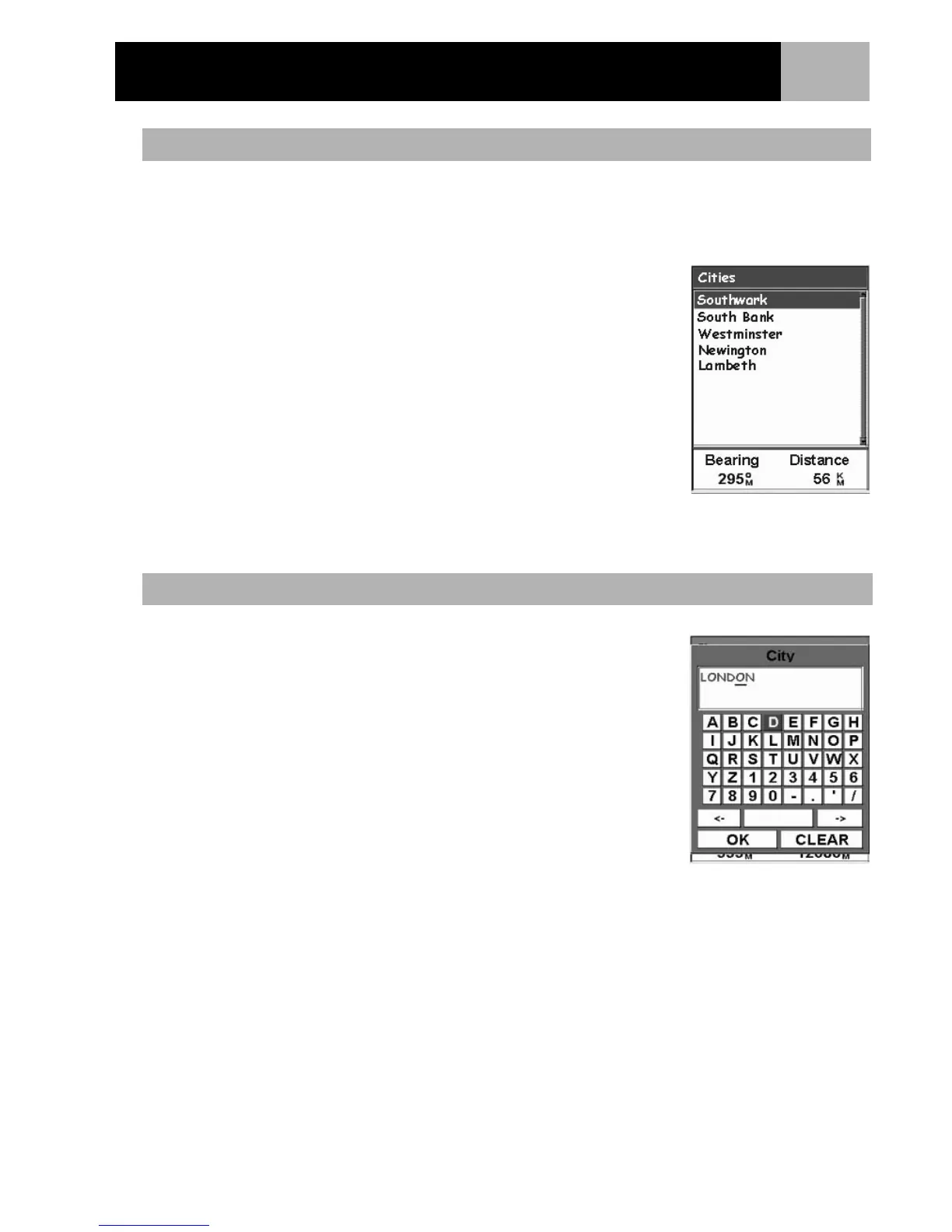Points of Interest
33
Searching for a preloaded POI using the Nearest option is similar to searching for user-entered POI’s with an
additional step. Preloaded POI’s have been categorized into five categories (Cities, Highways, Airports,
Waterways and Parks) and you need to select the category that the POI will be found in.
1. Press MENU.
2. Use the Arrow joystick to highlight POI List.
3. Press ENTER.
4. Use the Arrow joystick in an up/down motion to highlight Background
Map.
5. Use the Arrow joystick in a left/right motion to select Nearest.
6. Press ENTER.
7. Use the Arrow joystick to select Position (POIs nearest to your present
position), Cities (POIs nearest to a city you will select), or Other (POIs
nearest to another POI you will select from the database).
8. Press ENTER.
9. Use the Arrow joystick to highlight the category (Cities, Highways,
Airports, Waterways, or Parks) for the POI.
10. Press ENTER.
11. Use the Arrow joystick to highlight the POI desired and press ENTER
This is very similar to searching for a POI using nearest but due to the large
numbers of POI’s in the database, an additional step has been added to help
you find the POI you are looking for quicker.
1. Press MENU.
2. Use the Arrow joystick to highlight POI List.
3. Press ENTER.
4. Use the Arrow joystick in an up/down motion to highlight Background
Map.
5. Use the Arrow joystick in a left/right motion to select Alphabetical.
6. Press ENTER.
7. Use the Arrow joystick to highlight the category, (Cities, Highways,
Airports, Waterways or Parks) for the POI.
8. Press ENTER.
9. Use the Arrow joystick and the ENTER button to enter the first few
characters of the POI you are searching for. (Five characters is usually
enough to put you close enough on the list to the POI you are looking for.)
10. Use the Arrow joystick to highlight OK.
11. Press ENTER.
12. Use the Arrow joystick to highlight the POI desired.
From here you can copy or view on the map the POI you have highlighted by pressing ENTER and selected the
desired function from the menu. Detailed information on these functions can be found later in this manual.
Searching for a Preloaded POI using Nearest
Searching for a Preloaded POI using Alphabetical
List of cities nearest to the
present position.
Keyboard used to narrow
the search.
