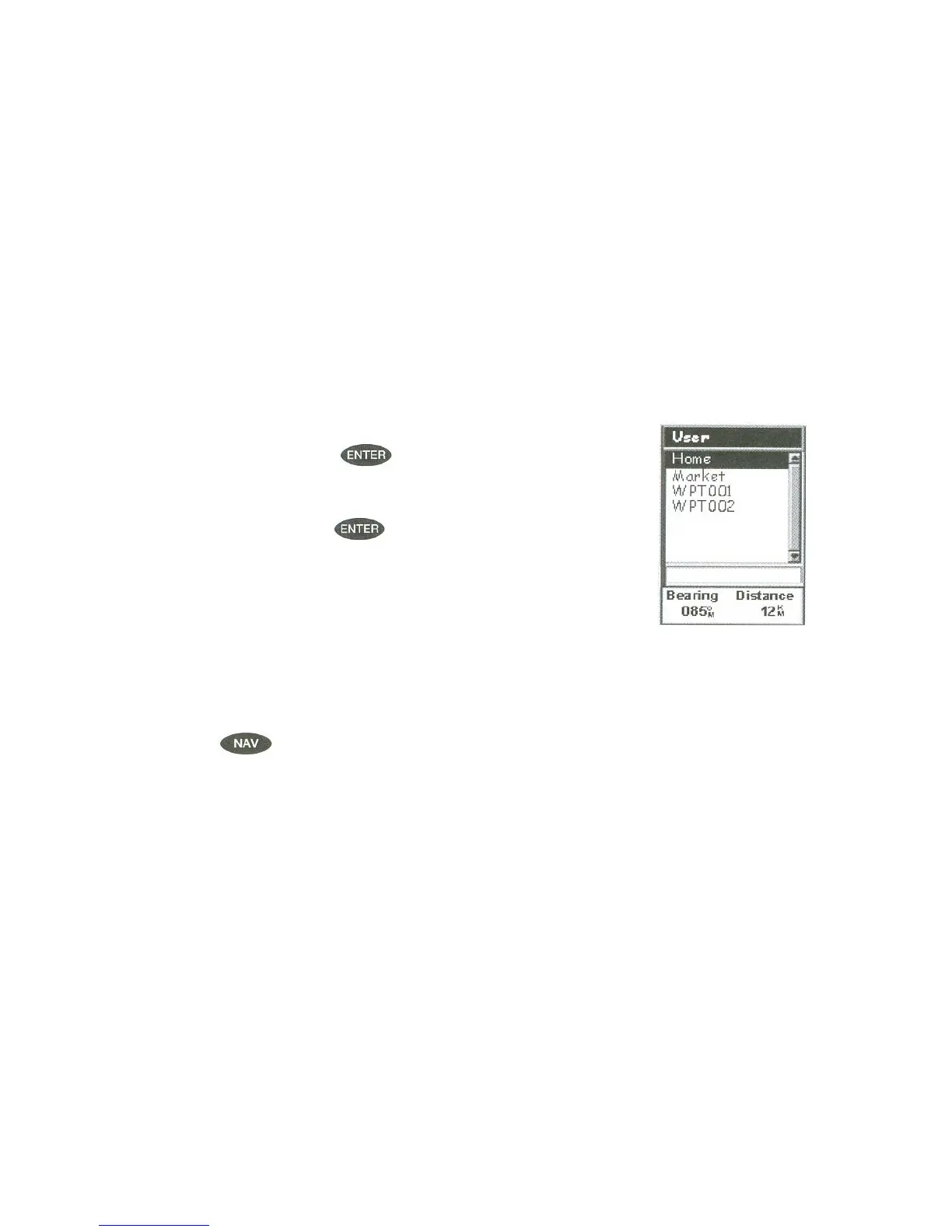There are two options of "Find By" : Alphabetical and Nearest To.
Selecting Alphabetical will display all the waypoints in the category you
select in alphabetic order. Nearest to will display a list of the 20 waypoint
nearest to your position or waypoint you select in order or their distance
away. This could be used to display the waypoints that are closest to your
present position or display the airports that are closest to any city you select.
For the purpose of this basic operation, only Alphabetical will be used. For
details on Nearest To, see the Reference chapter in the User Manual.
Use the Left/Right arrow until "Alphabetical" is displayed in the Find by
fields.
Step 4: Select GOTO Destination Waypoint from the User Category
Alternate Step4 : Select GOTO Destination Waypoint from other
Categories.
As mentioned earlier, a GOTO can be to any Waypoint in memory, either
ones you have created or ones that have been loaded into the Meridian.
When selecting waypoints other then "User", you are first presented with the
keyboard display. The reason for this is there can be thousands of waypoints
in the list and using the conventional "scrolling" could take quite a bit of
time. By using the keyboard, you will be able to shorten the time by going to
a specific point in the list.
are returned to the last NAV screen viewed with
some noticeable changes. If you are viewing the Map
screen, you will now notice a thick line which is a
changed the header bar to indicate that you are navigating to a destination.
Press
until you are viewing the Compass screen. The header
displayed is to provide you with the necessary details to get you to your
