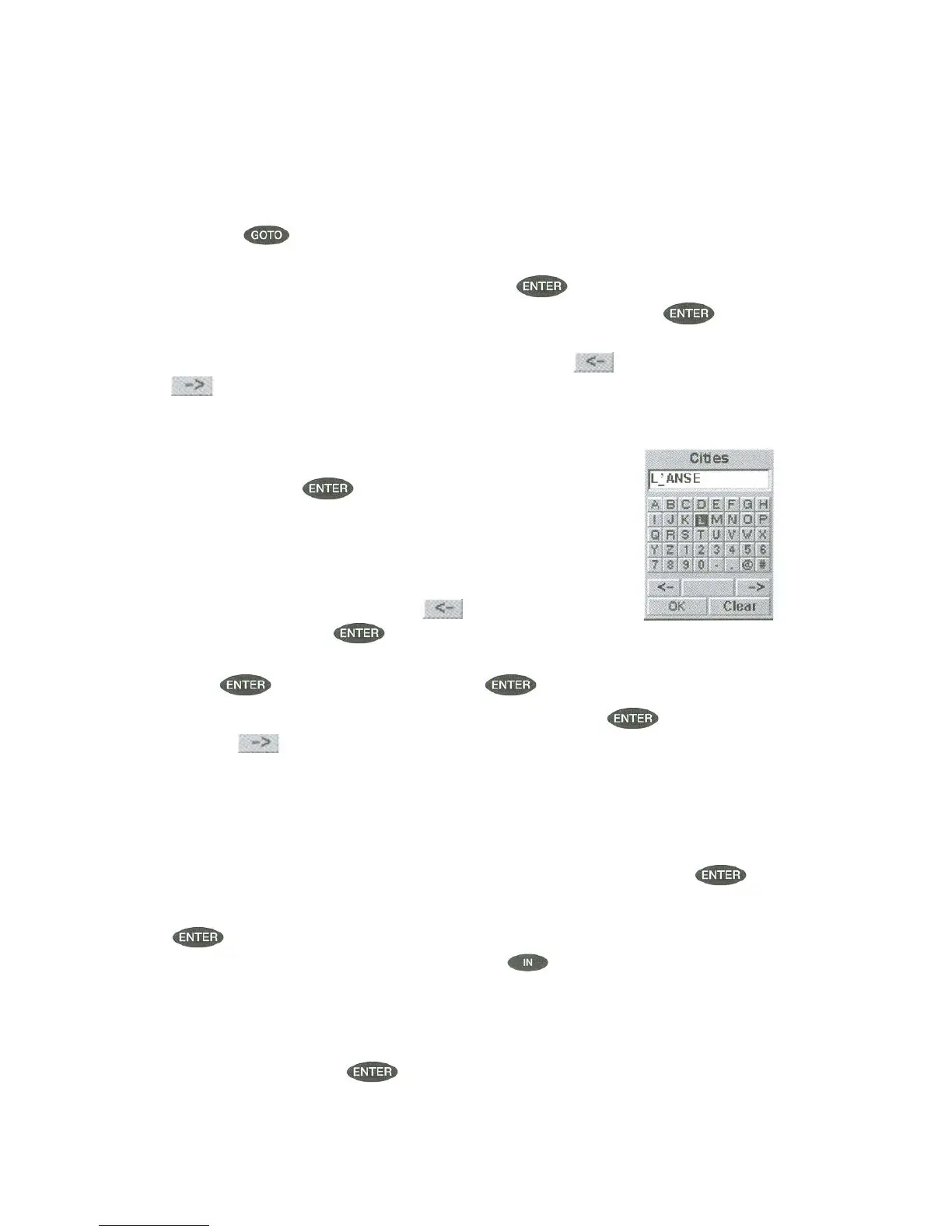(If you have been performing the key presses as you are reading this, then
you are probably viewing one of the NAV screens. In which case, you need
to press
to continue following along with the next. The first thing you
will notice is an alert pop-up asking you if you want to clear the GOTO that
is active. With "Yes" highlighted , press
to continue). With "Cities"
highlighted and "Alphabetical " in the find by field, press
. This is a
slight variation of the keyboard you have already used. This time the "shift"
and "backspace" keys have been replaced with
(move cursor left) and
(move cursor right). What you want to do here is to begin typing the
name of the city you are looking for.
Since we are looking for Los Angeles, we need to highlight the "O" next and
press
. Then the "S" and press
To add a space, highlight the "Space bar" and press . (Also , you can
use the
button to move the cursor to the right if you want to skip the
letter the cursor is indicating).
You don’t need to spell out the entire world. The attempt here is to get close
to the name so you won't need to scroll very far during the next step. As a
guide, entering the first five letters should be sufficient. When you are
satisfied with what you have entered, highlight "OK" and press
Tip: There is a hidden shortcut that replaces highlighting "OK" and pressing
. When you are satisfied that you have narrowed the search down
and want to proceed to the list, press the
key .
The list of all the waypoints for the category you selected, in this case cities,
is displayed with the waypoint that was previously selected at the top of the
list. Now just use the Up/Down arrows to highlight the waypoint you are
looking for the press
.
