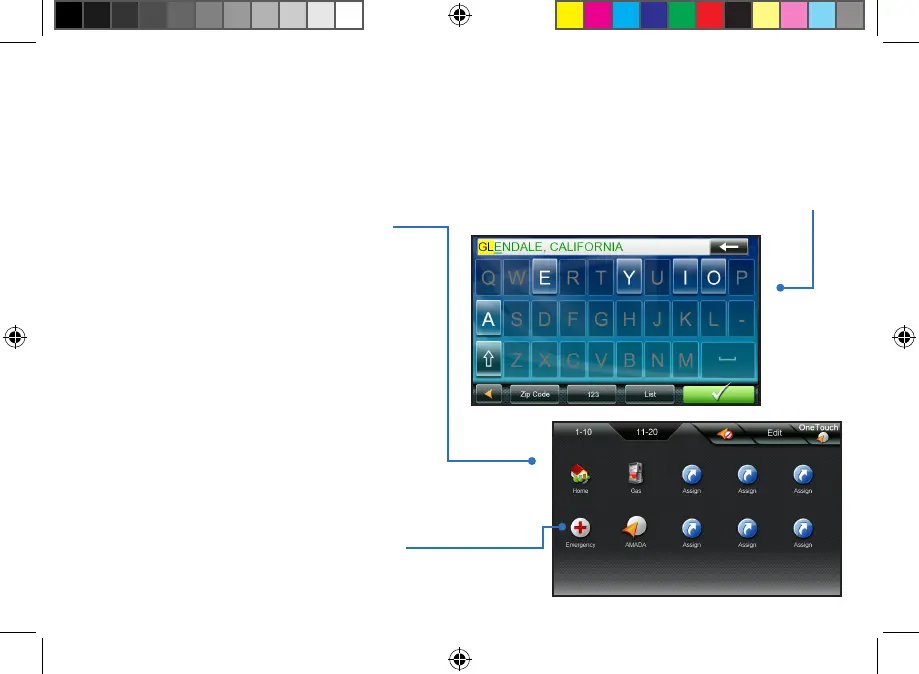10
OneTouch
The OneTouch menu provides easy access
to destinations and searches you use most.
Some buttons are assigned by default while
others can be assigned by you.
User-assigned buttons can be commonly used
for destinations or POI searches.
Saving Searches. Tap on the Assign button
and you will be asked to assign a button
as a location or a search. Saving a search
as a OneTouch button gives you a way of
performing searches you may do commonly,
such as ‘Nearest Coffee’. The OneTouch menu
is accessed by tapping on the OneTouch icon
found in the upper right corner of the Map
screen.
Emergency Button. The OneTouch display
has an Emergency button that can provide
immediate directions and phone information
for the nearest police station, hospital, or
automotive repair facility.
QuickSpell
Your Magellan RoadMate receiver uses a
feature known as QuickSpell for entering
cities and streets. QuickSpell displays only
those keys that could be used to enter a city or
street that is in the receiver’s memory.
