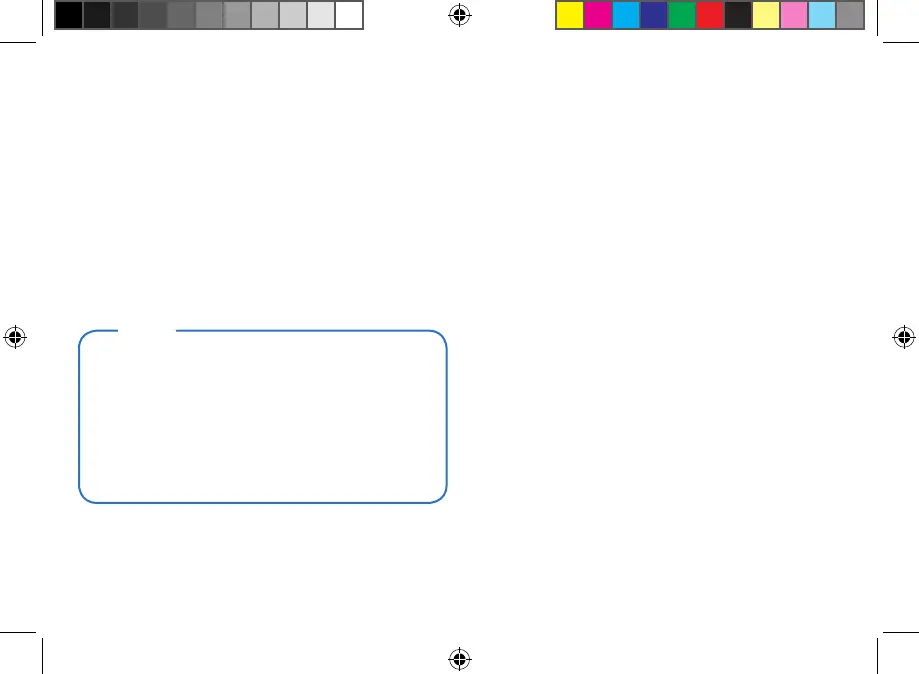11
Routing
1. From the Map Screen, tap Menu and then
Address.
2. Enter the address. Start with city name (or
tap Zip Code). Tap on green check mark.
3. Enter the street name. Choose the address
from the list. Tap on check mark to confirm.
4. Enter street number. Tap on check mark.
5. Tap GO to begin routing.
Points of Interest (POI)
The Magellan RoadMate receiver has preloaded
POIs that can be used as a destination for a
route. Selecting a restaurant or finding a gas
station nearby is at your fingertips.
POIs are categorized into unique categories
from gas stations to tourist attractions. Most,
but not all categories are further organized
into subcategories.
1. From the Map Screen, tap Menu and then
tap the Points of Interest icon.
2. Tap one of the POI categories in the list.
If the next screen contains a list of
subcategories, pick one to further narrow
the search.
3. POIs near your current position are
displayed. You can tap “Near...“ for different
search criteria.
4. The GO screen appears with the address
of the selected location and other relevant
information. Tap GO to start the routing.
• After completing Step 4, you may tap
on Options to access Route Options
(Fastest Time, Shortest Distance, Mostly
Freeways, Least Use of Freeways).
• Tap Save, to save the location in the
Address Book or Add to OneTouch.
Tips
