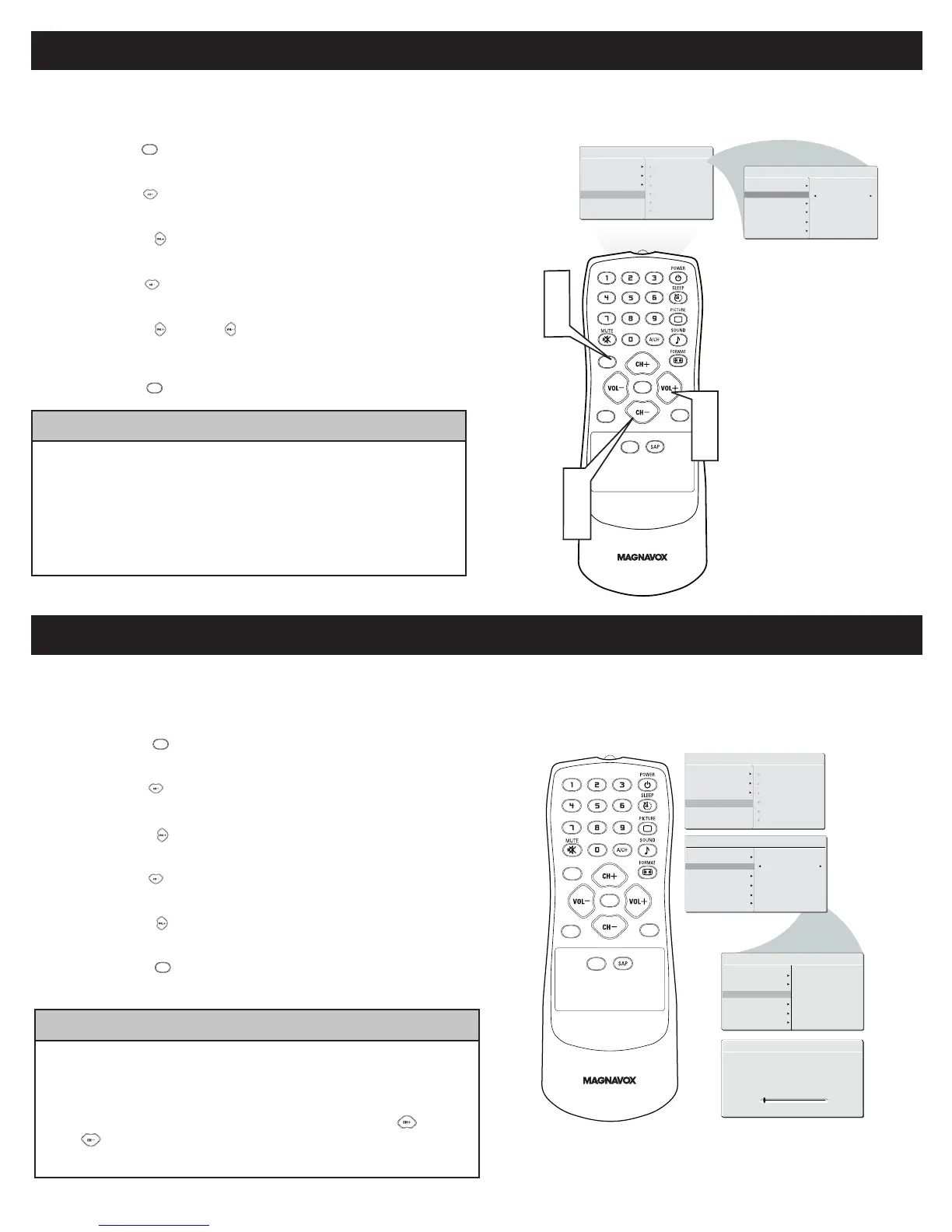TUNER MODE CONTROL
The Tuner Mode allows you to change the LCD TV’s signal input to Cable or Air
(antenna). It’s important for the LCD TV to know if you want to receive channels from a cable TV signal or an antenna signal.
M A I N C O N T R O L S
P I C T U R E
A U D I O
F E A T U R E S
I N S T A L L
L A N G U A G E
T U N E R M O D E
A U T O P R O G R A M
C H A N N E L E D I T
F A C T O R Y R E S E T
M A N U A L F I N E T U N E
C C
SO UR CE
P I P
M E N U
O K
I N S T A L L
L A N G U A G E
T U N E R M O D E
A U T O P R O G R A M
C H A N N E L E D I T
F A C T O R Y R E S E T
C A B L E
M A N U A L F I N E T U N E
• When CABLE is selected, channels 1-125 are available.
• When ANTENNA is selected, channels 2-69 are available.
• When AUTO is selected, your LCD TV will search automatically for antenna
or cable channels.
• Immediately after unpacking and plugging in your new television, run the
AUTO
PROGRAM function to set up the TV for the broadcast or cable channels
available in your area. If you do not run the auto program function to set up the
channels, your television may not operate properly.
HELPFUL HINT
Press the Menu button to see the onscreen menu.
Press the (CH-) button to highlight the INSTALL menu.
Press the (VOL+) button to enter the INSTALL menu.
Press the (CH-) button to highlight the TUNER MODE menu.
Press the (VOL+) or (VOL-) buttons to select CABLE, ANTENNA
or AUTO.
Press the MENU button repeatedly to clear the menu from the screen.
1
2
3
4
5
6
Your LCD TV can automatically set itself for local area (or cable TV) channels. This makes it easy for you to select only the TV stations in
your area by pressing the CH (+) or CH (-) button.
AUTO PROGRAM (SETTING UP CHANNELS)
Press the MENU button on the remote control to show the
onscreen menu.
Press the (CH-) button to
highlight the INSTALL menu.
Press the (VOL+) button
to enter the INSTALL menu.
Press the (CH-) button to
highlight the AUTO PROGRAM control.
Press the (VOL+) button to start the AUTO PROGRAM scanning of
channels.
Press the MENU button repeatedly to clear the menu from the screen,
after AUTO STORE has finished.
1
2
3
4
5
6
A U T O STO R E
P L E A S E W A I T
P R O G . F OUND 0
C H A N N E L 3
C C
SO UR CE
P I P
M E N U
O K
I N S T A L L
L A N G U A GE
T U N E R MO D E
A U T O PROG R A M
C H A N N E L E D I T
F A C T O R Y R E S E T
cable
I N S T A L L
L A N G U A GE
T U N E R MO D E
A U T O PRO G R A M
C H A N N E L E D I T
F A C T O R Y R E S E T
S T A R T ?
M A N U A L F I N E TUN E
M A N U A L F I N E TUN E
M A I N CONT R O L S
P I C T U R E
A U D I O
F E A T U R E S
I N S T A L L
L A N G U A G E
T U N E R MODE
A U T O PROGR A M
C H A N N E L ED I T
F A C T O R Y RE S E T
M A N U A L FIN E T UNE
• Immediately after unpacking and plugging in your new television, run the auto
program function to set up the TV for the broadcast or cable channels available in
your area. If you do not run the auto program function to set up the channels ,
your television may not operate properly.
• After you’ve run Auto Program, check out the results. Press the CH+ or the
CH- button and see which channels you can select.
• Remember, an antenna or cable TV signal must first be connected to your LCD TV.
HELPFUL HINT
5
