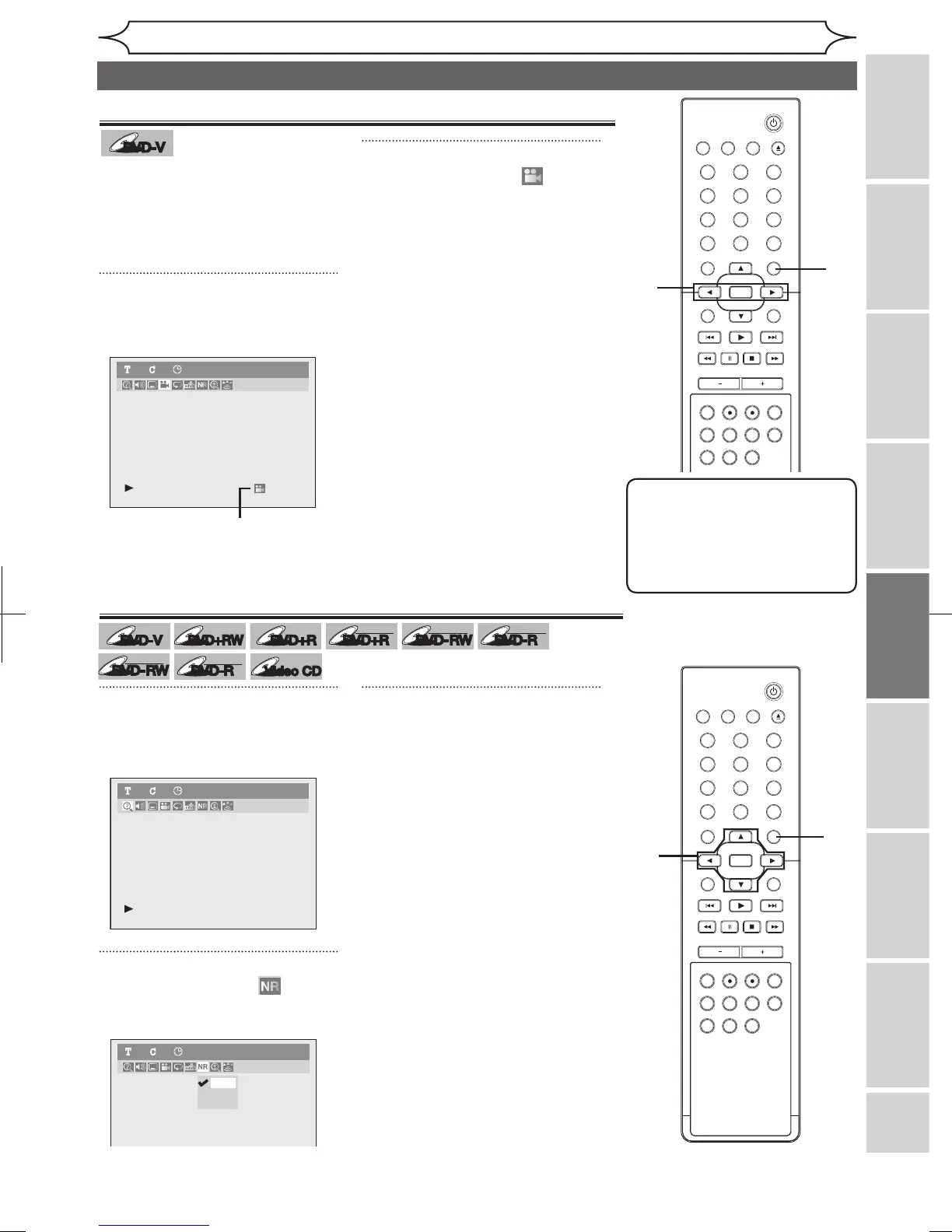Some DVD-Video discs feature
scenes shot from two or more
angles, check the case for details:
it should be marked with Angle
icon if it contains multi-angle
scenes.
1
During playback, press
[DISPLAY].
Display menu will appear.
Angle icon appears when a
switching camera angle is available.
2
Using [{ / B], select .
Press [OK].
Angle will switch each time you
press [OK].
Reducing block noise
1
During playback, press
[DISPLAY].
Display menu will appear.
2
Using [{ / B], select .
Press [OK].
Noise Reduction menu will appear.
3
Using [K / L], select a desired
option. Press [OK].
Your setting will be activated.
This function reduces noise in the
playback picture. When playing
back discs recorded in long time
mode such as EP or SLP mode,
select “Type 1” or “Type 2”.
(“Type 2” is more effective.)
When playing back discs with a
few noises such as DVD-Video
discs, select “OFF”.
Note
• Angle icon does not appear
on the screen in a case you
have selected Angle as “OFF”
in the Display setting.
Refer to pages 68-69.
Selecting the format of audio and video (cont’d)
2
1
1
2
3
