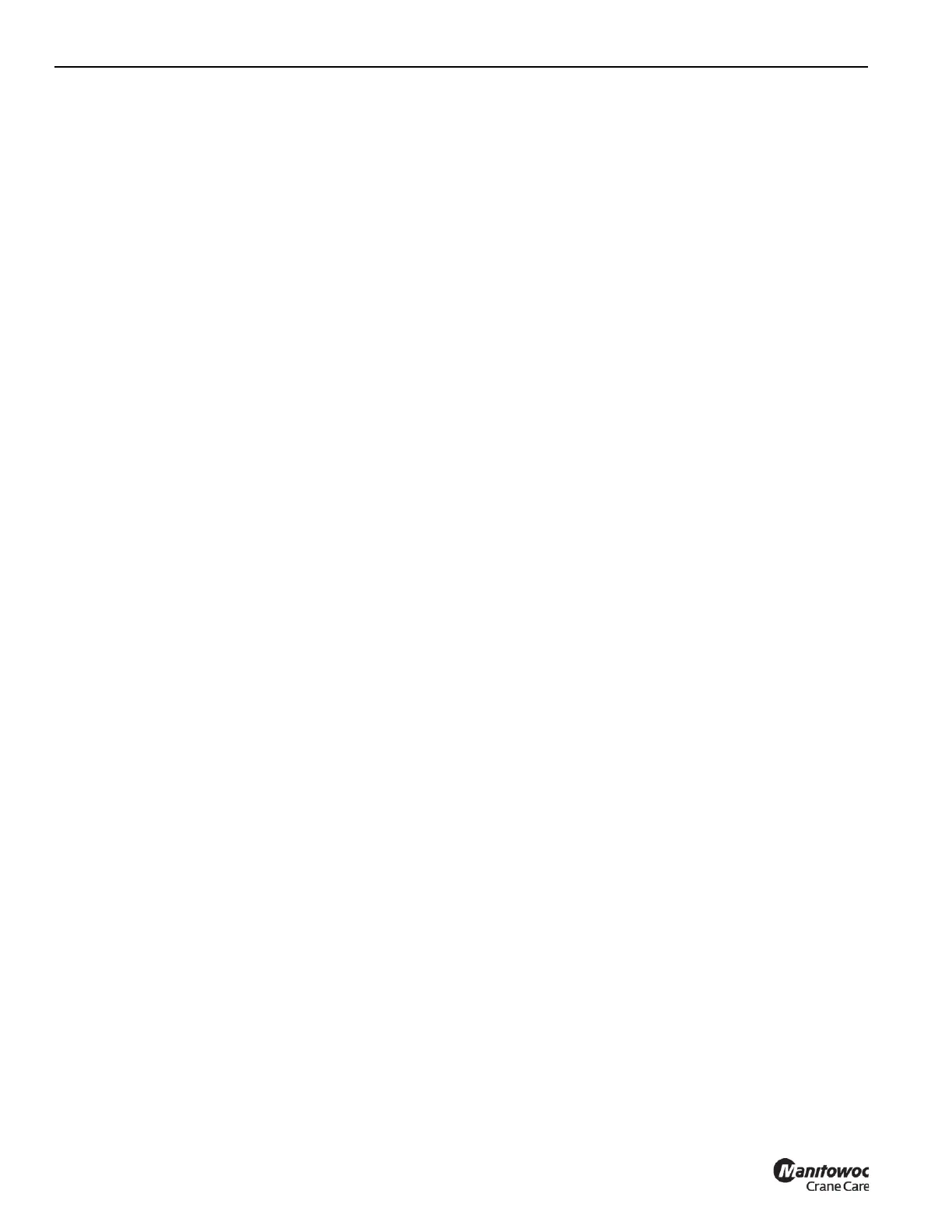OPERATING PROCEDURES GRT655/655L OPERATOR MANUAL
4-82 Published 3-23-2020, Control # 654-04
First Virtual Wall Procedure
To define and enable the first Virtual Wall (assuming no
Virtual Walls are already defined), the following steps can be
used:
1. The Virtual Wall Limitation Screen (Figure 4-47) is to be
shown on the display (and in this case there would not
be any virtual walls shown as defined or active).
2. For cranes configured with both the Alarm/Warning
Function and the Lock Out Function, choose the desired
function by doing the following:
a. By default, the Lock Out Function is selected. If this
is the desired function, skip to Step 3. If not, use the
Left Arrow or Right Arrow function to highlight the
Lock Out Function symbol.
b. Use the OK button (item 2, Figure 4-40) to change
the Lock Out Function option to the Alarm/Warning
Function option.
3. Position the crane so that the hook is located at the
position to define the first point of the Virtual Wall (Point
A).
4. Use the Right Arrow function to highlight the Accept
Crane Position Point A symbol (refer to Table 4-10).
5. Use an OK button to accept the current crane position to
be Point A. The location of the point should now be
shown on the screen with a label of '1a'.
6. Position the crane so that the hook is located at the
position to define the second point of the Virtual Wall
(Point B). The 2 points may not be so close to each other
that a virtual wall is not clearly defined. The 2 points
should be at least 10 ft apart.
7. Use the Right Arrow function, if needed, to highlight the
Accept Crane Position Point B symbol (refer to Table
4-10).
8. Use an OK button to accept the current crane position to
be Point B. The location of the point should now be
shown on the screen with a label of '1b'. The screen
should also show a maroon-colored “forbidden zone” for
the area beyond the Virtual Wall (such as for 2 such
walls in Figure 4-47). Use a visual inspection of the
screen and the area around the crane to verify that the
Virtual Wall is providing the desired zone correctly. Also,
note that the boom is now at the virtual wall limitation, so
alarms are most likely sounding. The boom can now be
moved away from the wall to stop the alarm. Refer to
Table 4-4 for how the alarm performs. Refer to
Figure 4-40 for the button to cancel an audible alarm
(once boom motion has stopped).
9. The Virtual Wall #1 is now defined and enabled. Crane
operations can be resumed with the WRL working with
this specified limitation. Note that the Virtual Wall
Number on the display increments to 2 so that it is ready
to define a subsequent virtual wall, if so desired.
Subsequent Virtual Wall Procedure
To define and enable further Virtual Walls (such as Virtual
Wall 2 through 5), the following steps can be used:
1. The Virtual Wall Limitation Screen (similar to
Figure 4-47) is to be shown on the display.
2. Use the Right Arrow function to highlight the Virtual Wall
Number (refer to Table 4-10).
3. If the wall number shown is not the correct number for
the new wall (note that it increments automatically when
the previous wall was defined), use an OK button (item
2, Figure 4-40) to allow modifying the value. Use the
Up/Down Arrows to alter the Virtual Wall number to the
desired value. Use an OK button to finish entering the
value.
4. Position the crane so that the hook is located at the
position to define the first point of the Virtual Wall (Point
A).
5. Use the Right Arrow function to highlight the Accept
Crane Position Point A symbol (refer to Table 4-10).
6. Use an OK button to accept the current crane position to
be Point A. The location of the point should now be
shown on the screen with a label that shows the wall
number and the letter 'a'.
7. Position the crane so that the hook is located at the
position to define the second point of the Virtual Wall
(Point B). The 2 points may not be so close to each other
that a virtual wall is not clearly defined. The 2 points
should be at least 10 ft apart.
8. Use the Right Arrow function, if needed, to highlight the
Accept Crane Position Point B symbol (refer to Table
4-10).
9. Use an OK button to accept the current crane position to
be Point B. The location of the point should now be
shown on the screen with a label. The screen should
also show another maroon-colored “forbidden zone” for
the area beyond the Virtual Wall. Use a visual inspection
of the screen and the area around the crane to verify that
the Virtual Walls are providing the desired zone
correctly. Again, note that the boom is now at the virtual
wall limitation, so alarms are most likely sounding. The
boom can now be moved away from the wall to stop the
alarm. Refer to Table 4-4 for how the alarm performs.
Refer to Figure 4-40 for the button to cancel an audible
alarm (once boom motion has stopped).
10. The multiple Virtual Walls are now defined and enabled.
Crane operations can be resumed with the WRL working
with this specified limitation.
