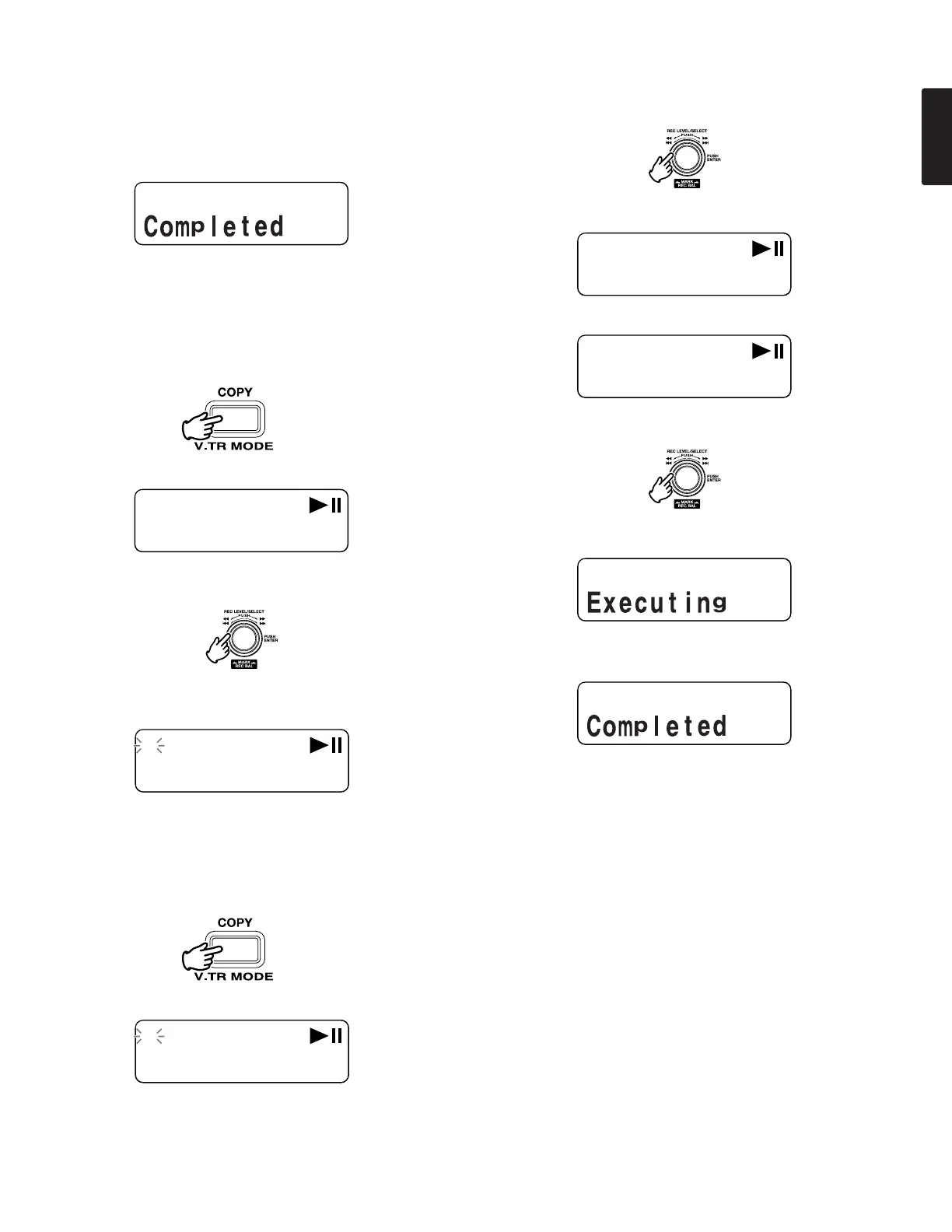15
ENGLISH
6.
Push the Jog wheel
or the PLAY/PAUSE button
to store your
segment as a Virtual Track. “Executing” will be displayed
momentarily, and then the display will read “Completed.” To
playback your created Virtual Track, see
page
16, Entering
Virtual Track Playback mode.
Using Copy Segment to create a new file
1. During playback, push the COPY button when the audio
reaches your desired In Point.
“SetAs IN?” is displayed.
2. Push the Jog wheel or the PLAY/PAUSE button to store the
In point.
“IN-” will flash in the display to indicate the In point has been
stored and playback of the file resumes.
3. Continue to let the PMD560 play to your desired Out point, or
use the standard transport controls like the Jog wheel to
span greater time lengths.
4. When you have reached your desired Out point, push the
COPY button.
“SetAs OUT?” is displayed.
5. Push the Jog wheel or the PLAY/PAUSE button to store the
Out point.
“StoreV. Tr?” is displayed.
6. Turn the Jog wheel until the display reads “Copy SEG?”
7. Push the Jog wheel or the PLAY/PAUSE button to start the
Copy process.
“Executing” will be shown on the display.
When the copy procedure is completed, the display will show
“Completed” for 1 sec. and then returns to stop mode with
your new file as the current track.
Note:
• When a copy area spans across two or more tracks, a
track is connected and copied.
• When the copy area spans across files of different
RecFormat or RecChannel, it can not copy.
• The copy area can not exceed 80 minutes.
• When copying a PCM segment, processing time is real
time.
• When copying an MP3 segment, processing time is at 8X
speed.
