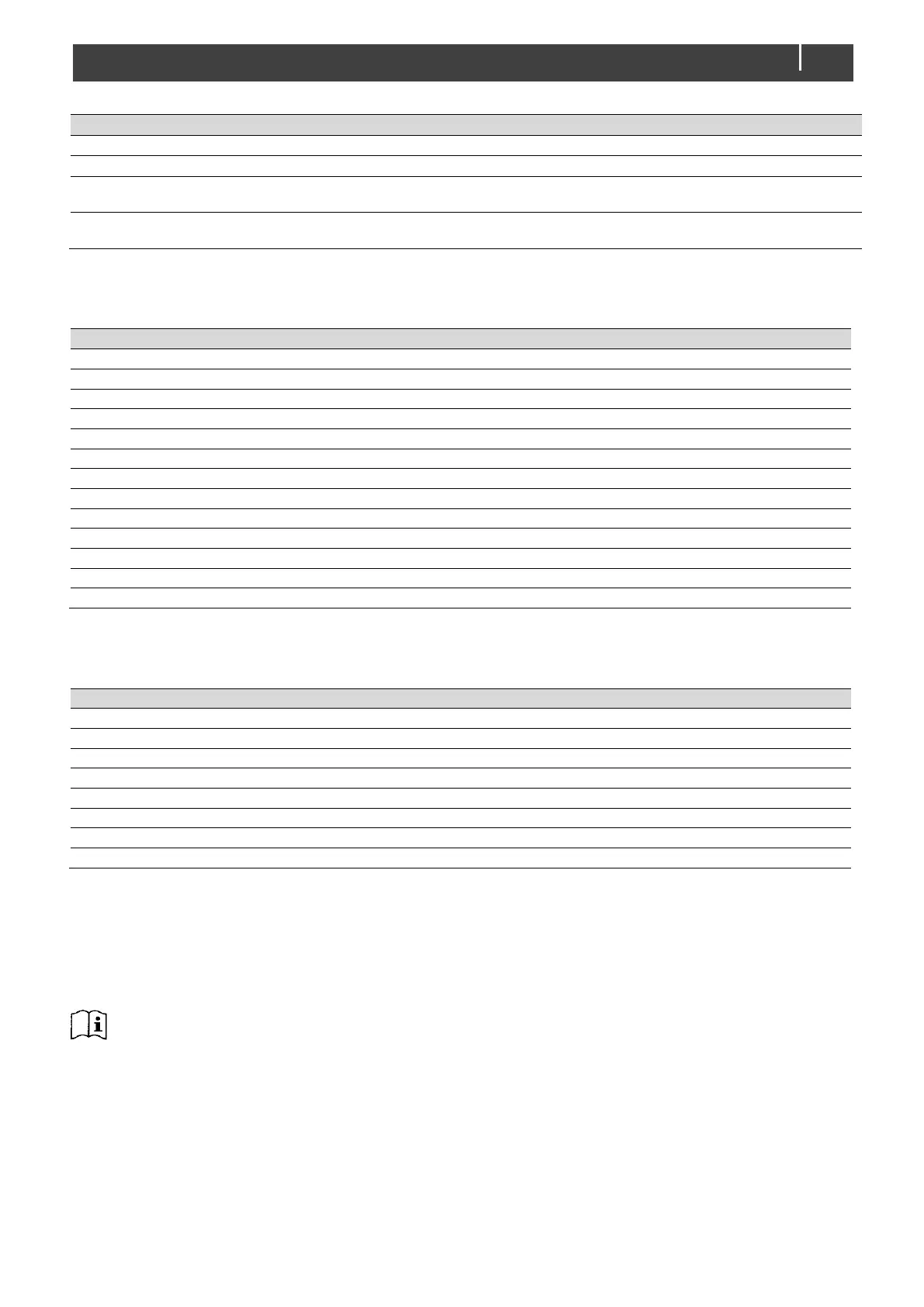CombiMaster 230V Series – User and Installation Manual
Select an event that triggers an action, for example Battery pre low.
Select the device that should take action, for example the generator
Select the parameter that must be changed on the target device, for
example Activate.
See command list of the selected
device
Data, for example On, is linked to the command.
Off, On, Copy, Copy Invert,
Toggle
Table 1: MasterBus event parameters
The CombiMaster can be configured as an event source. An event source can be used to initiate an event command and an
event action by another device that is connected to the MasterBus.
The CombiMaster is in Inverter mode
The CombiMaster is in Charger mode
The CombiMaster is in Supporting mode
The loads exceed the nominal inverter power
The main battery voltage has dropped below the Low bat value
A CombiMaster alarm has been triggered
Table 2: CombiMaster 230V Series MasterBus Event sources
When the CombiMaster is configured as an event target by another device, this device can initiate an event command and an
event action to be performed by the CombiMaster.
Change the CombiMaster inverter state
Change the CombiMaster charger state
Fuse setting of the AC input is set to 6A (adjustable)
Fuse setting of the AC input is set to 10A (adjustable)
Fuse setting of the AC input is set to 16A (adjustable)
Changes to charge phase Bulk
Changes to charge phase Absorption
Changes to charge phase Float
Table 3: CombiMaster 230V Series MasterBus Event commands
5.3 CZone configuration
The CZone
®
network is an NMEA 2000-compliant CAN-based system. When the CombiMaster is connected, open the CZone
Configuration Tool on a Windows laptop or notebook connected to the CZone network. Either do the configuration while
connected to the network or use a prepared configuration file (.zcf). For detailed information on the configuration also see
section 5.2.4.
For more information, please refer to the CZone
®
Configuration Tool Instruction manual.
