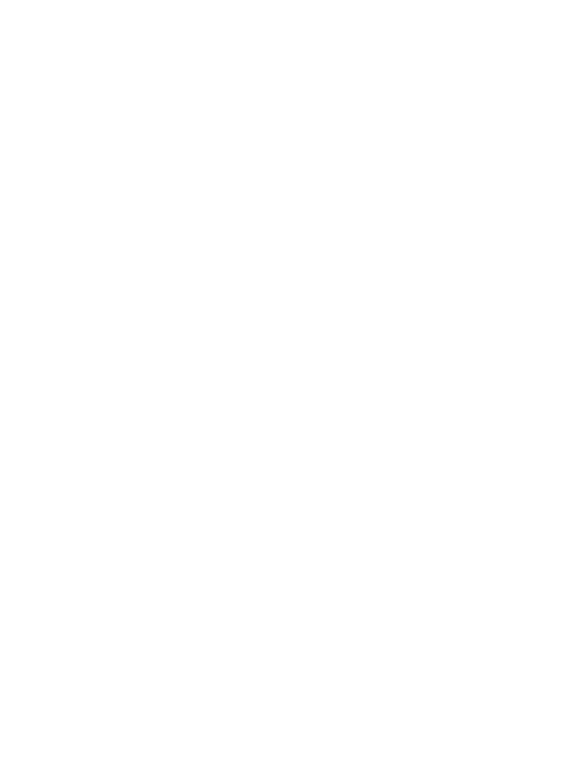While using the option Images, select the image you
want using keys Up/Down and press the Left Function
Key to view the following options:
- Preview, enlarges the selected image. If you want to
view a next image, use keys Up/Down/Right/Left.
- Send, allows you to send a photo as MMS, via
Bluetooth® or e-mail.
- Use as, an image might be set as a wallpaper
- Rename, allows you to rename the image
- Delete, deletes the image
- Sort by, sorts images by applying a given criterion
- Delete All, deletes all images
- Memory, allows you to select whether the image will
be viewed and saved on the memory card or in the
phone memory
-Image details, you can view the image details.
After the image is enlarged, press Option to see
additional options:
- View – enables a slideshow
- Use as – the image might be used as a wallpaper
- Send – send the image as MMS, via Bluetooth® or E-
mail
- Image details – allows you to view the image details.
Additionally, you can rotate the image to your right or
left by pressing keys 1 to 3. Use keys 4 & 6 to
reduce/enlarge the image.
14. Radio FM
The phone has a built-in radio FM. In order to improve
the quality of reception you must connect headphones
as they double as an antenna.
