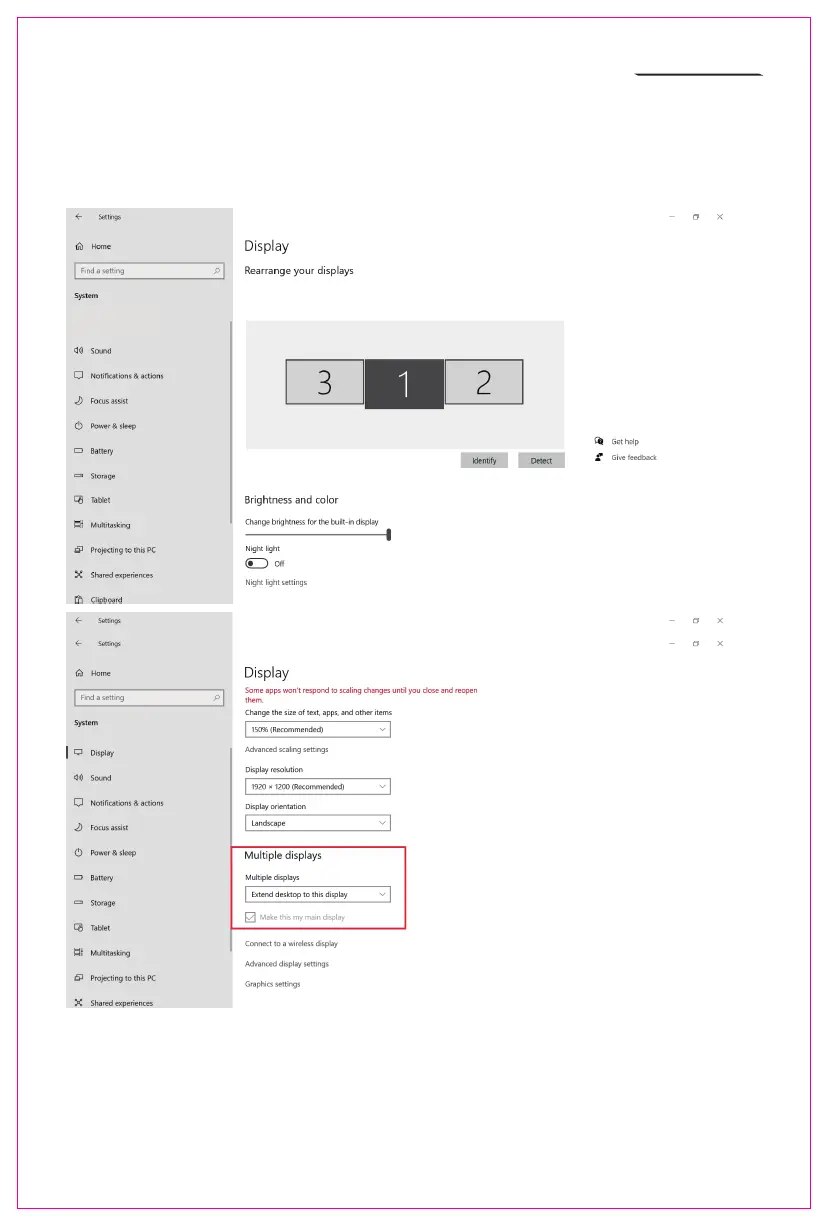Display Settings for Windows 10/MacOS
1. Windows 10 Display Settings and Configuration
1. Right-click a blank area of the desktop. In the pop-up dialog box, select “Display
Settings”. to open the dialog settings box as shown:
Sleep better
Night light can help you get to sleep
by displaying warmer colors at night.
Select Night light settings to set things
up.
Help from the web
Setting up multiple monitors
Changing screen brightness
Fixing screen flickering
Adjusting font size
Select a display below to change the settings for it. Press and hold (or select) a display,
then drag to rearrange it.
7
2. User can customize the numbering and order of the three screens from the settings page above.
Scrolling down toward the bottom of the page will also allow the user to further configure the
displays to either extend the desktop interface or duplicate the main screen.